Mac operating system is specially designed for the apple Macintosh computer. The main task of an operating system is to provide communication between programs. A well-defined set of instructions given to a computer system is known as a computer program. A computer program is written in a programming language. Common desktop operating systems include windows, Linux. While each operating system has different functionality and graphical user interface. OS X is a modified form of MAC OS, new features can be easily added to the operating system. Default application for a file type can also be changed in Mac Os X. It is not a difficult task.
Changing the Default Application
You are required to follow the following instructions in order to fulfill your task.
- First of all click on some file/video.
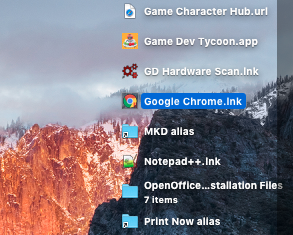
- After this select Get info from the main menu.

- You can also use cmd + I shortcut key to open the dialogue box.
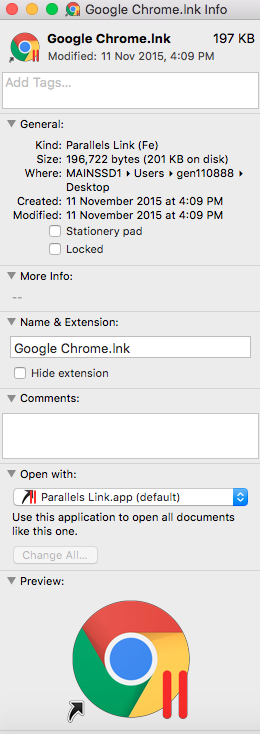
- Once the box is open then moves towards open with option. Change it according to your choice and then press change all.
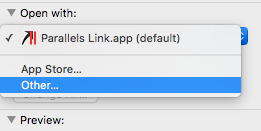
- After this, a dialogue box appears which asks for your confirmation. If you press on continue option then the process continues.
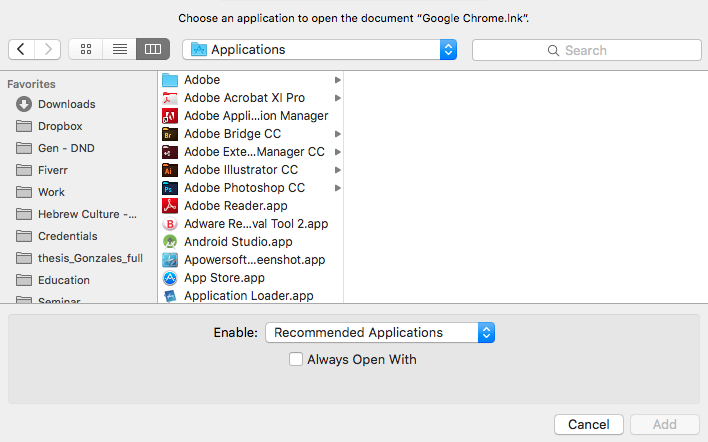
In order to open file in different application
In order to change only one file, not all the related files then you have to follow the given simple instructions in order to accomplish your task.
- First of all, click on the specific file.
- After this press on open with.
- After that select the other option from open with.
- From other your task is to select the application you want to change it to.
- After selecting now it’s time to fix that application. This can be done by a simple step. On the bottom of the box, you will see an option of always open with. Check that option. After checking it you are able to open your files in that specific application of your choice which you set.
- Here one thing which you need to keep it in your mind that if you are opening your file in read-only network share then you are not able to change it. In order to apply the changes you have to copy the specific file locally in your system in order to apply changes. If you do not locally save the file then it will generate an error message.
People found it mostly difficult to change the default settings or applications. This is not a difficult task you just have to follow the simple instructions so that you may not face any issue or error message. After using the above method you can easily change the default application on your file in Mac OS X and change it according to your choice. For example, if you have Quick Time installed by default in your system in order to watch videos but you want to view your videos on VLC then just follow the above mention procedure after that you will easily watch your videos on VLC player instead of QuickTime.

 Email article
Email article



