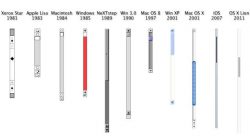 While using Mac may you have noticed that there are no scroll bars in webpages, finder bar and at else places. It’s a difficult thing to get use to of it but you really don’t have to. In OS X Lion (10.8) scroll bars are vanished, they shake the user first because they only appears while scrolling. Actual scroll bars of OS X are pretty, svelte and discrete.
While using Mac may you have noticed that there are no scroll bars in webpages, finder bar and at else places. It’s a difficult thing to get use to of it but you really don’t have to. In OS X Lion (10.8) scroll bars are vanished, they shake the user first because they only appears while scrolling. Actual scroll bars of OS X are pretty, svelte and discrete.
Disappearing scroll bars along with the addition of the nothing from the usability standpoint, actually they impede it. As it can be a frustrating thing to try and grab a scroll bar as its view is kept getting fade. As it is a nice thing to see and get estimation of the loading of the web page or document. It is really irritating to mark your place there without the scroll bar and you need to keep making it reappear.
Reviving your scroll bars: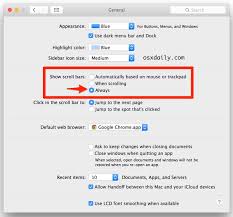
To work without the scroll bar is not like something you have to except for whatever. It can be easily restored in just few steps.
There are three options available for setting the scroll bar in the OS X. It can be accessed by opening the system preferences and moving to general settings.
With the general settings options, you can see the show scroll bars option.
First option ‘Automatically based on mouse or trackpad’ means that the scroll bars will only be shown when you have connected the mouse but will disappear while working with track pad.
The second option ‘when scrolling’, will make the scroll bar when you are scrolling down or up either with a mouse, scroll bars are hidden unless you are scrolling.
Finally the third option ‘always’ will help you to display the scroll bar, either you are scrolling or sitting idle.
Page jump options:
In this section, there are further two options. It will affect how the page will jump when you will click in the scroll bar.
The two options are
Jump to the next page.
Jump to the spot that is clicked.
Selecting the first option will work with the previous or by default settings. But the second option is the most effective one, if you know and can see where you are clicking. It is most helpful if you want to reach the part immediately where you have clicked. Now, moving back again, turning the scroll bars on will make sense a lot.
The problem with the disappearing scroll bars is not much that it seems to be but rather how rapidly it disappears. If you are going through a long article and at some stage you want to scroll quickly, the normal practice is that you must grab the scroll bar and pull it down.
But in OS X, it requires to mouse to the right edge of the window, scroll and take control of scroll bar before fading. Using scroll bar it is a simple task along with the user is not required to change their habit.

 Email article
Email article



