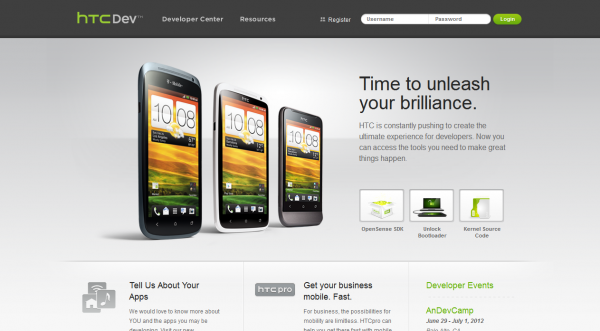Some people enjoy the effort that goes into rooting an Android device because they enjoy the work and achievement of what’s involved in getting the job done. Others prefer to source any one click rooting application whenever possible, so they have root access with as little fuss as possible. Anyone who falls into the latter category will not like the fact that we must unlock the bootloader on the HTC 10 smartphone before we can delve into any of the other customizing experience such as installing a custom recovery and then rooting the device.
Here is everything one needs to unlock the bootloader on the HTC 10 smartphone so they can then go on to install a custom recovery.
REQUIREMENTS
- The following guide is prepared for the HTC smartphone and will not necessarily work for other smartphones from the HTC range. Try sourcing a new guide that is made for your device if you have a different device.
BEFORE WE BEGIN
- Make sure you download and install the HTC drivers on your computer before starting with the guide so you can use the drivers to have your device connected to the computer and its programs required for unlocking the bootloader.
HOW TO UNLOCK BOOTLOADERS ON HTC 10 SMARTPHONES
1. Turn on the computer, log in as an administrator and then point to the HTCDev.com website.
2. Click on the Register button from the main page and then fill out the form with your details.
3. Active the account from your email and then point to the HTC Dev main page.
4. Click on the button that says “unlock bootloader” from the main page.
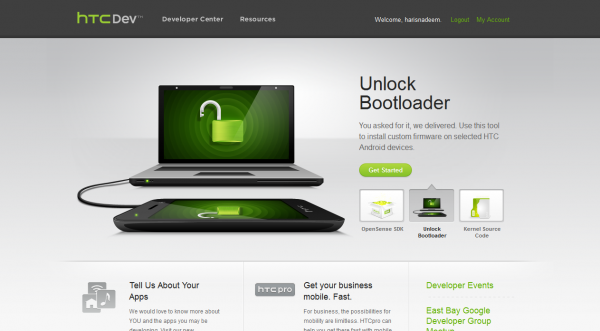
5. Click on the drop-down menu and then choose Select “All Other Supported Models” from the list.
6. Select the “Begin Unlock Bootloader” button.
7. Follow the rest of the straightforward on-screen instructions to get the bootloader unlocked.
8. Put the HTC 10 smartphone in the bootloader mode and then connect it to the computer.
9. Download the Fastboot files to the computer and extract them to the C://Drive.
10. Click the Start button and type ‘CMD’ in the search field to open a new command prompt window.
11. Type the command “cd c:\fastboot” and press Enter.
12. Type the next command “fastboot oem get_identifier_token” so reveal your unlock token.
13. Point to this page: HTC Dev bootloader unlock instructions and then follow the instructions to enter the unlock code.
– Note that to insert the correct unlock code, you need to join the second row of letters and numbers with the first row of numbers and letters so that there are no gaps and no digits missing from the string.
In conclusion, that is how to unlock the bootloader on the HTC 10 smartphone by using the HTC Developers page. You can now use your unlocked bootloader on the HTC 10 smartphone to do things like finding out how to install a custom recovery on the HTC 10 smartphone, as well as learn how to root the HTC 10 smartphone by using that custom recovery on your device.
Rooting and installing a custom recovery on the HTC 10 is what you need if you are to install some of the apps that require root access to run such as the better backing up solutions there are out there like Titanium Backup. Moreover, a custom recovery is gong to open up the doorways for installing aftermarket firmware so you can rid yourself of the stock firmware. Both installing the Titanium Backup app and installing aftermarket firmware — otherwise known as installing a new ROM — are viable ways of removing the bloatware and giving your device a more pure Android experience. Pure Android will help with your battery lasting longer as well as increase the general overall performance.

 Email article
Email article