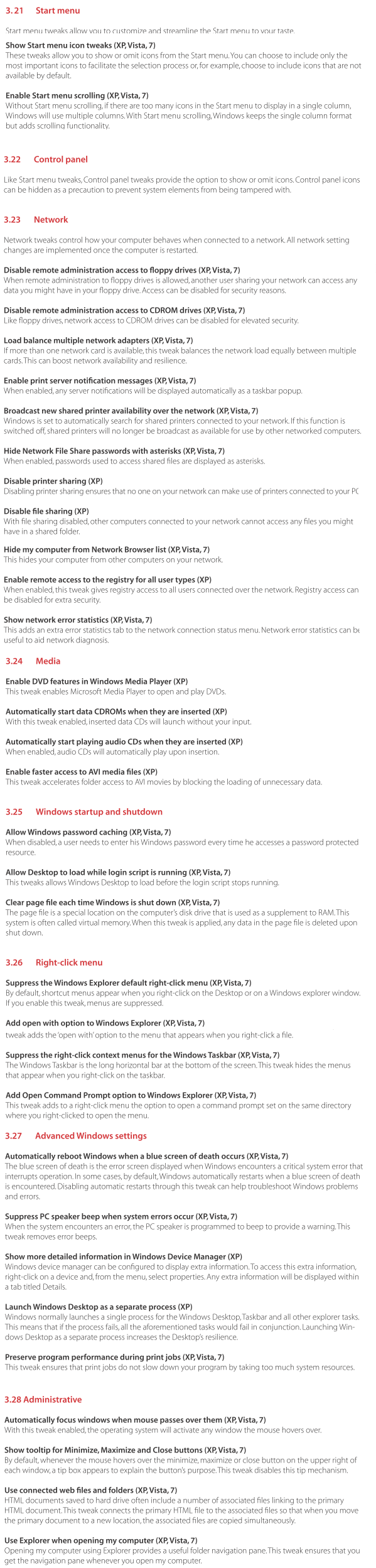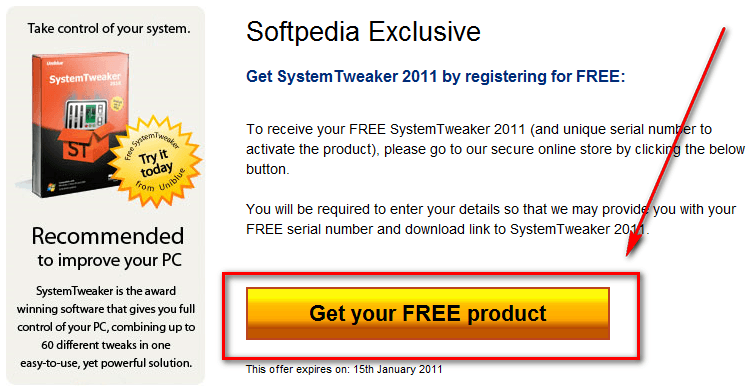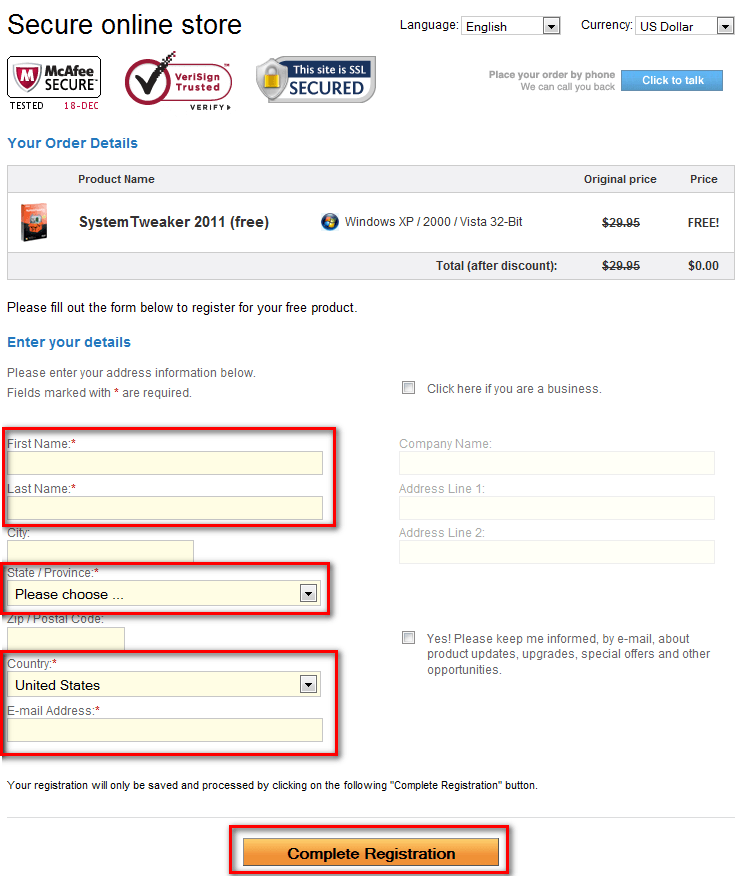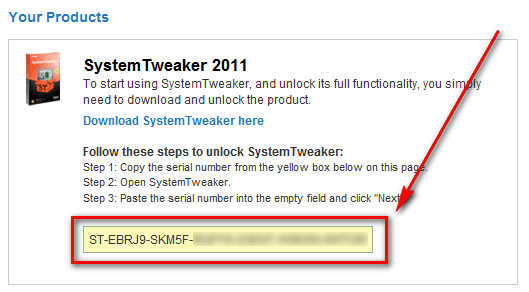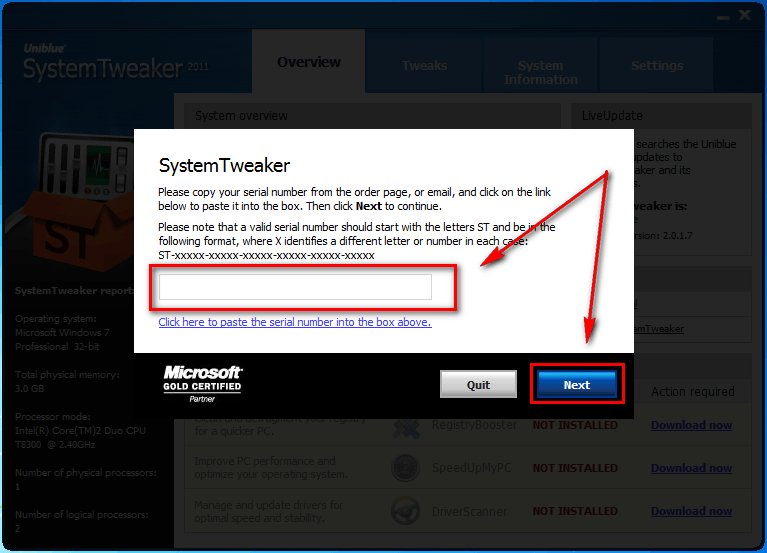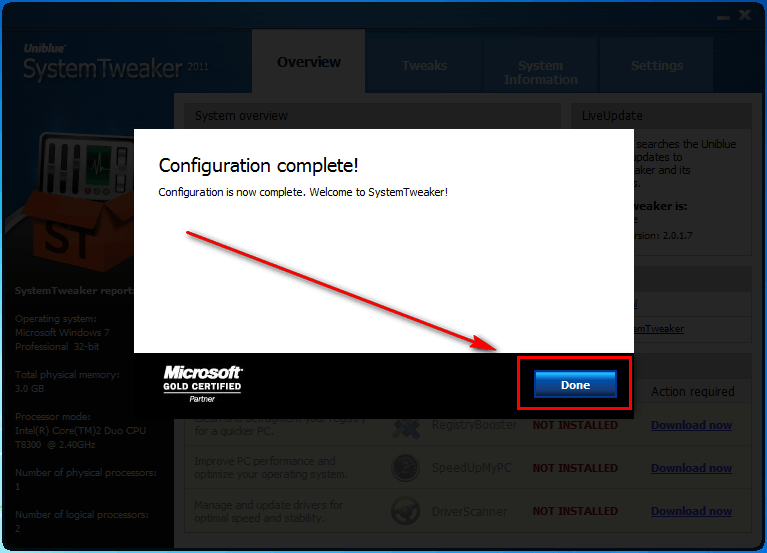Software Description
Software Description
The following are the features of Uniblue SystemTweaker 2011 as per the developer:
What does SystemTweaker do?
Windows can be a difficult operating system to customize as it includes many pre-set configurations that are hard to adjust. Some settings are hidden in obscure or tough to access menus, while others require risky manual registry manipulation to change.
SystemTweaker is a safe and easy to use tool that lets you customize Windows to your taste. From Start menu tweaks to quick and easy changes to network behaviour, SystemTweaker comes packed with over 50 tweaks, all hand-picked to make your Windows experience a little more comfortable.
With SystemTweaker you can:
- Streamline the Start and Control Panel menu to your taste
- Adjust network settings to boost functionality and increase security
- Tweak Windows start-up and shutdown rules
- Customize right-click menu options
- Access detailed system information
dotTech Advice
My personal experience with Uniblue programs has never been good; their claim of making your computer 354985745897 times faster never turns out to be true and the time I spent using their programs usually ends up wasted. Uniblue’s extremely aggressive marketing campaign portrays their programs as super-must-have-tools when in reality their tools aren’t any more special than rival programs. In fact, I have heard many users attest to how some of Uniblue’s programs have ruined their computers (this has never happened to me, though.)
That said, SystemTweaker is a bit different that Uniblue’s other tools because it isn’t a program that tries to “clean” your computer, “optimize” it, make it “faster”, etc.. Rather, SystemTweaker is a program that allows users to make tweaks to their Windows easily.
The following are all the tweaks SystemTweaker 2011 can perform (list taken from SystemTweaker 2011’s Help file):
As you can see, SystemTweaker 2011 puts a large amount of tweaks at the fingertips of users but none of the tweaksare very unique and most – if not all – of them can be done manually or with other programs like GIGATweaker. That said, I suggest you look through the list of tweaks SystemTweaker 2011 provides and see if any of them interest you. If they do, give SystemTweaker a try and hope for the best. If not, save yourself the trouble. On a personal level, I stay away from Uniblue products and will be doing the same with SystemTweaker 2011.
Freebie Details
To get Uniblue SystemTweaker 2011 for free, follow these simple directions:
Version being given out for free: v2.0.1.7
Free updates: Unknown
Supported OS: Windows XP/Vista/Win7
Download size: v4.7 MB
Note: Unless specifically stated otherwise, dotTech has not conducted a full, comprehensive review of Uniblue SystemTweaker 2011. The content under “dotTech Advice” is some quick, to-the-point advice to help advise dotTechies on Uniblue SystemTweaker 2011. Please don’t take the “dotTech Advice” as a know-all, be-all regarding Uniblue SystemTweaker 2011 – it is only quick advice gained by giving Uniblue SystemTweaker 2011 a quick look.
- Uniblue SystemTweaker 2011 is being offered for free through Softpedia.So visit the Softpedia-Uniblue promotion page and click on Get your FREE product:
- After clicking Get your FREE product, you will need to register:
- After you complete the registration, your registration code will be displayed to you right on the screen:
- Download and install SystemTweaker 2011.
- After installation, run SystemTweaker 2011 and register it with the registration code you were given earlier:
- Enjoy!
If you have trouble getting Uniblue SystemTweaker 2011 for free, post below and other dotTechies or I will try to help.
Thanks acr!
3. Tweaks
With SystemTweaker, customizing your operating system is easy and straightforward. This section of the
manual will explain the basic procedure of applying a tweak and then provide a basic description of the
different tweaks available.
3.1 Applying tweaks
To apply a tweak, bring up the tweaks page by selecting Tweaks from the navigation panel. The left hand
side menu will allow you to select from different tweak categories, classified according to the part of the
operating system they affect.
Each category lists a number of tweaks with corresponding tick boxes. Tick or untick the box or boxes of
the tweaks you would like to change. The Apply button on the bottom right will turn from grey to blue to
indicate that there are changes to implement. Click Apply and your tweaks will be implemented.
Note: Some tweaks will only be implemented after you restart your system. A pop-up will inform you when-
ever this is the case.
3.2 Tweaks outlined
This section provides a basic description of the tweaks you can apply through SystemTweaker. As some
tweaks are only available for particular operating systems, each tweak will be listed together with the ver-
sion of Windows it applies to.
3. 21 Start menu
Start menu tweaks allow you to customize and streamline the Start menu to your taste.
Show Start menu icon tweaks (XP, Vista, 7)
These tweaks allow you to show or omit icons from the Start menu. You can choose to include only the
most important icons to facilitate the selection process or, for example, choose to include icons that are not
available by default.
Enable Start menu scrolling (XP, Vista, 7)
Without Start menu scrolling, if there are too many icons in the Start menu to display in a single column,
Windows will use multiple columns. With Start menu scrolling, Windows keeps the single column format
but adds scrolling functionality.8 I SystemTweakerr 2010 Help Manual www.uniblue.com
3.22 Control panel
Like Start menu tweaks, Control panel tweaks provide the option to show or omit icons. Control panel icons
can be hidden as a precaution to prevent system elements from being tampered with.
3.23 Network
Network tweaks control how your computer behaves when connected to a network. All network setting
changes are implemented once the computer is restarted.
Disable remote administration access to floppy drives (XP, Vista, 7)
When remote administration to floppy drives is allowed, another user sharing your network can access any
data you might have in your floppy drive. Access can be disabled for security reasons.
Disable remote administration access to CDROM drives (XP, Vista, 7)
Like floppy drives, network access to CDROM drives can be disabled for elevated security.
Load balance multiple network adapters (XP, Vista, 7)
If more than one network card is available, this tweak balances the network load equally between multiple
cards. This can boost network availability and resilience.
Enable print server notification messages (XP, Vista, 7)
When enabled, any server notifications will be displayed automatically as a taskbar popup.
Broadcast new shared printer availability over the network (XP, Vista, 7)
Windows is set to automatically search for shared printers connected to your network. If this function is
switched off, shared printers will no longer be broadcast as available for use by other networked computers.
Hide Network File Share passwords with asterisks (XP, Vista, 7)
When enabled, passwords used to access shared files are displayed as asterisks.
Disable printer sharing (XP)
Disabling printer sharing ensures that no one on your network can make use of printers connected to your PC.
Disable file sharing (XP)
With file sharing disabled, other computers connected to your network cannot access any files you might
have in a shared folder.
Hide my computer from Network Browser list (XP, Vista, 7)
This hides your computer from other computers on your network.
Enable remote access to the registry for all user types (XP)
When enabled, this tweak gives registry access to all users connected over the network. Registry access can
be disabled for extra security.
Show network error statistics (XP, Vista, 7)
This adds an extra error statistics tab to the network connection status menu. Network error statistics can be
useful to aid network diagnosis.9 I SystemTweakerr 2010 Help Manual www.uniblue.com
3.24 Media
Enable DVD features in Windows Media Player (XP)
This tweak enables Microsoft Media Player to open and play DVDs.
Automatically start data CDROMs when they are inserted (XP)
With this tweak enabled, inserted data CDs will launch without your input.
Automatically start playing audio CDs when they are inserted (XP)
When enabled, audio CDs will automatically play upon insertion.
Enable faster access to AVI media files (XP)
This tweak accelerates folder access to AVI movies by blocking the loading of unnecessary data.
3.25 Windows startup and shutdown
Allow Windows password caching (XP, Vista, 7)
When disabled, a user needs to enter his Windows password every time he accesses a password protected
resource.
Allow Desktop to load while login script is running (XP, Vista, 7)
This tweaks allows Windows Desktop to load before the login script stops running.
Clear page file each time Windows is shut down (XP, Vista, 7)
The page file is a special location on the computer’s disk drive that is used as a supplement to RAM. This
system is often called virtual memory. When this tweak is applied, any data in the page file is deleted upon
shut down.
3.26 Right-click menu
Suppress the Windows Explorer default right-click menu (XP, Vista, 7)
By default, shortcut menus appear when you right-click on the Desktop or on a Windows explorer window.
If you enable this tweak, menus are suppressed.
Add open with option to Windows Explorer (XP, Vista, 7)
The ‘open with’ function allows you to select a program of choice with which to open a particular file. This
tweak adds the ‘open with’ option to the menu that appears when you right-click a file.
Suppress the right-click context menus for the Windows Taskbar (XP, Vista, 7)
The Windows Taskbar is the long horizontal bar at the bottom of the screen. This tweak hides the menus
that appear when you right-click on the taskbar.
Add Open Command Prompt option to Windows Explorer (XP, Vista, 7)
This tweak adds to a right-click menu the option to open a command prompt set on the same directory
where you right-clicked to open the menu.3.27 Advanced Windows settings
Automatically reboot Windows when a blue screen of death occurs (XP, Vista, 7)
The blue screen of death is the error screen displayed when Windows encounters a critical system error that
interrupts operation. In some cases, by default, Windows automatically restarts when a blue screen of death
is encountered. Disabling automatic restarts through this tweak can help troubleshoot Windows problems
and errors.
Suppress PC speaker beep when system errors occur (XP, Vista, 7)
When the system encounters an error, the PC speaker is programmed to beep to provide a warning. This
tweak removes error beeps.
Show more detailed information in Windows Device Manager (XP)
Windows device manager can be configured to display extra information. To access this extra information,
right-click on a device and, from the menu, select properties. Any extra information will be displayed within
a tab titled Details.
Launch Windows Desktop as a separate process (XP)
Windows normally launches a single process for the Windows Desktop, Taskbar and all other explorer tasks.
This means that if the process fails, all the aforementioned tasks would fail in conjunction. Launching Win-
dows Desktop as a separate process increases the Desktop’s resilience.
Preserve program performance during print jobs (XP, Vista, 7)
This tweak ensures that print jobs do not slow down your program by taking too much system resources.
3.28 Administrative
Automatically focus windows when mouse passes over them (XP, Vista, 7)
With this tweak enabled, the operating system will activate any window the mouse hovers over.
Show tooltip for Minimize, Maximize and Close buttons (XP, Vista, 7)
By default, whenever the mouse hovers over the minimize, maximize or close button on the upper right of
each window, a tip box appears to explain the button’s purpose. This tweak disables this tip mechanism.
Use connected web files and folders (XP, Vista, 7)
HTML documents saved to hard drive often include a number of associated files linking to the primary
HTML document. This tweak connects the primary HTML file to the associated files so that when you move
the primary document to a new location, the associated files are copied simultaneously.
Use Explorer when opening my computer (XP, Vista, 7)
Opening my computer using Explorer provides a useful folder navigation pane. This tweak ensures that you
get the navigation pane whenever you open my computer.

 Email article
Email article