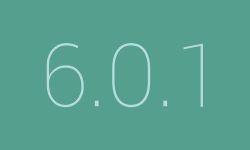 One of the primary reasons for anyone to root the T-Mobile Samsung Galaxy S6 Edge+ smartphone is to install some custom ROMs or custom firmware as it is known to others. Samsung devices can have custom firmware installed just like any other smartphone, but there is a catch: the dreaded yellow triangle few people enjoy during the booting phase. Part of the way Samsung deters people from flashing is by having a yellow triangle on the screen which lets people know there is the custom firmware on the device. You can take away this yellow triangle by installing Chainfire’s Triangle Away application which you will find available from his official page when you click the link for the rooting package during the guide.
One of the primary reasons for anyone to root the T-Mobile Samsung Galaxy S6 Edge+ smartphone is to install some custom ROMs or custom firmware as it is known to others. Samsung devices can have custom firmware installed just like any other smartphone, but there is a catch: the dreaded yellow triangle few people enjoy during the booting phase. Part of the way Samsung deters people from flashing is by having a yellow triangle on the screen which lets people know there is the custom firmware on the device. You can take away this yellow triangle by installing Chainfire’s Triangle Away application which you will find available from his official page when you click the link for the rooting package during the guide.
REQUIREMENTS
- Only use this guide with the SM-G928T model number of the Samsung Galaxy S6 Edge+ smartphone.
- You can only use the flashing tool in this guide on a Windows operating system.
- The guide will work for all versions of the Android 6.0.1 Marshmallow updates. The only time the file might cause problems is if a new bootloader has come with an update and Chainfire — the developer of the CF-Auto-Root tool — has not gotten around to updating the file in his end yet to counteract that issue. Chainfire relies on people like you to submit the new recovery images files to the official CF-Auto-Root thread at the XDA-Developers website if a file needs updating. Those changes will be automatically reflected in our guides.
BEFORE WE BEGIN
- Download and install the Samsung USB Drivers for the Galaxy S6 Edge Plus smartphone on the computer so when you connect the handset to the computer the flashing tool can detect it and then flash the required files.
- Unlock the Developer Options on the Galaxy S6 Edge Plus smartphone so you can enter the menu and turn on the USB Debugging Mode. You can do that now by tapping on the Settings icon > About Device and then tap your finger over the Build Number on the display at least seven times. Keep tapping and it will tell you that you are using the device as a developer with some text on the screen.
- Turn on the USB Debugging now by tapping on the Settings icon > Developer Options and then check the box available for the USB Debugging Mode. Now you can get started with the guide.
HOW TO ROOT SAMSUNG GALAXY S6 EDGE+ SM-G928T RUNNING ON THE ANDROID 6.0.1 MARSHMALLOW SOFTWARE UPDATES
- Download the updated CF-Auto-Root package that works for the S6 Edge+ G928T on Android 6.0.1 from here.
- Extract the S6 Edge Plus’s rooting file to the desktop of the computer.
- Double-click the Odin flashing app that is now on the desktop of the computer.
- Make sure you run the Samsung USB Drivers on the computer so your device can connect.
- Boot the Samsung Galaxy S6 Edge Plus smartphone into the download mode and then connect it to the computer with the USB cable.
- Click the AP button from the Odin app’s user interface and upload the rooting package from the desktop.
- Click the Start button from the Odin app’s user interface and wait until you get a green box from the Odin app before you unplug from the computer.
In conclusion, that is how to root Samsung Galaxy S6 Edge+ SM-G928T smartphones running on the Android 6.0.1 Marshmallow software updates by using an upgraded version of Chainfire’s CF-Auto-Root tool.

 Email article
Email article



