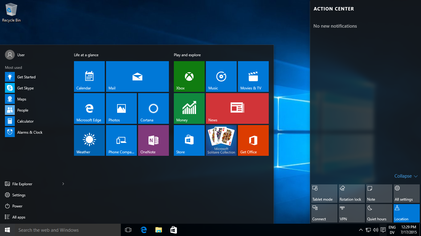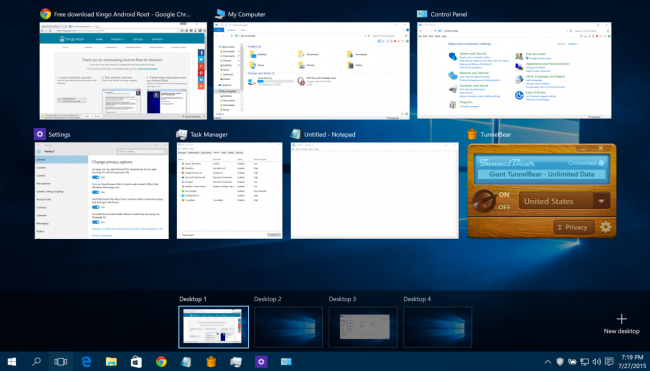It was July last year that Windows 10 was officially released by Microsoft, but who would’ve thought that people would still prefer the older versions of Windows? At least, they still maintain their Windows 8 or Windows 7 just because they fell more comfortable with that than having to update their old OS.
Actually, you can get more features when you update. Some of them simply don’t want to get confused with new interface. Also, some of them don’t want to get more problems with being rushed working finding file. They think that new interface will get them problem because when working is in rush, and finding file is difficult due to new interface, so they think we should not get new Windows. Although, it happens like in every update, there have been always people that think it’s quite challenging to have new Windows. They are curious about to explore deeper about Windows 10. You can find more features there like multi-desktop and bringing back the start menu that had been gone since Windows 8. To ensure your challenge successfully broken, here are 12 tricks and tips to master Windows 10.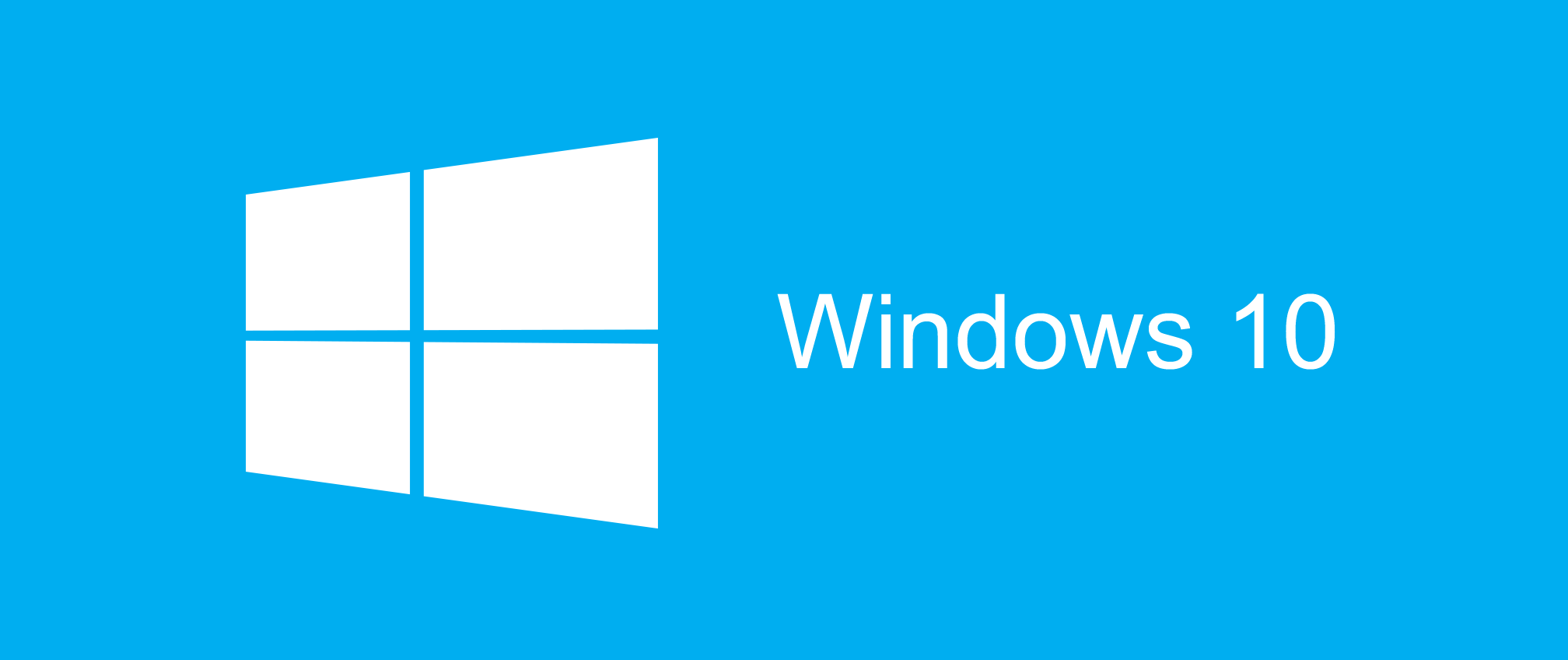
If you are a person that always updates your Windows, you must have known that windows have no start menu so Microsoft launched Windows 10 with new start menu. It’s the combination between Windows 8 and 7 to have popular app or new app with this start menu.
- Changing start menu as you like
Unlike previous Windows, this 10 version is so flexible because you can resize the size, drag the corner and sometimes you can make it full screen like in Windows 8.
- Deactivate live tiles in start menu
You have been familiar with live tiles in Windows 8; you can deactivate it in Windows 10.
- Deleting thumbnail
If you think that there is trash or app that makes full your start menu, you can delete the thumbnail.
- Move and resize thumbnail
If you get used to with Windows 8, in 10 versions you can do the same thing in start menu.
- Shut down and restart in start menu
If you find difficulties in finding shut down and restart button in windows 8, it never happens in Windows 10 because it can be put on start menu.
- Pin app in start menu
It is useful for you to pin app that you use to use to ensure that you’ll get fast access to run it.
- Quick Action Toggle
It’s more alike to Android, this Windows 10 provides toggle in their own version. If you use Bluetooth and Wi-Fi, your toggle will be more.
- Time for PIN
In windows 10, it will be more optimal when you can log in into Microsoft account but it’ll be bored and long when you have to do it. You should make a pin instead to get fast access. Moreover, you don’t need to enter it when you finish type your PIN.
With this menu, you will not only get the fast access on different desktop that has been categorized but you can get connected with those apps faster.
- Move from one desktop to another
You can switch from one desktop to another by clicking task view under appeared desktop and you also can add new desktop by clicking “new” button.
- Full Screen menu
Although, this comes with new start menu, Microsoft doesn’t delete full screen mode for start menu so you can activate still that feature through Personalization.

 Email article
Email article