Microsoft is trying hard to propagate its user base to the flagship operating system in the next big versions. If we talk about Windows 10, it is showing great promise, it is still also pretty ragged around the edges and there is a bulk of annoyances and one of them is the notification sound.
The notification system of the Windows 8 was re-imagined in Windows and unfortunately it was not good enough. By introducing toast, the notification which slide out from the top right corner of the screen, it alerts about the important messages. It is really sad to say that the whole thing never coalesced. Whenever we used window 8, we are unable to see or mostly it is ignored and we don’t rely on the toast notification for many of the important information.
In the Windows 10, the notification system is taken by Windows and they are further expanding it. A dedicated panel is adding to it which will slide from the right screen edge. This is just like the catalog old information, you which you might have missed when you were away from the computer.
Along the bottom of the screen toast notification slide out now and each toast is in collaboration with the chime which isn’t really that amusing. Toast will be called upon whenever your system will be connected with the removable storage device or when your files are added to the Dropbox or screenshot is taken.
Here is some techniques, using which you can change the notification behavior in Windows 10, along with the muting of the sound.
The notification setting:
Click on the notification area on the taskbar and then on All Settings. On the setting screen click on the System option. Among the categories select notification and actions. Now in the notification section, there is a control which is used to set the notification on or off, from here turn notification to off. Below that there is option which is displaying certain apps which can be disabled.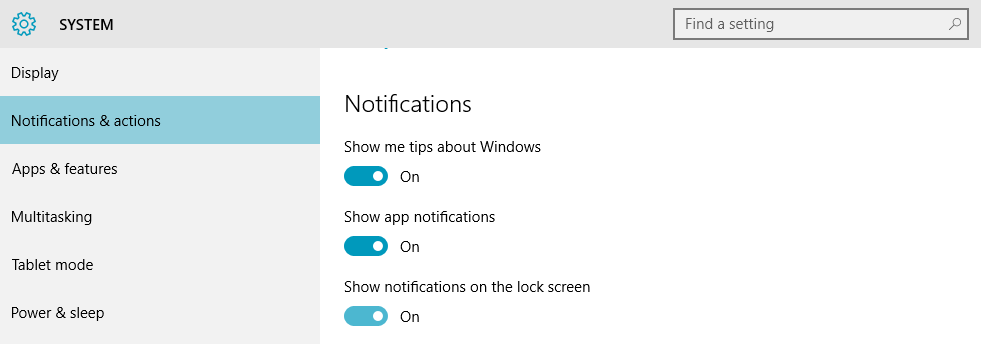
There is no any option to disable the sound of the notification, but that feature should be included here. Disabling of notification chime option is displayed in control panel in Sound. When you click on the sound option in the control panel, you can either directly disable system sounds or can configure them in your way.
Here the actual event is of Notification which is easy to find. At the bottom of the control panel, next to the Test button, click on the scrolling menu, you just scroll to the top of the scrolling options and select None, click on the Apply button and select OK. That’s all.![]()
As you see that it is much easier task to turn notification sounds off using the notification settings. This is the only way to disable notification sound since the latest build of Windows 10 developer preview build. As expected, it will take some time for Microsoft to make changes in new Settings application.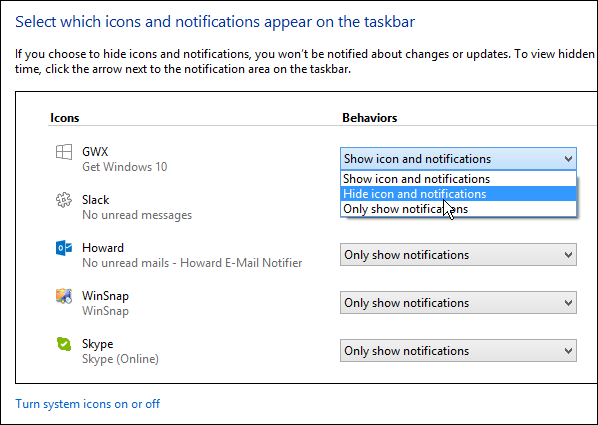

 Email article
Email article



