For any person in the world, the most important people are his children. As Internet is growing scary and requires constant vigilance. Good thing is you can set up child’s account in Windows 10. Microsoft introduced its family safety accounts in Windows 8 and you can also use them in Windows 10.
Setting up a child account:
Setting account here in Windows 10 is not much different but it is different from the Windows 8.1.
Using Windows 10 open up the settings and the tap on the Accounts, click on the family and the other users and then tap on the add a family member.
On the next screen, choose the option ‘Add a child’. It is a good approach that every member of your family have their own account including children. Next, you have to provide all the information demanded for setting up child’s account.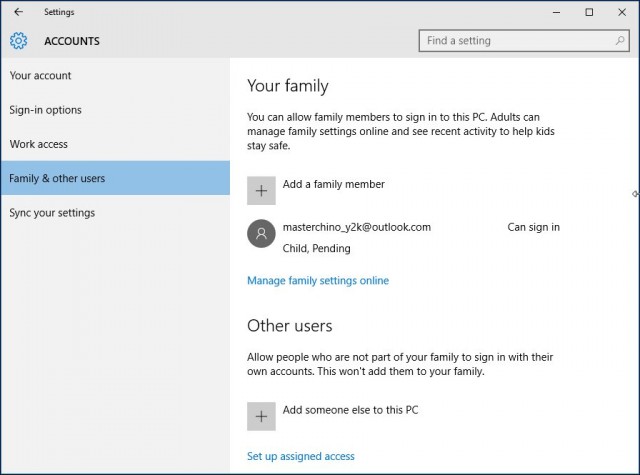
If you desire better protection of your child’s account you must set up the telephone number. Using this way, in future if you ever unable to access the account, such as if it is got hacked or you forget the password, you can have the code on your phone which will help you in reset.
On the next window we will usually uncheck the boxes as we are focusing on making child’s account and these options are not much relevant. But it is entirely up to you.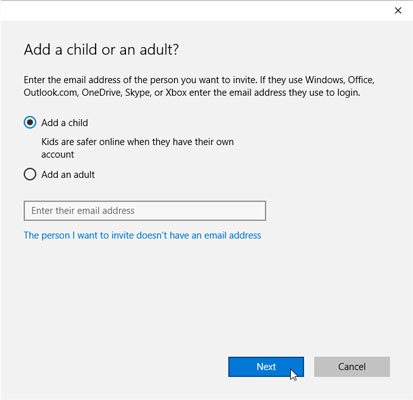
That’s it, your child now can easily log in using their own account. But for the first time, you can set up and configure their account settings using Microsoft family safety tools online.
On the other hand, if you have already established the account for your child, you need to add that account in Windows 10 installation. You need to confirm their accounts before applying any existing family settings to their account.
Until you will do that, you will notice that their accounts are still pending. You children may be able to log in and use computer, but they will be free of the protection which you have established. So, make sure that you have confirmed their accounts using the email addresses, you have signed them up with.
Adding you child’s account, you are now ready to move to family safety website. Click on manage family settings online, this will open the browser and you will head there now.
An overview of family safety:
Once your child’s account has been added, you can manage your family accounts online using the website. The recent activity section will collect all your child’s activity and make an email of that report to you. both these activities can be enabled or disabled.
The first thing which you will consider is web browsing. You can block inappropriate websites along with that you can restrict your child’s web browsing to only those websites which are available in the allowed list.

 Email article
Email article



