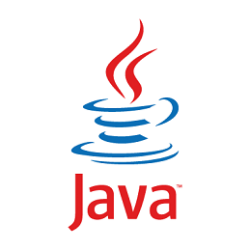 Java is the biggest platform for programming and provides hundreds of new features which are not available in any other language. No doubt, Java includes several libraries which are enough to make the application or system more supportable for new features. But there are also some drawbacks of using Java on Mac Os X as it may reduce the processing speed of the operating system. Also, Java is not considered as a best secure language because there are many security holes present in it.
Java is the biggest platform for programming and provides hundreds of new features which are not available in any other language. No doubt, Java includes several libraries which are enough to make the application or system more supportable for new features. But there are also some drawbacks of using Java on Mac Os X as it may reduce the processing speed of the operating system. Also, Java is not considered as a best secure language because there are many security holes present in it.
These security holes are a big reason of woes for anyone and these security problems always tend to disturb the user-friendly environment. So, it is the best choice to uninstall the Java on Mac Os X because it is necessary if you want high speed and proper security. One important thing which should be noticed that after installation if you find some of your applications are not running properly then there is no need to worry about it. These applications may be useless, and there is always a good alternative for such purposes. There are always alternative and better options available to keep the system running without any delay. There is also an option to get the Java back to support your all applications which cannot run without it.
How to remove the Java runtime:
To remove the Java at runtime is not any difficult task because anyone can do it in minimum time frame. Anyone should just have to follow the necessary procedure which is present below.
“First of all, open up a Terminal Window and after that you just have to copy and paste the following code”.
sudo rm -fr /Library/Internet\ Plug-Ins/JavaAppletPlugin.plugin
sudo rm -fr /Library/PreferencePanes/JavaControlPanel.prefpane
“You will be prompted for the password. It’s enough and now a time for a check whether the icon is gone or not. For this purpose, first, close then reopen the System Preferences Window.”
How to remove Java JDK (Which May Not Be Installed):
Removing the Java JDK requires a procedure which is different from above mentioned techniques. To remove the Java Development Kit open Terminal Window and paste the “cd /Library/Java/JavaVirtualMachines” command. It will direct you towards the required folder.
After this process, write “ls” at prompt so it will appear everything which if present there. If the user seems anything there, so the following code must be pasted there.
sudo rm -rf jdk1
Now this is a time to use TAB key to ensuring that shell file name is complete.
Making sure Java has gone:
If anyone has followed the above-stated procedure and has done accurately as required, then there is no need for such confirmation. But for user satisfaction, here are some procedures that are enough to make sure that Java has gone.
When a user will open Terminal and write Java, then there will be a message that “No Java runtime present, requesting install”. After that, a small dialogue box will appear with highlighted ‘OK’ button which will serve as everything is fine and nothing is to change.

 Email article
Email article



