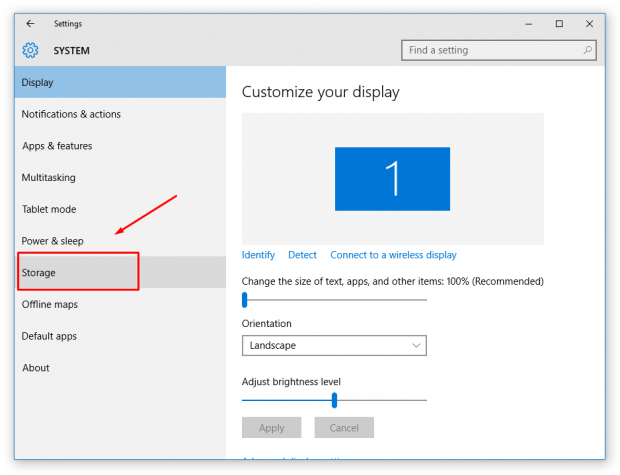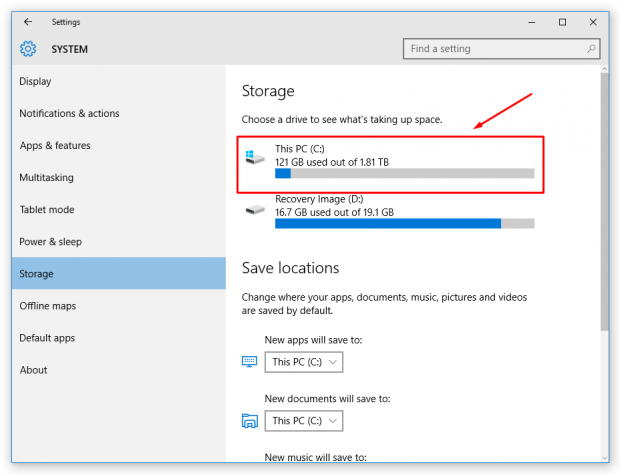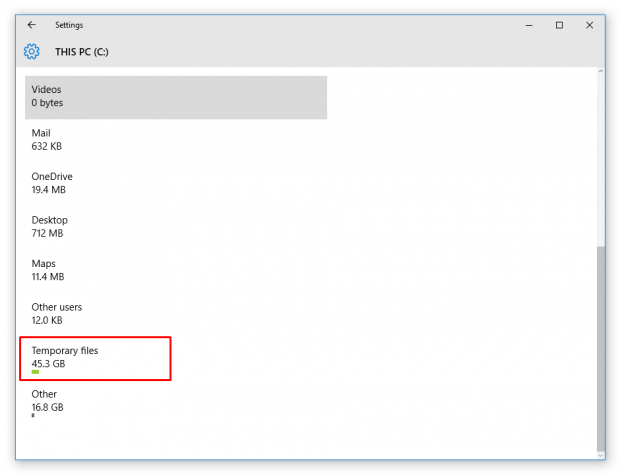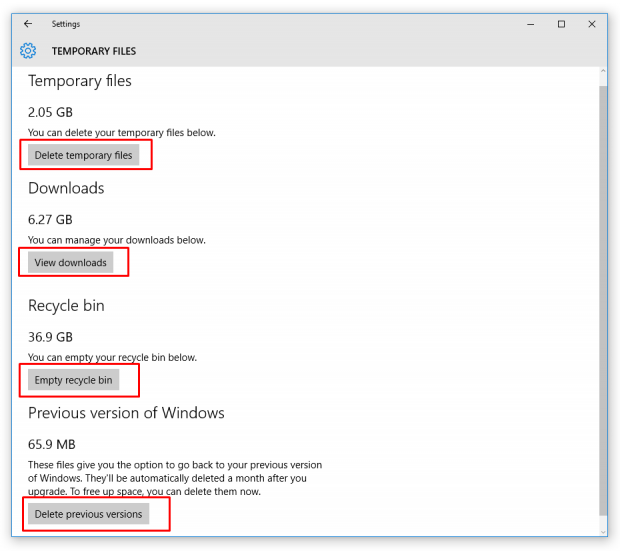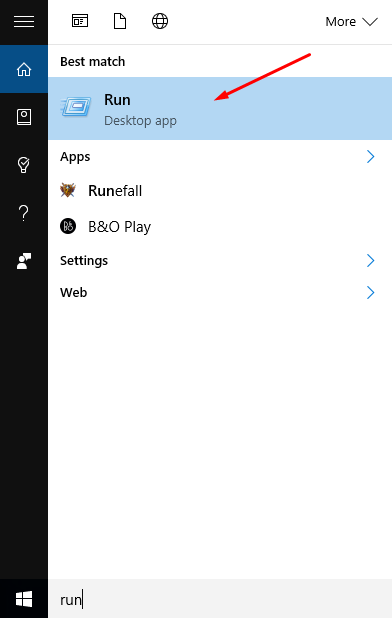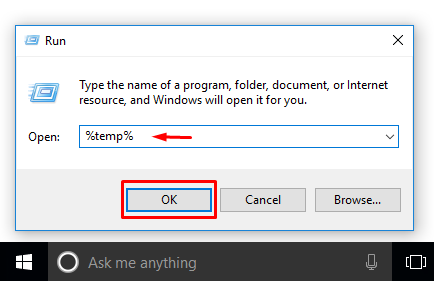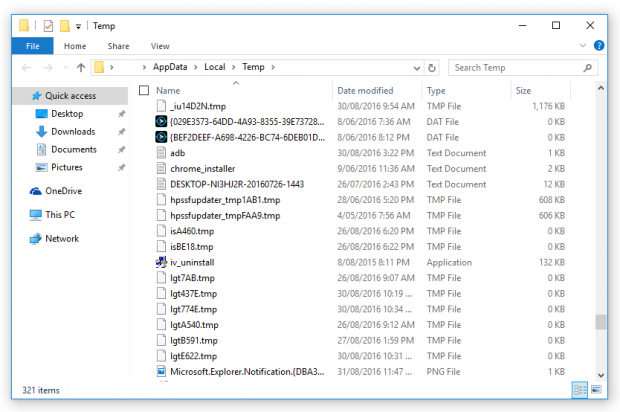If you want one of the most effective ways to free up storage space and create an operating system that runs more efficiently, cleaning up the temporary files is a great place to start. Deleting the temporary files can be done when using a tool like CCleaner that so many people have installed, but it can also be done without the help of additional apps running on the computer. Here’s how:
DELETING TEMPORARY FILES IN WINDOWS 10 WITHOUT USING APPS
1. Start by clicking on the Start Menu > Settings and then clicking on the System button.
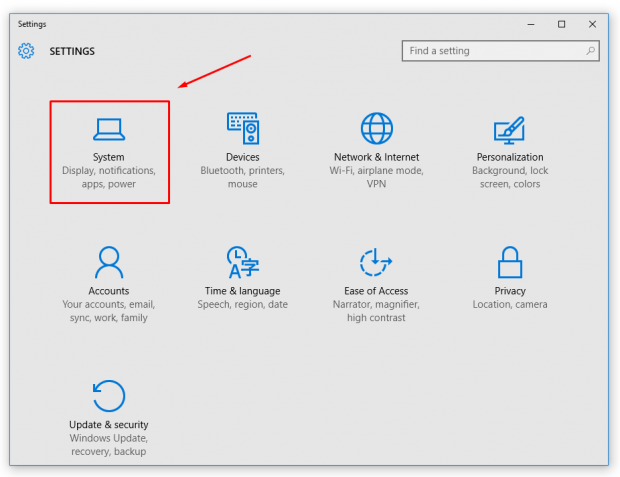 2. Click on the Storage option from the left system settings pane.
2. Click on the Storage option from the left system settings pane.
3. When you click it, you can see a button appearing for This PC under the Storage usage. Click on it.
4. Scroll all the way down to the bottom and the Temporary Files is visible. Click on it.
5. Here is where you have all of the temporary files that are on the computer, including data from the Downloads, Recycling Bin, Previous Versions of Windows and the Temporary files themselves. (Keep in mind that you might not want to include the previous version of Windows unless you are confident you do not plan on rolling it back).
That is how to delete the temporary files in Windows 10 in bulk if you are looking for a quick fix which is likely the most common way people want to delete the files. However, there is another way that many techies use if they know there is only a specific file they want to be deleted. Here is how to do that:
1. Type Run into the search box and then click on the Run Desktop app.
2. Type %temp% into the box and then click on the OK button.
3. Doing so presents you with all of the temporary files in a similar fashion. Your files will not say the same things as mine, but you can scroll through the list and delete any of the temporary files that you think you do not need. You can click on the files and hit the delete key to delete them individually. Note that just because they are temporary files does not mean that definitely won’t cause issues with Windows when you delete them. It is a good idea to keep the ones you delete in the recycling bin after you delete them at least for a while so you can restore them again later if you need them.
In conclusion, that is how to delete temporary files in the Windows 10 operating system. Your operating system appreciates the spare space once you have them deleted.

 Email article
Email article