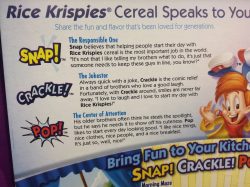 Are you hearing a crackling or popping sound in Windows? There could be many reasons for the sounds in a Windows system. If you can find the root cause, you can easily fix them. On most occasions, the crackling or popping sound can be fixed if you adjust the audio settings, update your sound driver or find and remove the hardware device that is causing the issue. Let’s see how we can fix this issue.
Are you hearing a crackling or popping sound in Windows? There could be many reasons for the sounds in a Windows system. If you can find the root cause, you can easily fix them. On most occasions, the crackling or popping sound can be fixed if you adjust the audio settings, update your sound driver or find and remove the hardware device that is causing the issue. Let’s see how we can fix this issue.
Steps to Fix Crackling or Popping Sound in Windows
Before you start with changing your computer settings, the first step is to check whether the crackling or popping sound is due to any hardware. When the hardware interferes, it can cause sounds like this. So, if you can find that hardware and remove it or place it correctly, you can fix this problem easily.
- Changing Audio Format: When you hear crackling or popping sound in a Windows machine continuously, changing the audio format in your system may sometimes resolve the problem. From the Taskbar, click on the speaker icon and select the option “Playback Devices.” Now find your default playback device. It will be represented by a green check mark. Go to the “Advanced” tab and from there change the audio format to “16 bit, 44100 Hz (CD Quality).” Check if the crackling or popping sound disappears. If not, try changing to other options available. In most cases, changing the audio format will resolve the problem.
- Disabling Audio Enhancements: Some systems use audio enhancements to improve the overall quality of audio in the PC. But, if there are any issues with this enhancement, it can cause your system to work slowly and create a crackling or popping sound. To disable audio enhancements, you need to go to the audio icon in your taskbar, click on “Playback Devices,” and from there choose the selected device and then click on properties. From properties, go to the “Enhancement” tab and uncheck the option “Disable all enhancements.” Now, save the changes and see if the sound has stopped.
- Updating Sound Drive: In some cases, a crackling or popping sound may be due to an old sound drive. Therefore, updating a sound drive may fix the issue. If you’re using a Windows 10 machine, it will automatically update the sound drive. When installing a new sound drive, you need to make sure you have taken the right version from your computer manufacturer’s site, if not it will not work.
- DPC Latency: In some machines, the problem of crackling or popping sound may be due to DPC latency or Deferred Procedure Call. DPC latency causes some hardware to take more time to perform their action thus causing other hardware to delay their activity. Running an app called “LatencyMon” will inform the user which hardware is causing the problem. Once you have figured out the hardware that is causing the issue, update the hardware to resolve the issue.
Conclusion
A crackling or popping sound can occur in some systems. When you hear the sound next time, check off the above points to fix it. If it continues to happen, then you may have to seek professional help from hardware experts to resolve the issue.

 Email article
Email article



