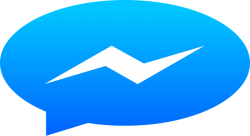 There is no doubt that people love to customize their devices. One thing a lot of people have wished for is the ability to change the color of a conversation window when they are using an instant message app. And now, lucky Android users can change the color of a conversation window in Android’s messenger app. Yes, with the latest version of the Android device, you can change the color of the conversation window. You can have each conversation window in a specific color. Let’s see how we can do that.
There is no doubt that people love to customize their devices. One thing a lot of people have wished for is the ability to change the color of a conversation window when they are using an instant message app. And now, lucky Android users can change the color of a conversation window in Android’s messenger app. Yes, with the latest version of the Android device, you can change the color of the conversation window. You can have each conversation window in a specific color. Let’s see how we can do that.
Steps to Change the Color of a Conversation Window in Android’s Messenger App
Step 1: The first step to change the color of a conversation window is to go to the conversation window in your Android messenger app whose color you want to change. Before you start off, keep in mind, the color change is specific to each person and to each conversation window in Android’s messenger app.
Step 2: After choosing the conversation window in Android’s messenger app, tap on the 3 vertical dots at the topmost right corner. The overflow menu opens.
Step 3: Now choose the first option “People & Options.”
Step 4: You can see there are a handful of options available for you to customize the conversation window in Android’s messenger app. The last option in the window will display the name of the person with whom you’re conversing. Next to the person’s name, you can see a color palette icon for changing the color of the conversation window.
Step 5: Tap on the color palette icon.
Step 6: The color palette will open and show you many colors and shades from which you can select for your conversation window. Once you are done with choosing the color, tap on it.
Step 7: After you have successfully selected the color from the color palette, you can see that the conversation window has changed to that color. That’s it. You have successfully changed the color of a conversation.
Drawbacks of Android Messenger App: If you want to change color of a conversation window in Android’s messenger app for every contact you have in your Smartphone, then you need to perform this action in every conversation window. There is no option to change the color for every conversation window automatically.
Another drawback is that the change or the customization that you made in a device is device specific. Therefore, if you want another phone to have a similar color change, you need to go there and make the changes.
Alternate Option for Android Messenger App
An alternate option for the Android messenger app is Google messenger. Just like other Google products, the Google messenger is fantastic and can be installed on non-Nexus phones. It is one of the easy to use messenger apps that offer minimal, but excellent features to users. Google messenger app is fast and clean compared to other messenger apps and hence very popular among people across the globe. You can download the Google messenger app from the Google Play store and it is free.
Conclusion
Customizing is something everyone is interested in. Android messenger app provides you the option to customize the conversation window. You can easily change the color of a conversation window in Android messenger app making it look more attractive, easier on the eyes and catchy.

 Email article
Email article



