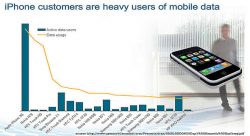 What are the ways to reduce your data usage on the iPhone and make sure you have enough data for the whole month? There is no way to get unlimited data supply free of cost in your smartphone. Therefore, everyone wants to monitor and reduce their data usage on their smartphone so that they can avoid paying a huge fee at the end of the billing period.
What are the ways to reduce your data usage on the iPhone and make sure you have enough data for the whole month? There is no way to get unlimited data supply free of cost in your smartphone. Therefore, everyone wants to monitor and reduce their data usage on their smartphone so that they can avoid paying a huge fee at the end of the billing period.
Ways to Monitor Your Data Usage on the iPhone
Before you can start preparing for reducing your data usage on your iPhone, you need to check how much you have already used. Without doing that, you cannot decide the steps to be taken to reduce your data usage on the iPhone.
Even though there are some apps that help you to check how much data you have used in the past, it is best to check it manually. For that, log into the web portal of your carrier and check your account to verify your data usage for the last 3 to 4 months. Once you have figured out the usage, you can decide what action needs to be taken to reduce your data usage. You can add it all up and then divide by the number of months to obtain an average.
To check the most recent usage, go to Settings and from there, choose your cellular provider. You can see the amount of data used for the last few days/weeks under “Cellular data usage.” In most smartphones, this screen does not show the exact data used during the chosen period. So, do not panic.
Steps to Reduce Your Data Usage on the iPhone
Once you have figured out the amount of data used, the next step is to try to reduce your data usage. Here are a few ways to do so.
Restrict App Wise Usage: You can monitor and find out the apps that use maximum cellular data and then restrict those apps from using your data. By going to Settings>Cellular, you can easily find out the apps that are consuming your data and then see what their default settings are. Most apps do have their own restriction on the amount of data to be used.
Disable Automatic Updates: One way to reduce your data usage on the iPhone is to disable the option to automatically update apps. Likewise, you can specify apps like Facebook to not use cellular data, but to use a Wi-Fi connection when available. This can be done by going to specific app settings and making the necessary changes. If any of the apps do not support these type of settings, then you can make the change within the Settings>cellular data, by disabling the apps so that they do not use your cellular data any more.
Disabling Background App Refresh for Each App: Apple allows apps to run in the background and automatically updates the content. Even though many users find this feature convenient, if you’re having issues with your cellular data, then that is when you need to check if this is a way to reduce your data usage. So, go to Settings > General, and from there choose the option “Background App Refresh.” Now, disable the toggle next to every app and see if that improves the performance of your data usage on the iPhone.
Conclusion
If you’re someone who wishes to reduce your data usage on the iPhone, the options discussed above can help you to make some changes and help your cellular data to last longer.

 Email article
Email article



