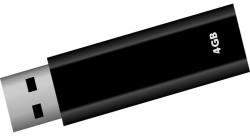 Do you know how to create a bootable Linux USB Flash drive easily? If you want to install Linux, having a bootable flash drive will make the process easy for you. Like Linux, Ubuntu only offers the ISO disc image file for downloading. To turn an ISO disc image file into a bootable Linux USB Flash Drive, you will need the help of a third party tool.
Do you know how to create a bootable Linux USB Flash drive easily? If you want to install Linux, having a bootable flash drive will make the process easy for you. Like Linux, Ubuntu only offers the ISO disc image file for downloading. To turn an ISO disc image file into a bootable Linux USB Flash Drive, you will need the help of a third party tool.
Create a Bootable Linux USB Flash Drive from Windows
- Download Ubuntu ISO Disk Image: To create a bootable Linux USB flash drive, you must first download the Ubuntu ISO disc image file. Rufus is a free program that you can download to convert an ISO disc image file to a bootable Linux USB Flash Drive.
- Create a bootable disk: Download Rufus in your Windows machine and run the program. Plug in a USB flash drive that has 2GB capacity. Make sure the drive is empty before connecting it to the computer. The next step is to select your USB drive in “Device.” Next, check whether “Create a bootable disk using” is disabled or not. If it is grayed out, then you need to select “FAT32” in the “File System” drop down box. Now, you need to activate “Create a bootable disk using” by clicking on the checkbox and then you must select the downloaded ISO image file by clicking on the “CD” icon. Press the “Start” button to start the process.
- Write the ISO File: It may display a message that you need to install the latest version of “SysLinux” files. Just click on the OK button and Rufus will automatically download the latest version. In another popup window, Rufus will ask whether you need to write the ISO file. There, you need to choose the option “Write in ISO Image Mode (Recommended)” and click on the “OK” button to continue the writing. In the next popup window, press the “OK” button to continue as you already have an empty USB drive. That’s it. When it is done, close the Rufus application and your done.
Steps to Create a Bootable Linux USB Flash Drive from Ubuntu
If you have an Ubuntu system, then you need to search for “Startup Disk Creator.” Now, you need to just provide an ISO image file and connect an empty USB flash drive so that the application will create a bootable Linux USB flash drive.
The steps are quite simple in the Startup Disk Creator. In the Startup Disk Creator main window, you need to click on the “Other” button to attach the already downloaded ISO image disc file. Now, attach an empty USB flash drive that has a minimum capacity of 2GB. In the “Disk to Use,” make sure your USB flash drive is displayed. Now, click on the button “Make Startup Disk” to start the process. Once done, close the application and you will have a bootable Linux USB flash drive.
Conclusion
It is not that difficult to create a bootable Linux USB flash drive if you follow the steps given above carefully. You just need to make sure you have a valid ISO image file and an empty USB Flash Drive.

 Email article
Email article



