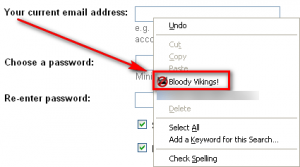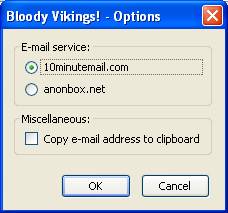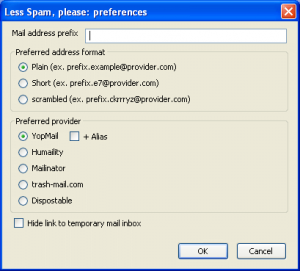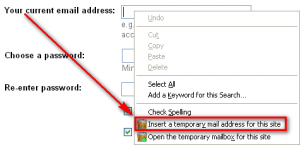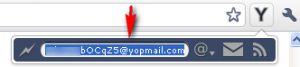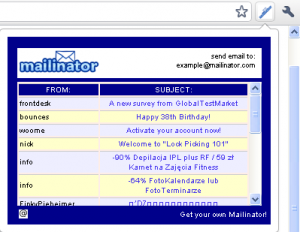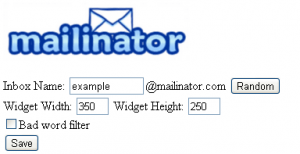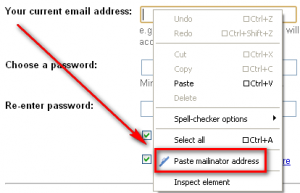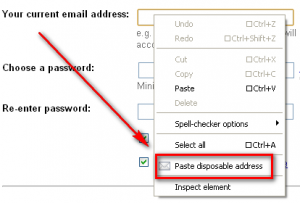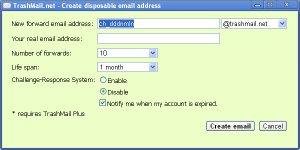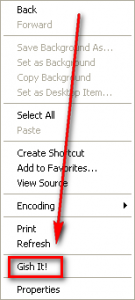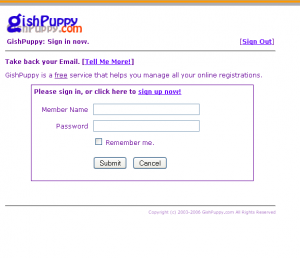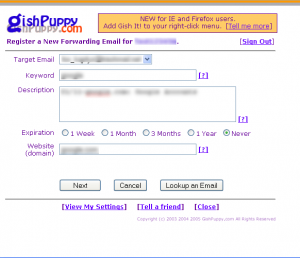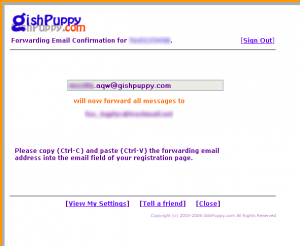Spam bites. dotTech bites back. Spam comes back for more. dotTech punches spam in the face. With the following six browser add-ons you can do some punching of your own by creating and using temporary/disposable e-mail addresses on-the-fly.
Bloody Vikings! [Firefox]
Bloody Vikings is a Firefox add-on that allows users to easily create 10minutemail and anonbox temporary e-mail addresses by right-clicking on an e-mail address textbox and selecting Bloody Vikings!:
Depending on which service you picked, a temporary e-mail address is automatically generated and pasted into the textbox while a new tab opens up the 10minutemail or anonbox website giving you access to that temporary e-mail address.
Via options (Tools -> Add-ons -> Bloody Vikings! -> Options) users can select if they want to use 10minutemail or anonbox:
Less Spam, please [Firefox]
Less Spam, please is another Firefox add-on that allows users to create temporary/disposable e-mail addresses on the fly. However, it supports different temporary e-mail address services than the previously mentioned Bloody Vikings:
As you can see from the screenshot, Less Spam, please supports YOPmail, Humaility, Mailinator, trash-mail, and Dispostable.
Using Less Spam, please is as easy as using Bloody Vikings; however whereas with Bloody Vikings you could use it right after installation, with Less Spam, please you need to do one thing: Set your mail address prefix. The mail address prefix is simply whatever you want your e-mails to begin with. For example, if I set the mail address prefix to “dotTech” all temporary e-mails created with Less Spam, please will be start with dotTech, such as dotTech.google@mailinator.com) The prefix can be whatever you want; it really doesn’t matter – the prefix is only used to make sure the temporary e-mail addresses you create are unique to you, so make sure you pick a unique prefix. The mail address prefix can be set via options (Tools -> Add-ons -> Less Spam, please -> Options).
Once you have a mail address prefix set, you can start creating temporary/disposable e-mail addresses by right-clicking on an e-mail address textbox and selecting Insert a temporary e-mail address for this site:
The other Open the temporary mailbox for this site option allows you to open the temporary e-mail address inbox in a new tab, so you can access whatever e-mail is sent there. Take note that by default Less Spam, please creates YOPmail temporary e-mail addresses, but you can change this via the add-on options.
YOPmail [Chrome]
YOPmail is an add-on for Chrome that allows users to create YOPmail temporary/disposable e-mail addresses. It works by adding a button to Chrome’s toolbar at the top…
…and when the button is clicked a temporary e-mail address is shown to users :
Users must manually copy and paste the e-mail address if they want to use it.
Furthermore, from this button users can generate a new random e-mail address (click the lightening bolt icon), change the e-mail domain that is used (click the @ icon), check the inbox of the e-mail address (click the mail icon), and quickly view new e-mails (click the RSS feed icon).
Mailinator Extension [Chrome]
Mailinator Extension, as the name may imply, is an add-on for Chrome that facilities the usage of Mailinator temporary/disposable e-mail addresses. However, while Mailinator Extension does allow users to generate and use a random Mailinator e-mail address, it is more focused on giving users easy access to the Mailinator e-mail address inbox. Confused? Look here:
Mailinator Extension adds a button in Chrome’s toolbar that – once clicked – opens a widget that displays the contents of the Mailinator e-mail address it is associated with. How do you change what Mailinator e-mail address it is associated with? Right-click the Mailinator Extension button, go to Options, and change the e-mail address:
You can either manually create your own Mailinator e-mail address (type in the address and hit Save) or you can have Mailinator Extension randomly generate an e-mail address for you (hit Random and hit Save). Mailinator Extension can only be associated with one Mailinator e-mail address at a time.
Although Mailinator Extension isn’t well suited to create multiple Mailinator e-mail addresses at the same time, it does make it easy to use the one Mailinator e-mail address it is associated with. Mailinator Extension adds an entry in the right-click menu that allows users to paste the Mailinator e-mail address that Mailinator Extension is connected to:
TrashMail.net for Chrome [Chrome]
TrashMail.net for Chrome is the Chrome version of the TrashMail service and Firefox add-on previously discussed on dotTech. For those that don’t know. TrashMail is a temporary/disposable e-mail address service that forwards e-mails received to the real e-mail address provided by the user. In the past TrashMail did not require users to register to use their service, but now they do. Registration is free, with the option of upgrading to TrashMail Plus.
TrashMail.net for Chrome It is pretty much a carbon-copy of the Firefox add-on:
- Users right-click and select Paste disposable address:
- A TrashMail.net for Chrome window pops up where users must select how long they want the e-mail address to exist and how many e-mails should be forwarded (up to one month and ten e-mails is free, if you want it to last longer or forward more e-mails you need to purchase TrashMail Plus):
The e-mail address is randomly generated, but you have the option of customizing it, if you want. In the Your real email address box you need to enter the e-mail address you registered your TrashMail account with – this is the e-mail that e-mails will be forwarded to.
The @trashmail.net drop-down menu that you see in the screenshot above allows users to select different domains, in case @trashmail.net is banned (some websites ban that domain).
- When ready hit Create e-mail and the TrashMail e-mail address will automatically be pasted into the text field that you right-clicked on.
A word of caution: TrashMail is not an anonymous service. They are fairly clear about the fact that they are “subject to German privacy laws” and therefore are not anonymous.
GishPuppy [Firefox, Internet Explorer, and Others]
GishPuppy is a temporary/disposable e-mail address service that works very much like TrashMail: You register an account on GishPuppy’s website, and create temporary/disposable e-mail addresses; you can then uses these temporary/disposable e-mail addresses wherever you want and all e-mails sent to them is forwarded to the e-mail address you registered the GishPuppy account with. The temporary/disposable e-mail addresses can last either one week, one month, three months, one year, or they can be set to never expire (in which case you would have to manually delete them whenever you see fit).
For Firefox, GishPuppy has an add-on that, once installed, allows users to create GishPuppy e-mail addresses via the right-click menu:
For Internet Explorer, GishPuppy also has an add-on… kind of. GishPuppy’s add-on for Internet Explorer isn’t really an add-on – it is a registry entry that adds a GishPuppy to the right-click menu for Internet Explorer:
For all other browsers, there is no add-on, but there is a GishPuppy bookmarklet users can use.
That said, take note that GishPuppy is not like the previously mentioned add-ons. Regardless of if you use the Firefox add-on, the Internet Explorer “add-on”, or the bookmarklet, a GishPuppy temporary e-mail address is not instantly created when you use it. Rather, one must
- Login to GishPuppy (if you aren’t already logged in):
- Set the e-mail properties:
Take note all of the properties are already pre-filled, so unless you want to change anything you can simply hit Next.
- Manually copy the e-mail address from the GishPuppy window…
…and paste it in the textbox of whatever you are registering for.
Lastly, a word of caution about GishPuppy. It is a service that has been around for a while (since 2003 as far as I know), but it has yet to define an explicit privacy policy, only stating the following:
As we are still in preview mode, we don’t have an official privacy policy or a terms of service agreement yet. Instead, we will just have to trust each other to use this service responsibly. But just note that we’re in the business of eliminating SPAM, so it’s to our advantage to act responsibly.
As attractive as GishPuppy may be, a service that has been around for over seven years and still doesn’t have a privacy policy is a service I personally wouldn’t touch with a ten-foot pole. Especially one that asks for my e-mail address. (Anyone else see the irony here?)
Conclusion and Download links
Don’t let spam get the best of you. There are many anti-spam tools available six of which have been listed above; use them, please. For anyone that cares, TrashMail is my favorite one; I don’t care that it isn’t anonymous – I like how it forwards to my e-mail address and is so well integrated with Firefox. The download links to all of the add-ons mentioned in this article are available below:
NOTE: If installing Chrome add-ons, be sure to read what permissions the add-ons request before installing them. Only install add-ons who’s permissions you are comfortable with. dotTech nor I are responsible for your actions. Mozilla really should start displaying add-on permissions, too…

 Email article
Email article