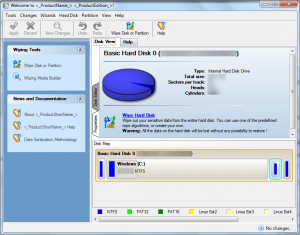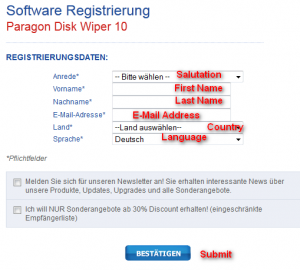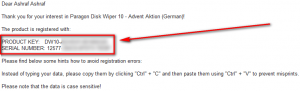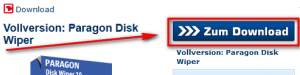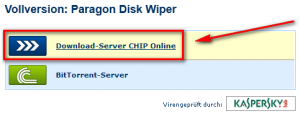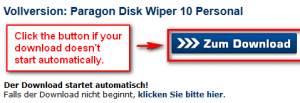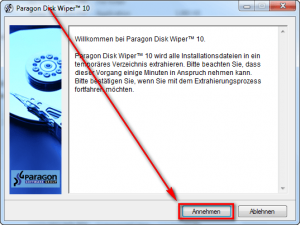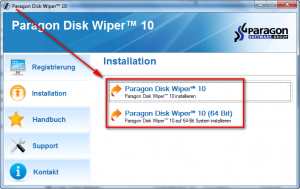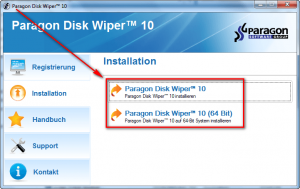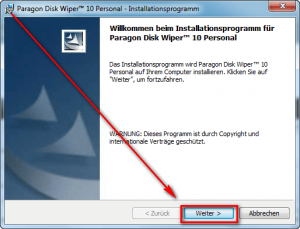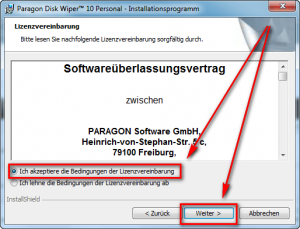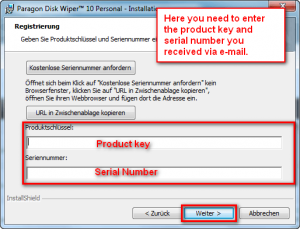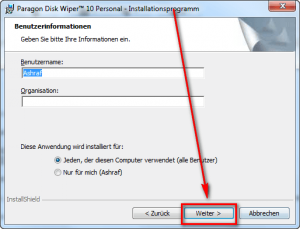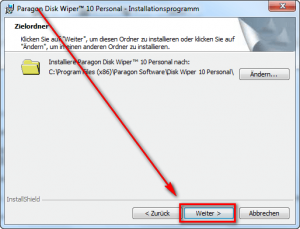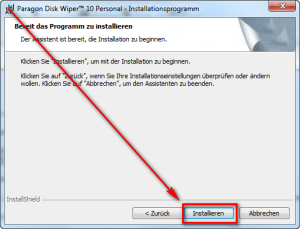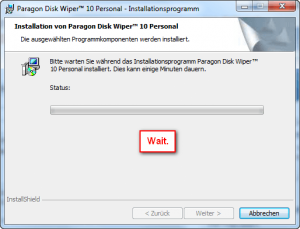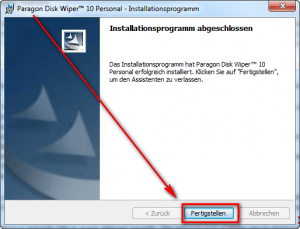The following is a description of Paragon Disk Wiper, as per the developer:
Disk Wiper 10 Personal allows you to:
- Completely erase a whole hard disk, a separate partition or just clean free space.
- Irreversibly destroy all on-disk data easily and quickly, so as it cannot be recovered with any present-day technology.
Key Features and Benefits of Disk Wiper 10 Personal:
- Comprehensive wiping. Wipe exactly what you need – hard disks/separate partitions (primary, extended, logical).
- New powerful Paragon`s algorithm. Irreversibly destroy all on-disk data providing maximum level of security.
- Extreme customization option. Create your own wipe algorithm with minimal effort – define up to 4 wiping patterns, number of passes for each wiping pattern and for the group of patterns, thus resulting in over 40000 possible number of passes.
- Efficient operation. Minimal effect on the system performance.
- User friendly interface. Enjoy an easy to manage and understand Windows style.
- Basic partitioning operations (create, delete, format). Optimize the management of your hard disks.
- In-depth report on the accomplished wipe operation. Be well-informed as for results of the wipe operation to check whether it has been successfully accomplished or not.
- Logging of bad blocks (corrupted sectors). Be informed, since these sectors may still contain classified information.
- Graphic layout of the hard disk system. Experience all the advantages of instant grasp of the hard disk system configuration (number of partitions/hard disks, file systems they are formatted to, used disks space, etc.).
- Any hard disk or flash memory drive support. Support of large IDE, SCSI, SATA and GPT-formatted hard disks, USB 1.0, USB 2.0, flash memory drives.
dotTech Advice
It has been a while since I have posted about a Paragon Software freebie. As much as I would love to throw my hands in the air and yell “yeahhhhhh son, another excellent Paragon program” in celebration of the end of the Paragon Software freebie dry spell, I can’t. Why? Paragon Disk Wiper really isn’t that impressive.
Paragon Disk Wiper allows users to securely wipe whole disks/partitions (i.e. delete all data) or just wipe the empty space on those disks/partitions (i.e. securely delete what has already been deleted). To do this Paragon Disk Wiper allows users to use one type of algorithm – Paragon’s homegrown algorithm – or users can define their own. There is a Linux-based bootable/rescue CD one can use to wipe disks/partitions from outside of Windows in case you do not want to or cannot securely wipe while loaded into Windows. Aside from that there are the basic partition management features all Paragon Software products have.
It isn’t so much that I find Paragon Disk Wiper to be “bad”; rather I find it to be unimpressive. Securely wipe disks is no longer an art — it is down to a science. Why would someone want to download 150+ MB program just so they can use Paragon’s own algorithm for wiping data? I mean the program doesn’t even come with the most commonly used and respected algorithms like Gutmann method or US DoD 5220.22-M. Sure you can create your own algorithm but really how many of us a) know how to define a good algorithm that securely wipes data and b) will take the time to create our own algorithm? My guess is not many. Heidi’s Eraser – a popular freeware – has, among other features, the ability to securely wipe disks/partitions with the option to select between multiple algorithms — and it comes in at under 9 MB. (Granted Heidi’s Eraser doesn’t have a rescue/bootable disc.)
The only saving grace for Paragon Disk Wiper is the Linux-based rescue/bootable disc (which is one of the reasons for Paragon Disk Wiper’s bloated file size but not the only reason — the rescue disc’s ISO is 53 MB). This rescue disc is very useful for being able to securely wipe data from outside of Windows, ensuring a higher level of accurate erasing. However, why would one want to download such a huge file to use Paragon Disk Wiper’s bootable/rescue disc when Darik’s Boot and Nuke, an extremely effective – but un-user-friendly – freeware disk wiper, comes in at under 11 MB?
Bah, humbug. I am not impressed with Paragon Disk Wiper, not at all. I expected more from Paragon Software. If you want to grab Paragon Disk Wiper feel free to do so; but I don’t recommend it.
Freebie Details
Paragon Disk Wiper is being given away in a promotion sponsored by CHIP. The promotion is live for 24-hours (ends Sunday December 18, 2011 11:59 PM German time) so you need to grab it now if you want it. There is no information on if you can install/reinstall past this deadline.
This freebie of Paragon Disk Wiper is in German but with a few quick tweaks you can turn it into English. (I will tell you what you need to do.) Take note, however, there is no way to turn the rescue/bootable disc and Help file into English — both of these will remain in German.
To get Paragon Disk Wiper for free, do the following:
Version being given out for free: v10, build 10986 (29.10.10)
Free updates and technical support: Unknown
Supported OS: Windows 2000 Pro/XP SP2/Vista/Win7
Download size: 179 MB
- Visit the Paragon Disk Wiper registration page and register:
Make sure to change the language from Deutsch to English so the e-mail you receive will be in English instead of German.
Hit the BESTATIGEN button when you have entered all the relevant information.
- After hitting the BESTATIGEN button you will be taken to the following page:
Close this page — you don’t need it.
- Check the inbox of the e-mail address you entered. Look for an e-mail from eservice@paragon-software.com with subject of Your Product Registration for Paragon Disk Wiper 10 – Advent Aktion (German). In the e-mail are your registration details:
Keep the product key and serial number safe because you will need to use them very soon.
- Download Paragon Disk Wiper:
- After the download has finished it is time to install Paragon Disk Wiper. As I mentioned earlier the program is in German so the installation is in German, too. Unless you understand German, I suggest you pay close attention to my directions and screenshots which will guide you through this whole process.
First thing you need to do is double-click on disk-wiper.exe (the file you just downloaded) and click the Annehmen button:
- Wait a few seconds while the file does its thing, after which a window will pop up. At the window that pops up click on Installation and then Paragon Disk Wiper or Paragon Disk Wiper 64-bit depending on your computer:
- Now the actual installation of Paragon Disk Wiper will begin. The following screenshots show you exactly what to do during this installation — follow the red arrows, boxes, and text:
- Now you are done installing Paragon Disk Wiper but before you can use it we must turn it into English. To turn Paragon Disk Wiper into English:
- Go to C:/Program Files/Paragon Software/Disk Wiper 10 Personal/bluescrn/resource/lang and delete all the files there.
- Go to C:/Program Files/Paragon Software/Disk Wiper 10 Personal/program/resource/lang and delete all the files there.
- Go to C:/Program Files/Paragon Software/Disk Wiper 10 Personal/rmb/lang and delete all the files here.
- Restart your computer.
- Done.
- Enjoy!
If you have trouble getting Paragon Disk Wiper for free, post below and other dotTechies or I will try to help.

 Email article
Email article