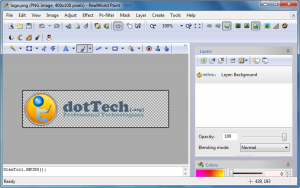 As an amateur who only needs to edit images once in a while, it is hard for me to justify shelling out hundreds of dollars for Photoshop. Instead I have been relying on the freeware alternatives, GIMP and Paint.NET. The issue with GIMP, however, it is a very un-user-friendly interface, especially if you grew up around editors like Photoshop. Paint.NET has more of a natural Windows interface but after a few years of using it I am just fed up with how it handles layers and its lack of native PSD support. This is where RealWorld Paint, playfully dubbed Paint.COM, comes in.
As an amateur who only needs to edit images once in a while, it is hard for me to justify shelling out hundreds of dollars for Photoshop. Instead I have been relying on the freeware alternatives, GIMP and Paint.NET. The issue with GIMP, however, it is a very un-user-friendly interface, especially if you grew up around editors like Photoshop. Paint.NET has more of a natural Windows interface but after a few years of using it I am just fed up with how it handles layers and its lack of native PSD support. This is where RealWorld Paint, playfully dubbed Paint.COM, comes in.
Note: As an amateur with little to no artistic talent, I am not very good at “reviewing” photo editors. Don’t be offended if this article feels more like an introduction to RealWorld Paint than a review; and feel free to provide your feedback in the comments below regarding RealWorld Paint if you consider yourself to have the expertise to review it.
What Is RealWorld Paint
RealWorld Paint is a freeware image and animation editor. The following are RealWorld Paint’s main highlights:
Use layers and styles
Save time, maintain consistent look and feel, simplify future updates. That’s what appropriate use of layer styles does for you.
- Use classic layer styles like bevel, shadow, fill, outline, or glow.
- Design your own layer style by combining any available image filter to achieve effects like automatic symmetry or kaleidoscope drawing.
- Save your favorite layer styles into your own personal style library (with previews). Download pre-made styles.
Photoshop, GIMP, Paint.net compatibility
You won’t have to leave your old projects behind. RealWorld Paint can import and export native image files of other popular image editors. Images are imported or exported with layers.
Photoshop’s .psd files are imported with selected layer styles. Compatible layer styles are converted to RWPaint’s native layer styles.
RealWorld Paint also supports many standard image files like .jpg, .png, .bmp, .gif and more.
Make animations
RealWorld Paint allows you to create simple animations like flashing buttons or animated forum avatars.
- Add new frames by dragging and dropping images from a file manager or via clipboard.
- Modify each frame as a normal layered image.
- Convert animations to filmstrips and vice versa.
- Built-in GIF optimizer without cryptic settings.
Modify your photographs
With RealWorld Paint, you can resize, crop or cut out objects from photographs.
- Resize pictures (with correct gamma), convert file formats, draw custom borders or frames.
- Remove blemishes with the Clone tool.
- Crop pictures and remove perspective with the Crop tool.
- Change shapes with the Shapeshifter tool (Liquify in Photoshop’s terms).
What Ashraf Likes About RealWorld Paint
The developer of RealWorld Paint designed it specifically with amateurs in mind, people that need photo/animation editing capabilities without the hassle of learning advanced photo manipulation techniques; “bloggers and other people who work with pictures and animations online”. As such, RealWorld Paint makes some tasks a lot easier to do than other photo editors, such as easy-to-apply layer effects, text bubbles, using styles, etc.
Also, RealWorld Paint works really well with layers, something I find Paint.NET makes very annoying, e.g. moving around and rotating layer elements is very easy and RealWorld Paint doesn’t cut off images that appear outside the image border like what Paint.NET does. Plus RealWorld Paint comes with native PSD (Photoshop format) support, which is a huge plus seeing as many graphics created by professionals (which I sometimes edit) come in PSD format.
Finally, RealWorld Paint does not require .NET Framework (for those of you that refuse to install it) and it has a portable version.
Annoying Aspects About RealWorld Paint
Oddly enough RealWorld Paint doesn’t have a mouse/cursor tool that comes standard with most all image editors. Rather, RealWorld Paint uses a special “move” tool – which can be found by clicking on the little arrow next to the transformation tool button on the Drawing tool toolbar – for what mouse/cursors are typically used for in other image editors.
Similarly, another oddity is the panel on the right – which is home to panels such as Layers, Colors, Swatches, etc. – doesn’t have a scroll bar for scrolling vertically (all the panels may not fit on screen when open, depending on your screen resolution). Rather, to scroll you hover your mouse cursor over the gray area surrounding the panels until a double-sided white arrow appears; then press and hold your left-mouse button while scrolling up or down.
Lastly, I was very disappointed to find text tool does not create editable text layers. In other words, after you add text to an image using the text tool, the text cannot be edited again nor does it create a whole new layer for itself automatically for easy removal.
Downloadable Content
RealWorld Paint has YouTube tutorials for people who want to learn more about the program; and it has free plugins and media packs users can download and install on top of stock RealWorld Paint. Admittedly, at this time there aren’t very many plugins or media packs available (four plugins and four media packs at the time of this writing) but the list is only bound to grow as the program becomes more popular.
Conclusion
RealWorld Paint is no Photoshop killer, not by a long shot. But it is an excellent tool for amateurs looking to create or edit images and animations.
You can grab RealWorld Paint from the links below:
Version reviewed: v2011.1
Supported OS: Windows 2000/XP/Vista/Win7
Note: There is no native 64-bit version of RealWorld Paint but it works fine on 64-bit
Download size: 8.2-8.9 MB
Malware status: VirusTotal malware scan (0/43)
[via DonationCoder]

 Email article
Email article



