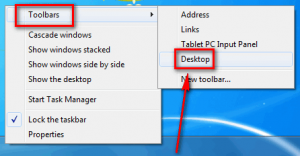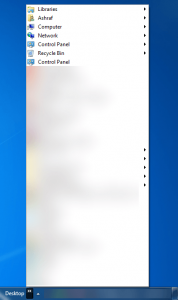 You are working very hard on something really important (e.g. watching… Hulu) and all of a sudden you need to do a task that requires you to access your desktop. Or, maybe you aren’t working very hard on anything important (e.g. trolling dotTech) and you decide to do that one job you have put off for days. Or [insert ridiculous or realistic scenario here]. Whatever the case may be, there are times when one wants to access files, folders, or shortcuts on the desktop but does not want to actually go to the desktop. That is what the Desktop Toolbar is for.
You are working very hard on something really important (e.g. watching… Hulu) and all of a sudden you need to do a task that requires you to access your desktop. Or, maybe you aren’t working very hard on anything important (e.g. trolling dotTech) and you decide to do that one job you have put off for days. Or [insert ridiculous or realistic scenario here]. Whatever the case may be, there are times when one wants to access files, folders, or shortcuts on the desktop but does not want to actually go to the desktop. That is what the Desktop Toolbar is for.
Not Another Toolbar
Desktop Toolbar isn’t really a toolbar. Rather, it is a menu that shows all the files, folders, and shortcuts on your desktop plus a few niceties like Control Panel, Recycle Bin, My Computer, and your Windows user folder. This Desktop Toolbar can be pinned to your taskbar, allowing you quick and easy access to your desktop (plus the extras).
How To Get Desktop Toolbar
This trick is confirmed to work in Windows XP, Vista, Win7, and Win8. It may or may not work on earlier versions of Windows.
Getting the Desktop Toolbar is extremely easy. All you have to do is right-click on an empty space on your Windows taskbar, go to Toolbars, and check Desktop:
Once you do that you should see a Desktop >> appear on your taskbar — that is the Desktop Toolbar…
…and clicking on the >> brings up your desktop in a menu (as shown in the first screenshot of this article).
If you don’t like the position of the toolbar, right-click on your taskbar and uncheck Lock the taskbar; then you can move Desktop >> whenever you want on the toolbar. Remember to re-lock the taskbar when you are done by right-clicking the taskbar and checking Lock the taskbar.
Conclusion
The Desktop Toolbar is nothing ground shattering but it is something that is very useful for those that need it.
Feel free to share your thoughts on this tip in the comments below.
[Thanks .TechBill!]

 Email article
Email article