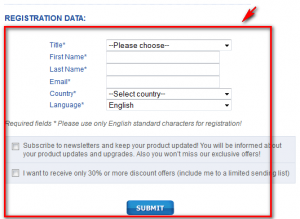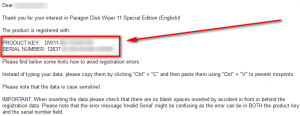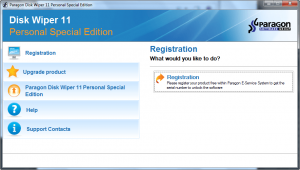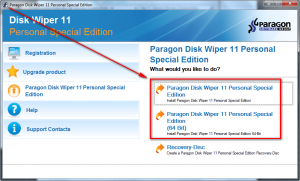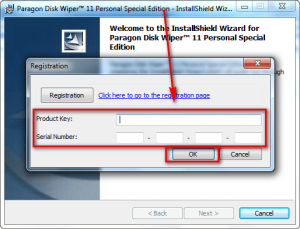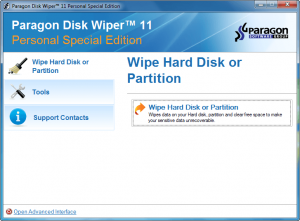 Software Description
Software Description
The following is a description of Paragon Disk Wiper 11 Personal Special Edition, as per the developer:
Your sensitive data is too easily recovered if you rely on the standard delete function or formatting your hard disk. Make sure that no-one can recover your data you thought was deleted! Erase your data held on your hard disk securely with Paragon Disk Wiper Personal.
Paragon Disk Wiper can completely erase a whole hard disk, a separate partition or just clean free space.
Disk Wiper 11 Personal allows you to:
- Completely erase a whole hard disk, a separate partition or just clean free space.
- Irreversibly destroy all on-disk data easily and quickly, so it cannot be recovered with any present-day technology.
dotTech Advice
Paragon Disk Wiper Personal Edition really isn’t that impressive.
Paragon Disk Wiper allows users to securely wipe whole disks/partitions (i.e. delete all data) or just wipe the empty space on those disks/partitions (i.e. securely delete what has already been deleted). To do this Paragon Disk Wiper allows users to use one type of algorithm – Paragon’s homegrown algorithm – or users can define their own. There is a Linux-based bootable/rescue CD one can use to wipe disks/partitions from outside of Windows in case you do not want to or cannot securely wipe while loaded into Windows. Aside from that there are the basic partition management features all Paragon Software products have.
It isn’t so much that I find Paragon Disk Wiper to be “bad”; rather I find it to be unimpressive. Securely wipe disks is no longer an art — it is down to a science. Why would someone want to download 150+ MB program just so they can use Paragon’s own algorithm for wiping data? I mean the program doesn’t even come with the most commonly used and respected algorithms like Gutmann method or US DoD 5220.22-M. Sure you can create your own algorithm but really how many of us a) know how to define a good algorithm that securely wipes data and b) will take the time to create our own algorithm? My guess is not many. Heidi’s Eraser – a popular freeware – has, among other features, the ability to securely wipe disks/partitions with the option to select between multiple algorithms — and it comes in at under 9 MB. (Granted Heidi’s Eraser doesn’t have a rescue/bootable disc.)
The only saving grace for Paragon Disk Wiper is the Linux-based rescue/bootable disc (which is one of the reasons for Paragon Disk Wiper’s bloated file size but not the only reason — the rescue disc’s ISO is 53 MB). This rescue disc is very useful for being able to securely wipe data from outside of Windows, ensuring a higher level of accurate erasing. However, why would one want to download such a huge file to use Paragon Disk Wiper’s bootable/rescue disc when Darik’s Boot and Nuke, an extremely effective but un-user-friendly freeware disk wiper, comes in at under 11 MB?
Bah, humbug. I am not impressed with Paragon Disk Wiper, not at all. I expected more from Paragon Software. If you want to grab Paragon Disk Wiper feel free to do so; but I don’t recommend it.
Freebie Details
Paragon Disk Wiper 11 Personal Special Edition is being given away in a 24-hours promotion by Giveaway of the Day. The promotion is live until 23:59 Pacific Standard Time Wednesday March 14, 2012. You must download, install, and register within these 24-hours — you won’t be able to install/register later.
To get Paragon Disk Wiper 11 Personal Special Edition for free, do the following:
Version being given out for free: v11
Free updates: No
Free technical support: No
Supported OS: Windows 2000 Pro/XP SP2/Vista/Win7
Download size: 238 MB
Giveaway limitation: This is free for non-commercial use only
- Visit the developer’s website and register:
Hit the SUBMIT button when you have entered all the relevant information.
- After hitting the SUBMIT button you will be taken to the following page:
Close this page — you don’t need it.
- Check the inbox of the e-mail address you entered. Look for an e-mail from eservice@paragon-software.com with subject of Your Product Registration for Paragon Disk Wiper 11 Special Edition (English). In the e-mail are your registration details:
Keep the product key and serial number safe because you will need to use them very soon.
- Download the giveaway installer ZIP file.
- Extract the ZIP file and run Setup.exe. Make sure you have a valid Internet connection at the time and wait while the installer checks to make sure the giveaway is still live. Once the installer confirms the giveaway is still live, the extractor of Paragon Disk Wiper 11 Personal Special Edition will launch. Click the Accept button.
- Now the Paragon Disk Wiper 11 Special Edition launcher will open:
Go to Paragon Disk Wiper 11 Personal Special Edition and click on the version of your computer to begin installing the program:
- Once the installer launches, enter the registration details you received earlier…
…and install the program like normal.
- After installation of Paragon Disk Wiper 11 Personal Special Edition finishes, the Giveaway of the Day installer will popup again — click Close (unless you want to install an optional third-party program Software Informer, in which case click Software Informer):
- That’s it. You can now start using Paragon Disk Wiper 11 Personal Special Edition. Enjoy!
If you have trouble getting Paragon Disk Wiper 11 Personal Special Edition for free, post below and other dotTechies or I will try to help.

 Email article
Email article