Today’s Software
- Crusper: run tasks or scripts by moving your mouse to your screen corners
- PDF Preview: add PDF support to the Windows preview pane
- USB Disk Ejector: an alternative to USB Safely Remove, quickly unmount USB devices
Subscribe to our Windows section to never miss an article: RSS Feed | E-mail
About Windows Software of the Day
Windows has hundreds of thousands of programs. Because of this great volume and lack of a central store, software discovery (aka finding new and useful programs) is extremely difficult. With our Windows Software of the Day initiative, dotTech aims to change that. Everyday we post three programs, allowing our readers to discover new software, daily. Enjoy! [Subscribe to our Windows section to never miss an article: RSS Feed | E-mail]
Developers: Click here to get your apps featured here!
dotTechies: Want to see an app on here? Send us a tip!
Software for May 1, 2012
Crusper
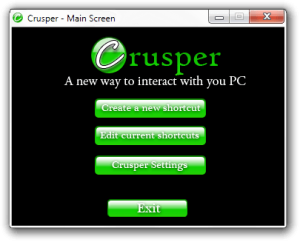 Performing simple tasks on your computer that you do every day, such as opening a certain file or program, can take some time if you add up how long you take performing them over a while. Try Crusper: when you move your mouse to one of the corners, you can run various programs, open documents, or even shut down or restart your computer.
Performing simple tasks on your computer that you do every day, such as opening a certain file or program, can take some time if you add up how long you take performing them over a while. Try Crusper: when you move your mouse to one of the corners, you can run various programs, open documents, or even shut down or restart your computer.
When you first start up Crusper, it’ll ask you to do some basic calibration. After that, you can create various “tasks”: open a program, open a file, open a folder, go to the desktop, type something, open a website, restart/shut down/log off your computer, or even disabling restarting/shutting down/logging off your computer.
Price: Free!
Version discovered: v0.99Beta
Supported OS: Windows unknown
Download size: 749KB
VirusTotal malware scan results: 0/41
Portable version available? No
PDF Preview
 Did you know Windows 7 has a built-in preview pane? If you’re anything like me, you never use it, because it has absolutely terrible format support and takes up half the screen. You can at least begin to solve the former with PDF Preview, which adds PDF support to the pane.
Did you know Windows 7 has a built-in preview pane? If you’re anything like me, you never use it, because it has absolutely terrible format support and takes up half the screen. You can at least begin to solve the former with PDF Preview, which adds PDF support to the pane.
After installing PDF Preview, you’ll notice it actually also installed a PDF Viewer. If you don’t already have a nice, lightweight PDF viewer like Sumatra, this can be an added bonus; for those that do have Sumatra, it’s just yet another PDF viewer. However, if you want to start using the preview pane to speed up your workflow, PDF Preview is definitely a good choice.
Price: Free!
Version discovered: v1.00 Build 36
Supported OS: listed as Windows 2000+ or Windows Vista/7/8 only
Download size: 3.7MB
VirusTotal malware scan results: 0/42
Portable version available? No
USB Disk Ejector
 Anyone who ever uses a flash drive knows about and totally ignores Windows’ Safely Remove Devices window. It’s a hassle to know which drive to pull: is it USB Mass Storage Device, or USB Mass Storage Device? Oh, it’s neither, it’s USB Mass Storage Device.
Anyone who ever uses a flash drive knows about and totally ignores Windows’ Safely Remove Devices window. It’s a hassle to know which drive to pull: is it USB Mass Storage Device, or USB Mass Storage Device? Oh, it’s neither, it’s USB Mass Storage Device.
USB Disk Ejector simplifies that by making the name and drive letter very prominent on each drive. And, if you’re used to using Command Prompt, USBDE comes with a few built-in features you’ll probably enjoy: you can eject devices using various command line flags, too. All in all USB Disk Ejector is a nice, simple program that makes ejecting your thumb drives as easy as can be.
Price: Free!
Version discovered: v1.3.0.3
Supported OS: Windows XP+
Download size: 924KB
VirusTotal malware scan results: 0/42
Portable version available?
USB Disk Ejector homepage (offline) | Softpedia page
dotTechies: We have tested all the software listed above. However, Windows Software of the Day articles are not intended as “reviews” but rather as “heads-up” to help you discover new programs. Always use your best judgement when downloading programs, such as trying trial/free versions before purchasing shareware programs, if applicable.

 Email article
Email article



