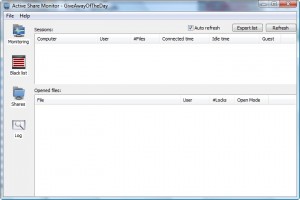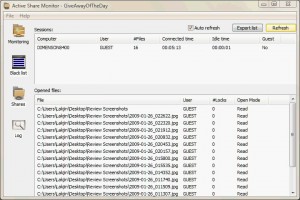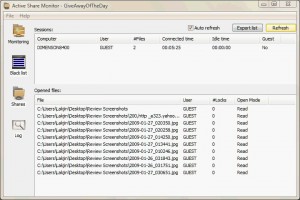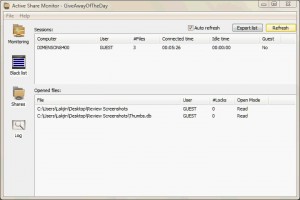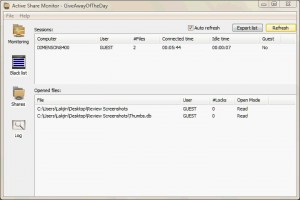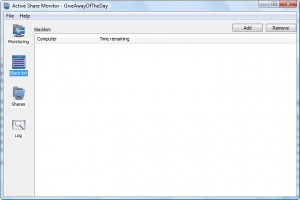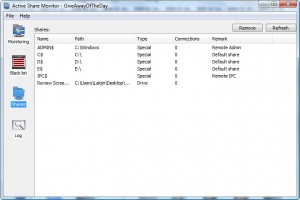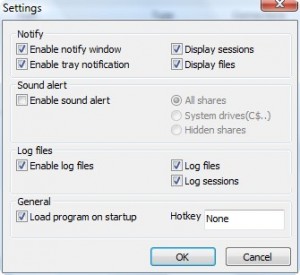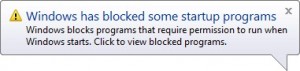{rw_text}Giveaway of the day for February 16, 2009 is:
Version Reviewed:
1.1
Software description as per GOTD:
Active Share Monitor is the application to watch your shared files and protect you from unauthorized access. When a user remotely opens shared files on your computer, application detects it and displays information about that file. All details will be logged to file for further analysis. Also you can add computers to blacklist to block access your shared files. You can specify hotkey for application for quick access to necessary information about sessions or opened files.
Features:
- Protect from unauthorized access.
- Notify you if there are opened files or sessions.
- Log information to a file for further analysis.
- Export sessions and opened files information.
- Block remote computers.
- Tray icon.
- Hotkey feature.
————————-{/rw_text} –>
{rw_good}
- Easy to use and understand.
- Simple and straightforward interface.
- You can ban computers via network name or IP.
- You can see folders/locations that you are currently sharing.
{/rw_good} –>
{rw_bad}
- Monitoring is kind of buggy.
- Displays a lot of “junk” information.
{/rw_bad} –>
{rw_score}
{for=”Features as Described” value=”5″}Too much junk information + not 100% perfect monitoring.
{/for}
{for=”Ease of Use” value=”10″}Pretty much just point, click, and watch.
{/for}
{for=”Usefulness” value=”5″}I don’t see this being useful to many home users.
{/for}
{/rw_score} –>
{rw_verdict}[tdown]
{/rw_verdict} –>
Registration and installation of this went fine. I tested this on a Vista Home Premium 32-bit machine (as I always do) and used a XP Home Edition 32-bit as the second computer to access my files with.
This program is pretty simple. The purpose of this program is to allow you to monitor and see who accesses your shared folders, what they access in the folders, and when they access it. There is also a blacklist feature where you can block certain users or computers from accessing your computer. In theory this sounds like a nice program (for the people who need this kind of stuff…most likely not home users) but this program does not work really well.
This is what the program looks like:
Everything is well labeled and straightforward. The screenshot you see above is of the default “Monitoring” screen. As a computer/user accesses your shared folders, their computer will appear under “Sessions”. Then when you click on a specific computer under “Sessions” “Opened files” will display the folders and files that computer/user has open. In theory anyway. During my testing, I noticed that this program records a lot of what I consider “junk” information and under the monitoring tab it does not properly display what files are open by the third part computer/user that is accessing your shared folder (“Shares” is another way of saying shared folders). For example, look at the following screenshot:
This screenshot is of when I had opened the “C:\Users\Lakjin\Desktop\Review Screenshots” shared folder from my desktop (named “DIMENSON8400″…yes I know the name is misspelled). I had only opened that folder and no files in it as of yet; however the program recorded me as opening all those images files when I had opened none as of yet. The program kept increasing this list as I let it sit there (I assume it would have displayed all my images as opened if I had let it go that far), but after a few seconds, I opened an image file. I only opened one image file and the name of it starts with “200,http_a323.yahoo…”. For one second the program displayed this:
Then one second later it displayed this:
After one more second it displayed this and kept displaying this until I closed the image file:
Active Share Monitor displayed the screen that you see in the above screenshot until I closed the file. The whole time I only had that one image file open and the program fluctuated from showing extra screenshots open, to no screenshots, to double of the same screenshot (don’t worry about Thumbs.db – that is a Windows file and is understandable why that is detected). This is actually one of the lucky examples. Sometimes I would open a file and the file would not be detected at all; only the folder and Thumbs.db would be shown as open:
That is generally what happened whenever I opened most of the files. Either the file would not be detected at all and not shown under “Opened files” or it would be detected as open but at the same time other files that are not open would also be detected. Or better yet the file would be shown as opened twice. However, the folders that were open were detected 100% of the time.
All this information that you see on “Monitoring” (or lack of information) is the stuff that is being recorded under “Log”. Every entry, no matter how short it is (even if it could only be detected for 1 second under “Monitoring”) is recorded under “Log”. So all the extra “junk” is displayed in “Log”. I would show you a screenshot of it, but I accidentally cleared the log before I could take a screenshot =X. But anyway, the point is with the inability to properly detect and/or the display of “junk” information, not only is the value of “Monitoring” feature significantly lowered, but so is the value of “Log”. It would be way to inefficient to go through the “Log” trying to find out which files were actually opened and which files are just “junk”.
Besides the “Monitoring” and “Log” features, there are two more things that you can do with this program:
- “Blacklist”:
You click “Add” and ban computers by their name. The Help file for Active Share Monitor shows the developer banning people by their LAN IP, but I have my doubts because it looks like the IP address is being treated at the computer name. However, I can’t really say because I have not had a chance to properly test this feature (sorry).
- Shares:
This screen simply displays all your shared folders. Don’t worry about all stuff like ADMIN, C, IPC, etc. That is a Windows thing and are marked as shared by default by Windows (for Administrative purposes). Don’t worry – this does not mean a normal user that has access to your shared folders will be able to view your C drive, for example.
The only other thing that you can do with this program is mess with the settings (File -> Settings):
One thing to note: if you have this program load on startup, there will be a problem if you are running Vista depending on what your settings are. When on boot you may get this message:
That is it. Overall, while I like the concept of this program, I have to give it a thumbs down because of all the “junk” and or inaccurate monitoring/recording this program does. If the developer fixes that issue, this program would definitely be a keeper if you have the need to monitor your shares.
{rw_freea}
Windows Computer Management (Vista and XP)
This is a built in tool where you can see what folders you have shared, monitor who is connected to your shared folders, and see what files they are accessing. Basically it can do everything but log the activity (as far as I know…never really had a need to explore this feature).
System Tray Share Monitor (thx Bubby)
What does the System Tray Share Monitor do? Essentially, it does the same thing as looking at the open sessions and files in Windows NT-compatible releases. Only, it allows you to monitor your share activity continuously! It extends the session information in the following useful ways:
- Continuous monitoring of who is actually logged onto your shares.
- Monitor your own computer or monitor a remote computer that you have administrative rights for.
- Easy access using an icon in your system tray.
- Ability to log access to your shares in both spreadsheet and text formats – see all your share’s activity, who has accessed what!
- Looks at what files are actually open at this time – either show all files or all files by a specific user.
- Search for files that are open based on a search criteria
- Filter session information, search for file information
Net Share Monitor (thx Bubby)
NetShareMonitor is the application to watch your shared files from the intruders and thereby protecting your shares from unauthorized access. As soon as remote user connects to your machine, NetShareMonitor detects it and displays information about that session. The session information includes remote host address, remote user name, list of accessed files and time of connection. Entire details pertaining to each session will be logged to file for future analysis.
Now you no longer have to worry about your shared files being accessed by unknown persons on the network. You can make NetShareMonitor to keep eye on your shares while you get down to work. It will alert you on any file access and you can always check the log files for past sessions in case you have missed the alert.
WhoIsConnectedSharp (thx Bubby)
WhoIsConnectedSharp is the tool/utilities, which provides you the MSN like notification when somebody connects to your machine.
It requires .Net Framework 3.5 Runtime.
ShareWatch (thx Bubby)
ShareWatch allows you to see who is connected to a computer and what files they are accessing. Have you ever wondered why your hard drive or modem is active, but you aren’t doing anything to cause it to be active? It is possible a remote user is accessing your computer. Have you ever had a file locked but you don’t know why? ShareWatch can tell you if a network user is using the file and allows you to disconnect them so that you can edit/delete the file. Have you ever wanted to shutdown a computer, but don’t want to drop people using the computer. ShareWatch will show you all resources in use by remote users.
Here are some features of ShareWatch…
- Watch shares on local and remote servers.
- Shows the users and computers that are connected to each share, along with what files are open.
- Allows you to disconnect any file, user, computer, or share.
- Address book lookup to show you the details about each user connected (this feature is turned off by default)
- Computer lookup to show you both the computer name and IP address of the computers connected.
- Can be run as a tray application.
- Supports top-most and transparency.
- Works on Windows 95/98/Me/NT/2000/XP/2003/Vista.
- Multithreaded to allow servers to be queried independently from each other while not blocking each other or the user interface.
{/rw_freea} –>
{rw_verdict2}As I mentioned earlier, the concept behind Active Share Monitor I found to be nice. But the fact that it does not monitor activity 100% accurately really makes me frown at this program and forces me to give it a thumbs down. As for my recommendation for today, all of the free alternatives are pretty old and I have not had a chance to test the free alternatives, but looking over them, I would say first give ShareWatch a try then try the rest if ShareWatch does not fit your needs. If all else fails, you can just fall back to Windows Computer Management.
{/rw_verdict2} –>

 Email article
Email article