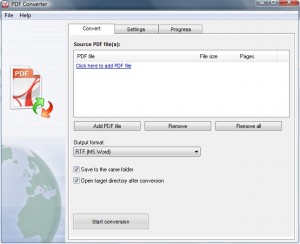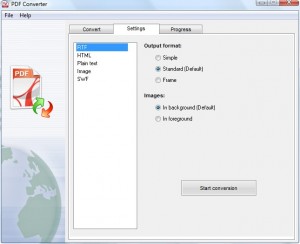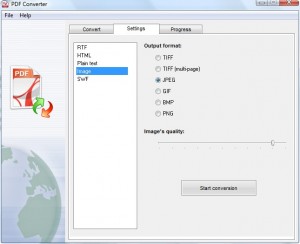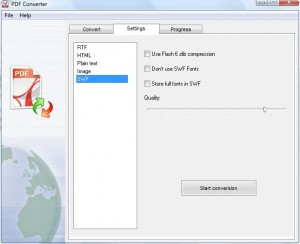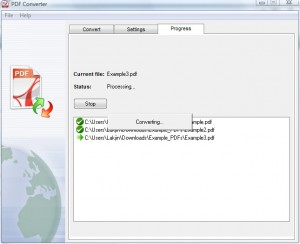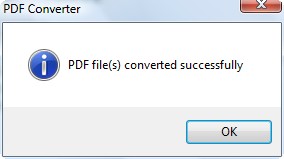{rw_text}Giveaway of the day for March 2, 2009 is:
Version Reviewed:
2.0
Software description as per GOTD:
PDF Converter is an easy-to-use software for converting a PDF document to an MS Word (RTF) document, HTML file, plain text, images (TIFF, JPEG, PNG, GIF, BMP, EMF) or SWF file. The software supports all Adobe PDF modifications. PDF Converter retains the layout, images, text and formatting of the original PDF file. PDF Converter is a highly efficient standalone software which doesn’t require Adobe Acrobat or Adobe Acrobat Reader installed.
You do not need any special skills to operate the software. Just drag and drop the document you want to convert to the main PDF Converter window and click “Start Conversion”.
- Fast and simple to use
- Batch conversion – convert multiple documents at once
- Support command line mode
- Accurately preserve text, pictures, and layout of the original PDF
- Support drag and drop PDF files for conversion
————————-{/rw_text} –>
{rw_good}
- Straightforward and simple.
- Supports multiple output formats.
- You can convert more then one PDF at once.
- Very accurate.
- Not too heavy on resources.
{/rw_good} –>
{rw_bad}
- Conversion to image is not working =O.
- You can’t control the speed of the slides in your SWF output.
- Drag + drop works in a weird way.
- Conversion to TXT lacks proper space in between paragraphs.
{/rw_bad} –>
{rw_score}
{for=”Features as Described” value=”8″}This gets an 8 because PDF -> Image is not working.
{/for}
{for=”Ease of Use” value=”10″}Even with drag + drop problems this program is very easy to use.
{/for}
{for=”Performance” value=”10″}Not very heavy on resources, not too slow conversions, and very good accuracy.
{/for}
{for=”Usefulness” value=”10″}Come on, who does not use PDFs?
{/for}
{for=”Arbitrary Equalizer” value=”10″}This category reflects an arbitrary number that does not specifically stand for anything. Rather this number is used to reflect my overall rating/verdict of the program in which I considered all the features and free alternatives.
{/for}
{/rw_score} –>
{rw_verdict}[tupr]
{/rw_verdict} –>
Registration and installation went fine.
PDF Converter is a lightweight easy to use program that will convert your PDF files to RTF, HTML, TXT, TIFF, JPG, GIF, BMP, PNG or SWF formats. The program is very easy to use. You just load the PDFs you want to convert, choose your output formats and convert. Simple as that.
I am in a hurry (I have an essay due soon…writing it in the middle of the night >.>. Ashraf where are your work ethics?) so this review won’t be as step by step as they usually are. However this program is very straightforward so I get off easy today =D. Here are screenshots of what the program looks like:
Convert
As mentioned above if you click on the drop down menu at “Output formats” you will be able to choose from RTF, HTML, Plain Text (TXT), Image, or SWF. If you choose “Image” you will get to choose what type of image from the “Settings” tab.
Settings
There are no settings for HTML and Plain text but there are for RTF, Image and SWF. RTF you see above. The following are Image and SWF:
Notice there is no option to control the speed/duration of the slides/pages for SWF.
Once ready just hit the ![]() button. The window will change to the “Progress” tab and will start the conversions:
button. The window will change to the “Progress” tab and will start the conversions:
Once the conversions are done you will get a window that tells you so:
That is it. The program is very simple and very good. There are only a few problems I have with this program:
- Converting to images does not work for me. I just get an error window. For PDF to Image, which is the samething as the Image convertor of PDF Converter, all you had to do was run the program as Administrator to get it to convert to images. However running PDF Converter as Administrator or installing it as Administrator does not help.
- You can’t control the speed/FPS of your SWF videos. I felt that individual pages were not shown for long enough in the SWF video.
- Once again, as with all of MediaVigor’s programs, you can’t 1) drag + drop the first time you run the program and 2) drag + drop onto the white box where the PDFs would be listed. You can, however, drag + drop anywhere but the white area and it will work fine.
Overall PDF Converter definetly gets a thumbs up. Very good program despite the drawbacks.
Extra things to note:
- PDF Converter is the combination of the PDF to Text, PDF to Word, PDF to Image and PDF to HTML programs that were given before. They are by the same developer even though the developer tries to hide it by using two different websites.
- RTF can double as a DOC format. Just open the RTF file in Word and save it as a DOC file. Simple as that.
- PDF Converter vs PDFZilla:
I used the same three PDFs to test both these programs. I zipped everything up (the source and the output files) into one file and uploaded it onto FileFront. You can download them and compare if you want:
Overall, PDFZilla has better results when converting to SWF and images. PDF Converter has better conversions to RTF and HTML.
Lastly, I wish developer would add in one more feature (my personal wish – nothing against the program): the ability to convert to PDF files/create PDF files. The program could have been a lot more useful if it did have this feature. However, don’t fear – you can download CutePDF to enable you to create PDF files. CutePDF will turn anything that can be printed into a PDF file. Just go to Print -> CutePDF. Then choose were you want to put the PDF file and wala you have yourself a new PDF file.
{rw_freea}
A website where you can convert a PDF file to .doc, .html, .odt, .pcx, .png, .ps, .rtf, .txt formats. You upload your PDF file, choose your output format and enter your email. Then you wait for Zamzar.com to email you with a link to your converted file.
{/rw_freea} –>
{rw_verdict2}Definite thumbs up for PDF Converter. Very good program despite the drawbacks I mentioned above. I highly recommend this program. If you have PDFZilla from an earlier giveaway, still get PDF Converter because it has better conversions to text based files (RTF/HTML) while PDFZilla is better when converting to images (JPG, GIF, PNG, etc) and SWF. I say keep both and use each one when appropriate.
{/rw_verdict2} –>

 Email article
Email article