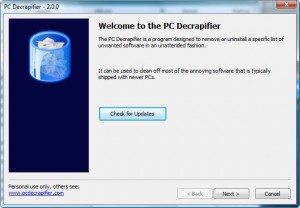How many people here know what bloatware is? Not many probably. That is not to say that everyone here has not encountered bloatware; rather it is saying that many of us never thought of bloatware as…bloatware before. And that is what makes bloatware potentially worse than malware or viruses: not very many people recognize it for what it is, and the ones that do don’t bother to remove it because of inconvenience. I can bet there are people, even dT readers, who have computers that are years old yet still have had bloatware on their computers since day 1.
So what exactly is bloatware? Bloatware is all the junk programs that come preinstalled on your computer when you purchase it; popular bloatware include software like Norton Internet Security and Microsoft Office. These junk programs are usually just trial versions. What makes bloatware so bad is that it has a significant impact on your computer’s performance i.e. if you tested two exact same computers, but one with bloatware and one not, you will notice a difference. Because bloatware causes computer slowdowns, a popular recommendation around the geek world (aka Ashraf and his friends =P) is to do a clean install of Windows on your new computer before you do anything else. That is to so you reformat your computer as you get it and install only Windows on it so your computer is bloatware free. However this method can be inconvenient to some and many people don’t feel comfortable doing it. This is where PC Decrapifier comes in:
PC Decrapifier is a standalone program that helps with the removal of bloatware from your computer. Technically you can go in and remove each bloatware one at a time manually. However, PC Decrapifier automates the removal for you. It works in a very simple way. It first scans your computer and lists detected bloatware. Then you have a choice of which bloatware you want to remove and which you don’t. All you do is select the ones you want to remove and start the removal process. It is automated so you can even walk away if you want (however I recommend staying near your computer because you may get the unexpected popup). Of course PC Decrapifier cannot detect each and every piece of bloatware on your computer (which is why I still recommend a full clean install if you are comfortable with it). However, it detect many of the most popular ones. For a full list of bloatware that PC Decrapifier can detect and remove, please read the What it Removes list on the developer’s website. For those people who are thinking “But I don’t have a brand new computer” think no longer – you do not need a brand new computer to use PC Decrapifier. Not only does it work on non-new computers, but I can guarantee unless you took specific steps to remove the bloatware your computer still has the bloatware on it that was shipped out with it so many days/months/years ago when you got the computer.
Note that PC Decrapifier is not perfect. The programs that it lists as bloatware sometimes may not be bloatware. For example if you bought and installed a full version of Norton Internet Security, PC Decrapifier might still list it as bloatware because “it is hard to differentiate between trials and full versions”. You just have to use your head and make sure not to uninstall the programs you know are not bloatware, i.e. the programs you install by yourself.
In addition to removing the bloatware, PC Decrapifier has an “extra” feature where you can half-automate the removal multiple programs on your computer (does not have to be bloatware – this is the same programs that would be listed under Add/Remove Programs, i.e. the ones you chose to install). I say “half-automate” because you still have to click “Yes I want to uninstall”, or “Next”, or “Finish”, etc. for each program you want to uninstall. However you have the ability to select multiple program to uninstall at once so as soon as one program is uninstalled another uninstaller will pop up. All you have to do is sit back and click “Next” and allow the installers to do their thing. This feature is very handy when someone has multiple programs they want to uninstall; instead of having to initiate the uninstall for each of those programs manually they can just use PC Decrapifier and only have to initiate the uninstall once. This feature is actually what I used in PC Decrapifier. I do many reformats so my computer did not have any bloatware. However because I download, install, and mildly test free alternatives that I can post about in my review, I had about ~30 useless programs just sitting there on my computer wasting space. I always plan on uninstalling these programs after I test them but I always become lazy afterward and forget. It was so bad that my desktop was literally filled with icons at one point – there was not space for another one. Then I discovered PC Decrapifier :)
So are you still interested in PC Decrapifier? You can download it from the developer’s website.

 Email article
Email article