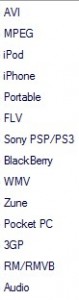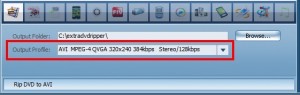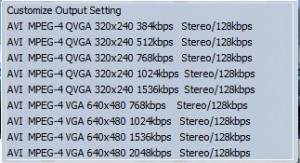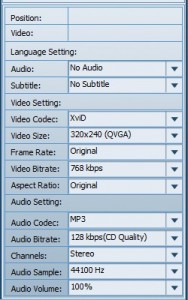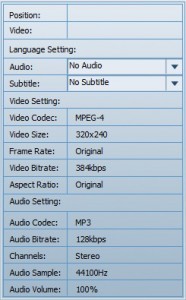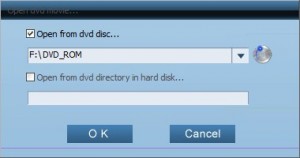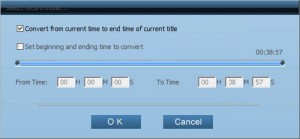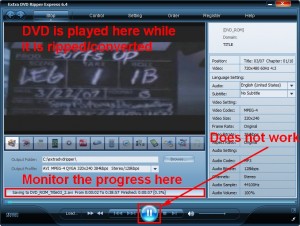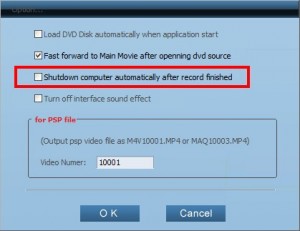{rw_text}Giveaway of the day for March 8, 2009 is:
Version Reviewed:
Both Extra DVD Copy and Extra DVD Ripper are v6.4.
Software description as per GOTD:
Extra DVD Copy Ripper — Copy and Rip DVD movies as you like! With this special pack you can copy DVD so You needn’t worry about your beloved DVD damaged. At the meantime you can rip the data so Take Your Favourite DVD Movies Wherever You Go – Without Carrying Any DVD.
Extra DVD Ripper Express is a versatile DVD ripper application, it is extremely easy to use, and it will help you to convert DVD movies into almost every format including AVI, MPEG, iPod(MPEG4, H.264, MP3, AAC), iPhone(MPEG4, H.264, MP3, AAC), FLV, Sony PSP, Sony PS3, BlackBerry(3GP, AVI, WMV, MP4, MP3, AAC, M4A, WMV), Zune(WMV, MP4, MP3, AAC), WMV, Pocket PC(WMV, AVI, FLV, MP4, 3GP), RM, RMVB, Mobile 3GP, Apple TV, Archos Player, Creative Zen Player, Disney Mix Max Player, xBox360, HP iPAQ Series, Audio(MP3, AAC, WMA, WAV) and many other formats with no quality loss.
Extra DVD Copy can copy most DVD-5/DVD-9 type DVD movies to DVD-9 (Dual Layer) or DVD-5 disks with no quality loss. You get a perfect copy with complete video-audio synchronization. No wonder this is the world’s most popular copying software!
Ashraf’s Note:
Extra DVD Copy Ripper consists of two part: Extra DVD Copy and Extra DVD Ripper Express. You must register both of these separately.
Before I being the review please remember: Only burn/rip/copy/convert DVDs responsibly and stay within the law at all times!
————————-{/rw_text} –>
{rw_good}
- You can rip DVDs to multiple different video formats.
- You can rip just the sound off DVDs.
- You can do direct DVD to DVD copy or you can copy DVD to your computer.
- You can burn/copy DVDs (supports DVD-5 (‘Single Layer’) and DVD-9 (‘Dual Layer’) disks).
{/rw_good} –>
{rw_bad}
- You need a third party program to ‘decrypt’ ‘locked’ (DRM/region) DVDs. (?)
- Could have done without the Windows Media Player interface.
- You can’t author DVDs.
- Ripping won’t stop once it has started (bar closing the program).
- Maximizing DVD Copy opens up the developer’s website.
{/rw_bad} –>
{rw_score}
{for=”Features as Described” value=”8″}I give this an 8 because while it can rip DVDs well, you need a third party program to by pass locks on DVDs that have them.
{/for}
{for=”Ease of Use” value=”10″}Very easy to use.
{/for}
{for=”Performance” value=”10″}Very light on resources while idle/DVD ripping and converting does not take that long.
{/for}
{for=”Usefulness” value=”6″}Not all people around the world use DVDs; may use VCDs.
{/for}
{for=”Arbitrary Equalizer” value=”7″}This category reflects an arbitrary number that does not specifically stand for anything. Rather this number is used to reflect my overall rating/verdict of the program in which I considered all the features and free alternatives.
{/for}
{/rw_score} –>
{rw_verdict}[tupr]
{/rw_verdict} –>
Registration and installation went fine. As I mentioned above, DVD Copy Ripper consists of two parts, DVD Copy and Extra DVD Ripper Express, that you must register individually.
DVD Copy Ripper is a really good program that will rip your DVDs to multiple different video formats. You can rip just the audio off DVDs if you want You also have the ability to copy DVDs to DVDs or your hard drive. However there are a few features this program is missing that I will discuss in this review.
This is what DVD Ripper Express looks like:
You use DVD RE to rip DVDs (obviously). To do this, first select what output format you want to rip your DVD to. DVD RE supports the following output formats:
If you select “Audio” then you will be ripping just the audio of the DVD. You can rip just the audio of DVDs to MP3, AC3, AAC, M4A, WMA, or WAV audio formats. iPod includes options for iTouch.
You chose your output format by clicking on the corresponding button in the button bar:
Once you chose your output format you can change its settings. You can either chose from a predefined profile or you can set your custom profile settings. If you chose a predefined profile, the information on that profile will be displayed on the right of the program window, or if you chose custom profile settings you can change your settings from the right of the window. For example, for AVI output format:
If I chose “Customize Output Setting” I can change my settings as I see fit:
One thing to note is that you can only select “XviD” from “Video Codec” for AVI. In other words, your codec choice is limited.
If I chose to use a predefined profile, the settings will be displayed for me and I can’t change them:
You do the samething with any of the output formats you chose. Once you have set your output format (and output location if you are looking to put it in a certain place on your computer) put in your CD, then hit ![]() buttion (look near the botton of the program window). This will bring up a little window where you must tell the program which of your drivers the disc is in, then hit “OK”:
buttion (look near the botton of the program window). This will bring up a little window where you must tell the program which of your drivers the disc is in, then hit “OK”:
Alternatively, as you can see, if you don’t have a DVD but rather you have the DVD contents on your computer, you can convert those files also.
Once you hit “OK”, a window woll popup asking you to specify which part of the DVD you want to rip (the whole thing, a specific section of it, etc.):
By default it is set to rip the whole DVD so if that is satisfactory to you, just hit “OK”. After you hit “OK” the DVD ripping/converting will start:
As the screenshot says, the DVD will be played while it is being converted (you will not hear the sound though). It does not play at normal pace though – more like fast forwarded speed. As far as I know, the program is ‘recording’ the video while it plays. You will be able to monitor the progress from the information displayed at the bottom of the program window. Also, if you decided to stop the ripping/conversion half way I found that the “Pause” nor the stop buttons work. The only way to stop a ripping/conversion is to close the program (hit “X” from the top). If you do close it, be sure to check your output folder and delete the video that has already been converted.
After everything is done just browse to the folder where you set the DVD to rip to (the ripping and conversions are actually pretty fast). By default, if you did not change it, it will be C:/extradvdripper.
Before I move onto DVD Copy part, I would just like to point out that if you think your ripping may take a really long time, or if you would like to leave the ripping to finish over night, you can set the program to shutdown your computer after the ripping/converting is finished. To do this go to Settings -> Options:
Okay so now the DVD Copy part:
The purpose of this program is to:
- Allow you to copy a DVD to another DVD or onto your hard drive.
- Allow you to burn a DVD.
However note that this program does not allow you to author DVDs. You can only burn DVDs if you already have the files in DVD format before hand.
As you can see it supports dual layer and single layer DVDs. It works in a very simple way. Select your source (you can either select your DVD drive or files on your local computer) then select your target (you can select your DVD burner drive or a location on your local computer) then hit the ![]() button to start the copying. If you plan on doing a DVD to DVD copy, you don’t have to have two seperate drives. If you only have on disc drive (like I do) the program will first copy the DVD then prompt you to put in an empty DVD disc at which point you take out the DVD disc and put in an empty one to continue the copying.
button to start the copying. If you plan on doing a DVD to DVD copy, you don’t have to have two seperate drives. If you only have on disc drive (like I do) the program will first copy the DVD then prompt you to put in an empty DVD disc at which point you take out the DVD disc and put in an empty one to continue the copying.
Okay so that is the whole program in terms of functionality. But there is one question I have avoided until now and I am sure this question is on the mind of many people:
- Can this program rip/convert/copy DRM protected or region locked DVDs?
The answer is no…not by itself. In order to rip/convert/copy DRM protected or region locked DVDs, you need a third party free ware program called DVD43. DVD43 is actually a really nice program that is not restricted to use with just Extra DVD Copy Ripper (it will work with other programs). It is an independent program that allows you to watch region locked DVDs and burn/copy them if you wish. All you do is turn the program on and load the DVD you desire. Once the smile face in the system tray turns green, you are good to go. However, as I said earlier, please only use this technology for purposes that are within legal bounds; no illegal activities! Update: The developer has informed me that Extra DVD Copy Ripper can surpass DRM protection; however you still need DVD43 to break region locks. Personally I am not sure if that is true or not (in my mind if it was true why is the developer not advertising it?) but it makes sense because of the way DVD Ripper Express works. Regardless though, you need DVD43 and that will by pass DRM protection so it really does not matter.
Besides all that I mentioned above there is just one more thing I would like to point out. If you try to maximize the DVD Copy window, the window won’t maximize; instead the developer’s website will open in your web browser. Not sure why the developer did that, but hey, they did.
Overall, Extra DVD Copy Ripper deserves a thumbs up. The ability to rip/convert to many different video formats in a quick fashion, and the ability to copy DVDs are well appreciated. Combine them with DVD43 (use responsibily!) and there isn’t a DVD that you bought which you won’t be able to backup.
{rw_freea}
FormatFactory + Burning Studio 2009 or StarBurn
It seems I am putting FF as a free alternative to almost every other giveaway =D. What can I say, the program is that versatile.
Okay so FormatFactory has the ability to rip DVDs into multiple video formats while Burning Studio 2009 and StarBurn are fully featured disc burning programs that include burning/copying DVDs.
The only problem with this combination, and a reason why people may prefer DVD Copy Ripper, is that FormatFactory rips/converts DVDs more slowly then DVD Copy Ripper (Copy Ripper is about 2x as fast). However the reason why FF rips more slowly is that is uses lot less computer resources while ripping then DVD Copy Ripper: 20-35% CPU and ~ 35 MB of RAM. DVD Copy Ripper used 75%+CPU And 170MB of RAM to rip the same DVD.
Keep in mind that FF and Burning Studio 2009/StarBurn will give you ‘extra’ features that DVD Copy Ripper does not have; features that don’t involve DVDs. For example, you can also use FF to convert audio/video/image files and you can use Burning Studio to burn CDs/VCDs and not just DVDs.
Also, you need not download both Burning Studio 2009 and StarBurn. You can pick and chose which one of those programs you want; they both offer similar features.
This program allows you to do what DVD Copy Ripper cannot do: author DVDs. DVDFlick makes it very easy and convenient.
{/rw_freea} –>
{rw_verdict2}Thumbs up for DVD Copy Ripper. It is a very nice program that can rip/convert DVDs to many different formats at a pretty quick pace. Also the ability to copy DVDs to other DVD disks or your local computer is a definite plus. That being said, here is my recommendation for today: if you are looking to rip/convert DVDs quickly and don’t mind high computer resource usage while the DVD is ripping/converting, go with DVD Copy Ripper. If you don’t mind ripping/converting DVDs more slowly but would prefer a program that did not use up that many computer resources while ripping/converting, go with FormatFactory and Burning Studio 2009/StarBurn. Keep in mind that FormatFactory and Burning Studio 2009/StarBurn will have extra features that DVD Copy Ripper does not (extras that don’t involve DVDs). Also, as noted above, you cannot rip/convert/copy DVD that are DRM protected or region locked without DVD43 (see above for more details) so get that. Lastly, since DVD Copy Ripper can’t author DVDs, I suggest you get DVDFlick to do that job. As an ending note again I remind people to only burn/rip/copy DVDs responsibly and within the law!
{/rw_verdict2} –>

 Email article
Email article