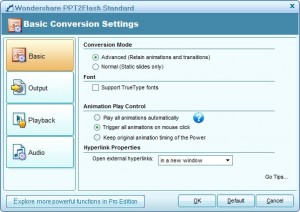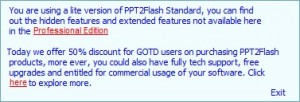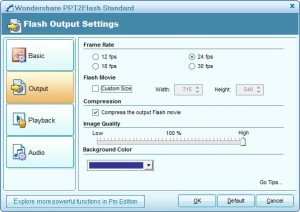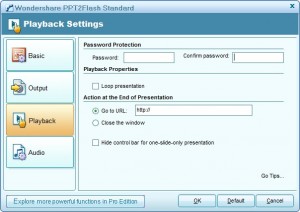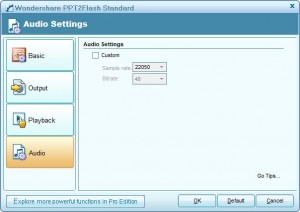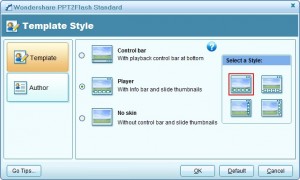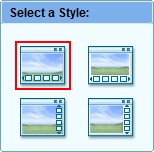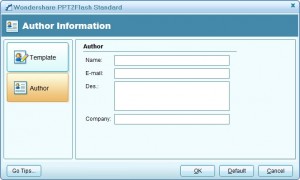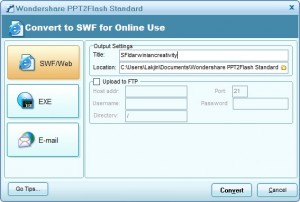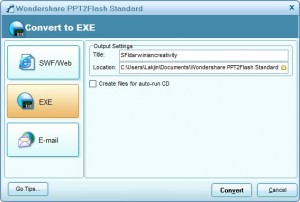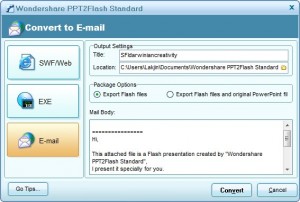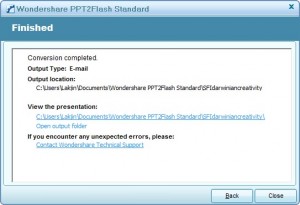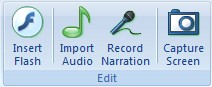{rw_text}Giveaway of the day for March 16, 2009:
Version reviewed:
4.8.0.7
Software description as per GOTD:
PowerPoint to Flash Converter – Convert PowerPoint to Flash with single click. The created Flash movie not only retains the original PowerPoint but also brings benefits of Flash.
PPT2Flash Standard allows you to:
- Quickly and easily convert Powerpoint presentations to Flash format.
- Author nice-looking Flash content for your site or blog with no programming.
- Record audio narrations for your presentations for better viewing experience.
- Share presentation on web easily with up to 90% reduction in file size
————————-{/rw_text} –>
{rw_good}
- Gives you the ability to export PowerPoints as either SWF or EXE flash videos.
- You can insert flash videos into your PowerPoint w/ PPT2Flash.
- You can upload directly to an FTP server or email your PowerPoints as flash videos.
- Has a simple screen capture tool.
- You can control over how your flash video will will behave (you can retain effects, change FPS, resolution, etc.)
- Straight forward and easy to use.
- Disabled features work up until you try to change them.
- You can compress your output videos.
- You can password protect your videos.
{/rw_good} –>
{rw_bad}
- You can only use the “Player”(“thumbnail”) template for your videos (Standard version limitation).
- You cannot make the PowerPoint animations play automatically when exported to flash (Standard version limitation).
- Only for people who have a copy of Microsoft PowerPoint.
- Being able to export to FLV would have been nice.
- Compression is not that great when compared to file size of videos created by free alternatives.
- If you have a flash video of the same name already published, it will be overwritten without prompt.
{/rw_bad} –>
{rw_score}
{for=”Features as Described” value=”7″}I give this a 7 because, well, some basic features, such as automatically playing PowerPoints, are disabled in this version.
{/for}
{for=”Ease of Use” value=”10″}Point and click.
{/for}
{for=”Performance” value=”8″}Conversions to flash videos are pretty quick; but compression of flash videos is not that great if compared to the file size of videos created by free alternatives (only ~20KB difference)
{/for}
{for=”Usefulness” value=”5″}With the inability to automatically play the PowerPoints once in flash, I can forsee a lot of people not using this software. Additionally, many people don’t have Microsoft PowerPoint.
{/for}
{for=”Arbitrary Equalizer” value=”6″}This category reflects an arbitrary number that does not specifically stand for anything. Rather this number is used to reflect my overall rating/verdict of the program in which I considered all the features and free alternatives.
{/for}
{/rw_score} –>
{rw_verdict}[tdown]
{/rw_verdict} –>
Registration and installation went fine.
Wondershare PPT2Flash Standard is a program that allows you to export your PowerPoint presentations as flash videos. PPT2Flash works as a plugin for your PowerPoint; if you have Office 07 it will create a new tab for you. For Office 03 I assume it creates a new menu for you (I don’t have 03 so I am not sure about this). On the forefront PPT2Flash looks good; however after a little usage, I discovered that the Standard version has a few basic features disabled. And obviously you need Microsoft PowerPoint for this software (people that don’t have PowerPoint see below for a free alternative for you) =P.
After you install PPT2Flash you will need to run PowerPoint. If you have Office 07, as I mentioned above, a new tab will be created in your ribbon:
I don’t have Office 03 so I don’t know exactly how PPT2Flash is implemented there, but I assume it will be put in as a menu. If anyone has Office 03 and would like to take a screenshot for this review of how this plugin is implemented please post below.
The program itself is actually more simple then all the buttons on the ribbon may lead you to believe. To get started, first click on  . From the “Settings” menu you get to control how your PowerPoint will behave as a flash video after you have published/exported it:
. From the “Settings” menu you get to control how your PowerPoint will behave as a flash video after you have published/exported it:
There is only one thing to note at the “Basic” tab for “Settings”: “Animation Play Control” is disabled. If you try to click on it and change the settings you will not be able to. If you click on the blue question/circle type thing, you will get this message:
This “Animation Play Control” is one of the two basic features I found that have been disabled in the Standard version (the other one being under “Templates” – I will show you later). Honestly the ability to automatically play animations is something I consider basic. Disabling that feature really kills this program in my opinion.
Moving on, besides “Basic” you can control what your “Output” settings (FPS, screen size, compression):
None of the features at this screen are disabled but I would like to say something about the “Compression”. Uncompressed, the size of a flash video that comprised of 12 slides (no pictures in the slides – just text) was ~520 KB. Compressed the size of the video was 142KB. That is pretty impressive. However, if you compare the file size of the output flash videos with iSqring CONVERTER (a free alternative I will mention later), the compression capabilities of PPT2Flash does not seem very impressive anymore: 142KB vs 167KB. As you can see, only a difference of 25KB between the compressed output of PPT2Flash and the output of iSpring.
There is also the “Playback” settings:
The most interesting feature here is the the “Password Protection”. Yes you can password protect your output videos. However note that if you password protect, the file size of your flash video will increase. On a 12 slide PowerPoint flash video (compressed) the file size went from 142KB to 196KB when I password protected it.
Lastly, there is “Audio”:
Once you have set the settings to your liking, you should click on  . From “Template” you have the ability to choose what the built-in player controls for your flash video will be:
. From “Template” you have the ability to choose what the built-in player controls for your flash video will be:
If you try to change the template to anything but “Player” (“thumbnail”) template, you will notice that the feature is disabled. Again if you click on the blue question mark you will get:
Practically speaking, since the ability to change templates is disabled, the only thing you can control from here is the “Style”:
And “Author”:
After you you are done with “Template” and “Settings” you are ready to publish your video. Hit  . From “Publish” you have the ability to either publish your PowerPoint as a SWF flash video (an HTML file w/ the video embedded will also be published with it), or a EXE flash video. Additionally, you can upload your SWF flash video w/ HTML file directly to an FTP server or your can email them to someone:
. From “Publish” you have the ability to either publish your PowerPoint as a SWF flash video (an HTML file w/ the video embedded will also be published with it), or a EXE flash video. Additionally, you can upload your SWF flash video w/ HTML file directly to an FTP server or your can email them to someone:
Once you are ready just hit “Convert” and wait for the PowerPoint to be converted. When publishing/converting keep one thing in mind: if you already published a PowerPoint (in the same location) with the same name as the one you are about to publish/convert, that last PowerPoint will be overwritten without any prompt to you. Once the conversion is finished, a pop up window will tell you so:
Okay so in addition to converting PowerPoints into flash videos, there are four other features of PPT2Flash:
You can insert audio or record audio natively in PowerPoint so I don’t see the point of those features (interestingly enough the insert audio for PPT2Flash only supports MP3 and WAV while the PowerPoint insert audio supports more formats). However, you were not able to insert flash videos before but now you can. Also, the capture screen is a basic free form capture tool.
Here is an example of a PowerPoint I converted to SWF. The “Settings” are at default. I changed the “Template” style to making the thumbnails below the video instead of on top of the video. You have to manually click on a slide to advance it (the PowerPoint I used is from UCDavis):
As you can see, it will can get pretty frustrating having to manually advance a slide every time you need to move on to your next point.
Lastly, there is one interesting thing that happened to me: when I tried to publish a PowerPoint into SWF flash video, without ever going to “Settings” or “Templates”, the SWF video published as the “Control Bar” template and the slides/animations were playing automatically. However after I went into “Settings” and “Templates” and tried to change these options, I was no longer able to publish my SWF video like that. I assume it is an unintended bug with the software.
Okay so that is the whole program. Now the question is what do I give this program? A thumbs down. PPT2Flash is a good program no doubt; it has an impressive features list and is very easy to use. However the fact that two features (one of which I consider to be a “basic” necessity), “Templates” and “Animation Play Control”, are disabled is why I gave it a thumbs down. I understand the developer wants us to purchase the Pro version but come on; you can’t disable basic features and hope to get a good rating.
{rw_freea}
iSpring CONVERTER is a program similar to PPT2Flash. It works as a plugin in PowerPoint and gives you the ability to export PowerPoints as SWF videos. While it may not have as many ‘bells and whistles’ as PPT2Flash, it does not disable basic features either.
For people that don’t have Microsoft PowerPoint, OpenOffice (a free alternative to Microsoft Office) contains Impress, the alternative to PowerPoint. Impress has a built in feature that allows you to export into SWF videos.
{/rw_freea} –>
{rw_verdict2}I give Wondershare PPT2Flash Standard a thumbs down. No doubt PP2Flash is an impressive software with nice features. But I give it a thumbs down because some key features, such as the ability to play PowerPoints/PowerPoint animations automatically after you export them to Flash, are disabled in the Standard version. Personally, I would not even bother downloading PPT2Flash Standard because of this limitation. My recommendation for today is to get iSqring CONVERTER. While iSpring does not have as many ‘bells and whistles’ as PPT2Flash, basic features such as the ability to play PowerPoints automatically after you export them to Flash, are not disabled. Thumbs down for PPT2Flash Standard and two thumbs up for iSpring CONVERTER.
{/rw_verdict2} –>

 Email article
Email article