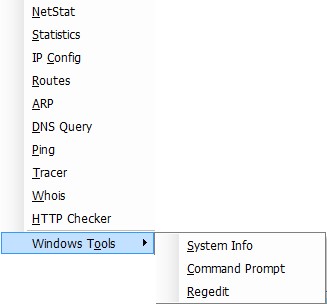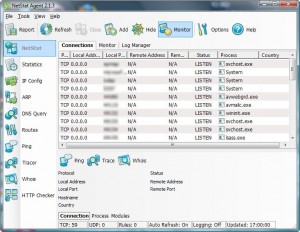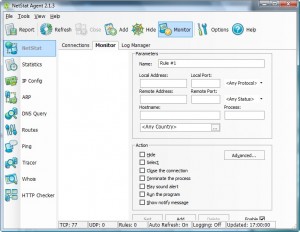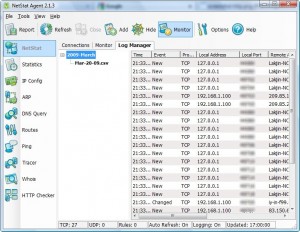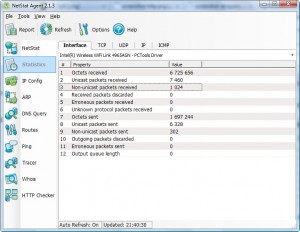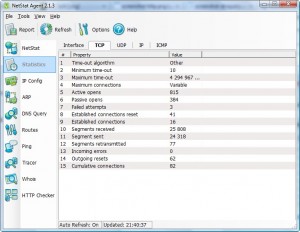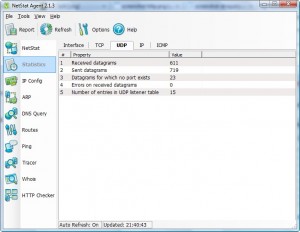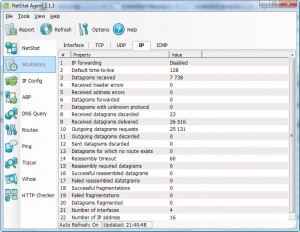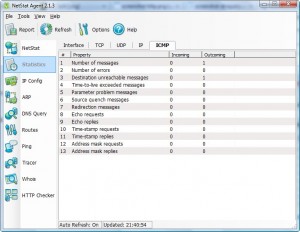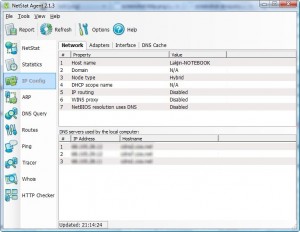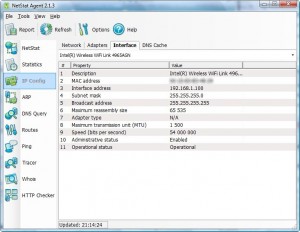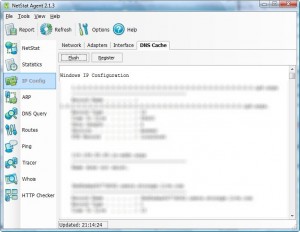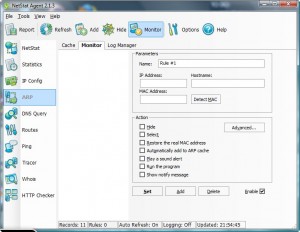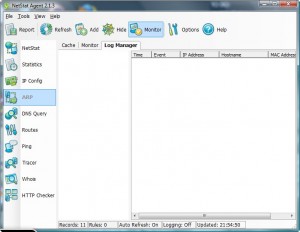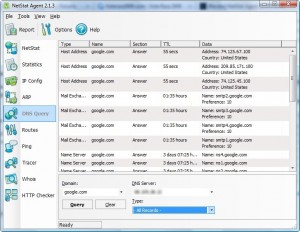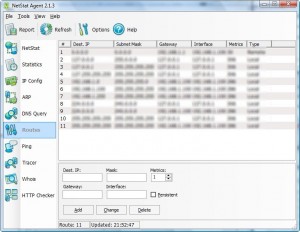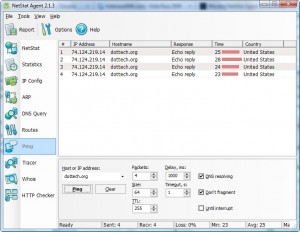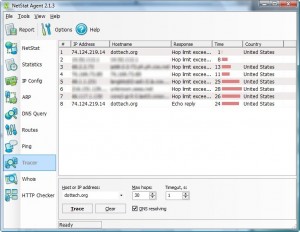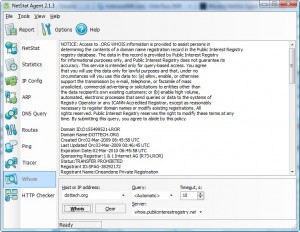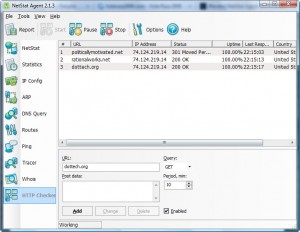{rw_text}Giveaway of the day for March 20, 2009 is:
Version reviewed:
2.1.3
Software description as per GOTD:
NetStat Agent makes network connections diagnostic and troubleshooting connection problems a snap. Combining and enhancing a number of functions provided by the command-line utilities, NetStat Agent gathers all information about the network and connection configuration in one place. You will never need to go back to using netstat, arp, ipconfig, ping, traceroute, nslookup or whois tools from the command line!
If you need an all-in-one tool to monitor and troubleshoot a network, NetStat Agent is the ideal solution. Featuring comprehensive functionality combined with a full graphical user interface, NetStat Agent will be appreciated by new and experienced Windows network administrators.
Ashraf’s Note:
The “Help” section of NetStat helps explain a lot of the features. I see no point in reinventing the wheel (plus I am kind of tired >.>’.), and since I can’t foresee the developer suing me for using his/her “Help” content to promote his/her software, I borrowed heavily from “Help” to describe the features NetStat in this review.
You win some you lose some.
————————-{/rw_text} –>
{rw_good}
- Has many different tools to use including but not limited to tracing IP, monitoring active connections, pinging, whois, http checker.
- Clean and straightforward interface.
- You can export results as HTML files.
- Helpful “Help” section.
{/rw_good} –>
{rw_bad}
- Uses a little too much resources while “idle” in the system tray.
{/rw_bad} –>
{rw_score}
{for=”Features as Described” value=”10″}Has all the features as claimed by the developer.
{/for}
{for=”Ease of Use” value=”4″}While the interface itself is clean and self explanatory, a high amount of technical knowledge is needed to understand and use this program.
{/for}
{for=”Performance” value=”8″}I wasn’t particularly impressed with the resource usage of this program but otherwise it works fine.
{/for}
{for=”Usefulness” value=”6″}If you understand and know how to use this program, this program will be very useful to you. However if you don’t (which many people probably won’t), then this program will be useless.
{/for}
{for=”Arbitrary Equalizer” value=”10″}This category reflects an arbitrary number that does not specifically stand for anything. Rather this number is used to reflect my overall rating/verdict of the program in which I considered all the features and free alternatives.
{/for}
{/rw_score} –>
{rw_verdict}[tupr]
{/rw_verdict} –>
As promised here is the review of NetStat Agent. :)
Registration and installation went fine. If you run “Activate.exe” while you have NetStat Agent running, you must close and reopen NetStat in order for the registration to be recognized.
NetStat Agent is an excellent program for anyone that wants to meddle in networking “stuff”. Here are the tools NetStat boasts:
- NetStat
NetStat displays all active TCP and UDP connections to your computer, including information on open ports, connection state and the owning process. What is important, it shows also the geographical location of the remote IP-address and its hostname. The program allows you to get more information about running process such as process folder, copyrights, description and dll-modules used by it.
Using Monitor you can configure to hide/close unwanted connections, highlight the most important connections for you, terminate the process, play the sound alert and run the third party software like console ping.exe or tracert.exe.
You can specify certain actions to be taken if a certain connection is found:
If you enable “Logging” (right click at the “Connections” tab -> “Enable Logging”) all your connection activity will be logged:
- Statistics
The statistics window displays information on your network statistics for the TCP, UDP, IP and ICMP protocols.
- IPConfig
IPConfig shows network, adapters and interfaces configuration. IPConfig (Internet Protocol Configuration) allows you to renew DHCP configuration or send the command to DHCP server to release and discard the IP address configuration. This tool is very useful on computers that are configured to obtain an IP address automatically.
- ARP
ARP tool allows you to monitor entries in the Address Resolution Protocol (ARP) cache and to add new ARP entries or delete an ARP entry in a table DESC –>. Using Monitor you can configure to hide unwanted ARP entries, restore the real MAC address, play the sound alert, etc.
- DNS Query
DNS Query tool can be used to find various information about a server including IP address, mail exchange (MX) records for a domain, authority name server (NS), etc.
- Routes
This tool displays routes in the IP routing table on your computer. It allows you to to add a new route, modify an existing route and delete a route or routes.
- Ping
Ping is a helpful tool for verifying connections to remote hosts. It sends Internet Control Message Protocol (ICMP) echo packets to a computer and listens for echo reply packets. If the host is connected to TCP/IP network, it normally sends an echo reply. When troubleshooting, use ping to detect network hardware problems and incompatible configurations.
- Tracer
Tracer is a route tracing utility that display a list of the routers along the path between your computer and the remote host. The path is determined by examining the ICMP Time Exceeded messages returned by intermediate routers and the Echo Reply message returned by the destination.
- Whois
Whois provides you with ability to retrieve all the available information about an IP address or domain such as who is the domain owner and when the domain was registered, administrators and technical support contacts, the geographical location of the internet service provider like country, city, etc.
- HTTP Checker
This tool is useful for monitoring web sites to test whether an URL is reachable across the Internet. If web site is alive, NetStat Agent will show a status code returned from server. Usually, it is HTTP code “200 OK”. The program shows an IP address of server, country, uptime and the time when the last response from server was received.
In all the tools mentioned above, if you hit ![]() you will be able to export all the results (the data you see on your screen) into an HTML file. For example, if I hit “Report” at the HTTP Checker screen that you see above, I would get this html file.
you will be able to export all the results (the data you see on your screen) into an HTML file. For example, if I hit “Report” at the HTTP Checker screen that you see above, I would get this html file.
Lastly I would like to point out the only “con” I can think of with this program:
- While sitting “idle” (I put idle in quotes because it is not idle in the sense that it is not doing anything but rather idle in the sense that you are not using it) in my system tray NetStat is using ~10-13MB of RAM. Now at face value this is not too much. However in my opinion this is a bit too much for a program who’s features are mainly static. Plus when compared to other programs that are constantly at work, such as my firewall or WinPatrol, this program uses too much system resources while minimized to system try. In my opinion of course.
Overall, if it is not clear by now, I will make it clear now: I absolutly love NetStat and give it two thumbs up. True most, if not all, of the features that NetStat has can be done with other programs/services. However many of those alternatives are command line; having a GUI to them is nice. Plus having them all in one program is also nice.
This review was conducted on a laptop running Windows Vista Home Premium 32-bit. The specs of the laptop are as follows: 3GB of RAM, a Radeon HD 2600 512MB graphics card, and an Intel T8300 2.4GHz Core 2 Duo processor.
{rw_freea}
Windows Command Prompt
A lot of the features of NetStat can be done via command line in Windows Command Prompt (the command prompt commands are in italics):
- Netstat – netstat
- IPConfig – ipconfig /all
- Ping – ping [Hostname or IP address]
- Tracer – tracert [Hostname or IP address]
- Route – route
For all the above mentioned commands, if you add a /help at the end, you can get more information on the commands.
IPNetInfo is a small utility that allows you to easily find all available information about an IP address: The owner of the IP address, the country/state name, IP addresses range, contact information (address, phone, fax, and email), and more.
-Developer
In addition to IPNetInfo there are many online services that let you do WHOIS including but not limited to DomainTools.com (my favorite), WHOIS.net, and ARIN.net (most websites/tools actually query ARIN.net after you query them).
AdapterWatch displays useful information about your network adapters: IP addresses, Hardware address, WINS servers, DNS servers, MTU value, Number of bytes received or sent, The current transfer speed, and more. In addition, it displays general TCP/IP/UDP/ICMP statistics for your local computer.
-Developer
CurrPorts displays the list of all currently opened TCP/IP and UDP ports on your local computer. For each port in the list, information about the process that opened the port is also displayed, including the process name, full path of the process, version information of the process (product name, file description, and so on), the time that the process was created, and the user that created it.
In addition, CurrPorts allows you to close unwanted TCP connections, kill the process that opened the ports, and save the TCP/UDP ports information to HTML file , XML file, or to tab-delimited text file.
CurrPorts also automatically mark with pink color suspicious TCP/UDP ports owned by unidentified applications (Applications without version information and icons)-Developer
NScan.org also contains a few similar programs such as port whois, tracer, etc.
{/rw_freea} –>
{rw_verdict2}As you can see above, there are tons of tools/services that can easily replace NetStat. However what makes NetStat a keeper is it adds a nice GUI to all these features (some of which you would have to use command line otherwise) and it combines all the features into one program. Two thumbs up for NetStat – highly recommended.
{/rw_verdict2} –>

 Email article
Email article