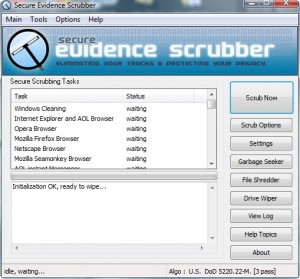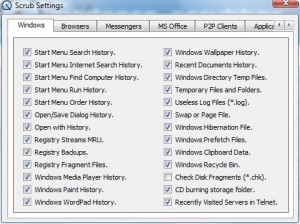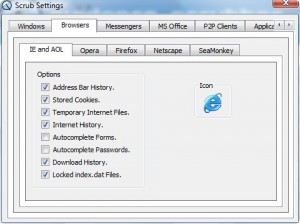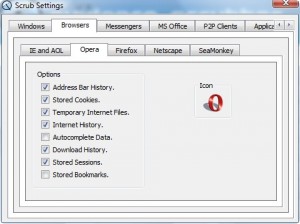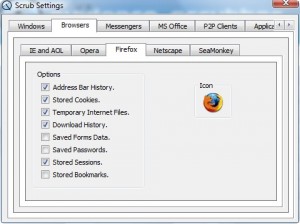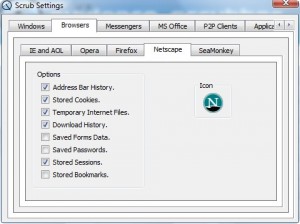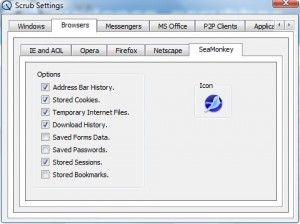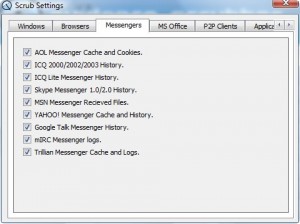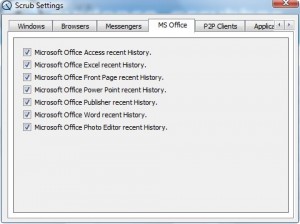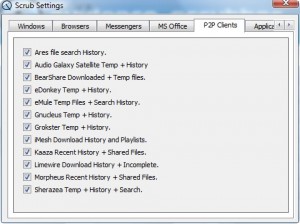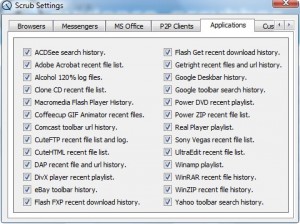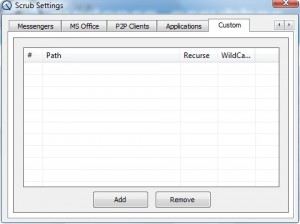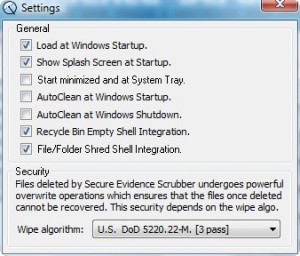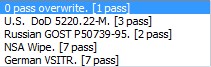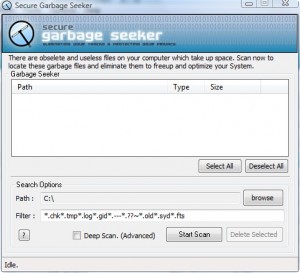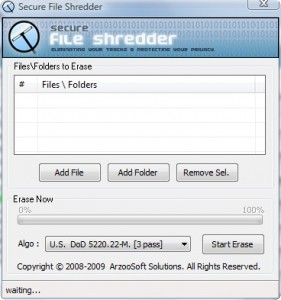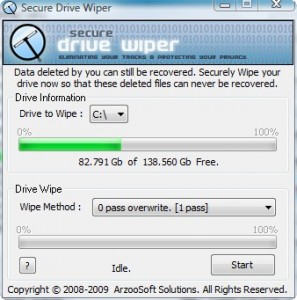{rw_text}Giveaway of the day for March 22, 2009 is:
Version reviewed:
1.1
Software description as per GOTD:
With simply one click, Secure Evidence Scrubber allows you to erase the cache, cookies, history, typed URLs, autocomplete memory, index.dat from your browsers, and Window’s temp folder, run history, search history, open/save history, and recent documents, etc. It also support the erasure of many third party application history.
Destroy all evidence and protect your privacy. Removal of unwanted, obselete data and invalid registry items will enhance the performance of the system. It will also make your system less prone to crashes and hard drive failures.
Ashraf’s Note:
Secure Evidence Scrubber was given out at GOTD a long time ago. Back then I refused to even test the software saying that it was too dangerous. Since then I think I have “matured” a little more as a reviewer and now feel comfortable testing software like SES.
Also, Vista users should run SES as Administrator (or turn off UAC).
————————-{/rw_text} –>
{rw_good}
- Can remove traces of many (emphasis on many) different programs/sources.
- Has a junk file finder and secure file/drive deleter.
- Allows user to choose from multiple different secure deletion methods.
- You can erase custom files or folders.
{/rw_good} –>
{rw_bad}
- Does not play well with Vista UAC (actually turns it off when you install).
- You are not given a choice of deleting/not deleting individual files.
- No ‘backup’ or ‘recovery’ feature.
- Does not support Chrome.
- Automatically adds itself to your Windows start up program list.
- Does not delete all IE temp files.
{/rw_bad} –>
{rw_score}
{for=”Features as Described” value=”10″}Did not really find anything missing.
{/for}
{for=”Ease of Use” value=”9″}Literally point and click. It only get s a nine instead of a ten because minimal knowledge is needed to understand the file shredder and garbage seeker features.
{/for}
{for=”Performance” value=”7″}Deletes a lot of user activity history but not all of what it is supposed to erase.
{/for}
{for=”Usefulness” value=”7″}Programs like these are indeed very useful but with most every browser coming out with features that make it so nothing is stored on your computer, the useful of this program is limited to non-browser cleaning.
{/for}
{for=”Arbitrary Equalizer” value=”7″}This category reflects an arbitrary number that does not specifically stand for anything. Rather this number is used to reflect my overall rating/verdict of the program in which I considered all the features and free alternatives.
{/for}
{/rw_score} –>
{rw_verdict}[tdown]
{/rw_verdict} –>
Registration and installation were a bit different then usual. When you run Setup.exe the installation and registration files needed to install and register Secure Evidence Scrubber are extracted to a folder on your computer (by default for me it was my desktop). You mus run the setup file after you extract it and install SES. Three things to note about the installation:
- If you are on Vista, UAC will be turned off. You can turn UAC back on later but be sure to run SES as Administrator to avoid being prompted by UAC every other second.
- Secure Evidence Scrubber automatically adds itself to the start up program list.
- After installation you will be asked to restart your computer.
Once you restart your computer since SES added itself to the start up list, SES should open up automatically. On my laptop, which runs Vista, I actually had a problem with SES running (it showed in Task Manager) but I could not see it. I had to close SES via Task Manager and then run it as Administrator to see the program. Anyway after SES is running just hit the “Register” button and navigate to the same folder that had the installation file you used earlier. It should contain a registration file. Select it and click okay. The program should be registered.
Before I begin talking more about Secure Evidence Scrubber let me explain one thing: when it comes to programs like user activity cleaners, registry cleaners, junk file cleaners, etc. (basically any computer utility/cleaner) I always compare the program to a known, time tested, and trusted program (usually a program that is and/or can match industry standard). While many programs have the ability to clean user activity, the *best* in this category is definitely CCleaner. Therefore throughout my review you may see me comparing SES to CCleaner a lot.
Now on to the actual review: Secure Evidence Scrubber is a program that focuses on cleaning user activity from a ton of different programs/sources. It also adds in the ability to find junk files and securely delete files/folder/drives.
This is what the program looks like:
The interface is pretty straight forward and simple. Before you begin doing any “Scrubbing”, go to “Scrub Options”. From “Scrub Options” you can set what program activity/user activity to delete user activity history from. My default most of the possible programs/locations are selected:
As you can see, there are a lot of programs activity/user activity that SES can delete (way more than CCleaner – native support I am talking about). However the one thing I found SES to be missing is Chrome support (but it has Opera, woot).
Once you are satisfied with the “Scrub Options” go to “Settings”:
The main thing to focus on here is the “Security”. With SES you have the ability to to choose from multiple different “Wip algorithms”:
1 pass will be the fastest but least ‘secure’ while 7 will be the slowest and most secure. Well that is how it should be. I will explain later. Compared to CCleaner, SES is lacking a 30 pass but I personally feel a 7 pass will more then suffice for home users.
Before you leave the “Settings” screen I would turn off “Load at Windows Startup” unless you like unnecessary programs starting at boot.
Once you have the “Scrub Options” and “Settings” set you are ready to start cleaning your computer. To start scrubbing all you have to do is hit “Scrub Now” – the program will automatically start cleaning your computer. Note SES does the scanning and cleaning all in one go; you are not shown what is found then asked if you want to delete it or not. In other words, you have no control over the deleting of individual files. This is a huge con in my eyes (and is actually the reason I give this program a thumbs down); I want to know what will be deleted before it is deleted.
The actual scanning does not take very long. It took me about ~20 secs on average to finish a scan. As I said earlier if Vista users don’t run as Administrator they will constantly be prompted by UAC while the scan is running. After the scrubbing in done a quick summary will be displayed to you telling you how many registry entries, files, folders and total bytes were deleted.
Besides the scrubbing feature, there are three other features with SES:
- Garbage Seeker – this is basically a junk file cleaner:
I found “Garbage Seeker” is more focused on finding LOGs than TMP files. In other words, very few TMP files were found but a ton of LOG files were found. Is that a good or a bad thing? Well it kind of is a bad thing in the sense that it claims to find all the files listed in “Filter”. However no one program will clean/find everything on your computer. It just is not possible. Since this is not a registry cleaner (per say) there really is not much harm in finding less/more of these ‘junk’ files. So while yes it is a bad thing, it is normal.
Lastly, with “Garbage Seeker” you have the ability to individually select files and delete them unlike SES.
- File Shredder – this feature lets you delete files/folders in a secure manner:
- Drive Wiper – this feature is basically the same thing as “File Shredder” but instead of files/folders you get to securly delete whole drives/partitions:
Okay that is basically the whole program. Now on to the actual testing.
When I scrubbed my laptop with SES it cleaned ~72MB of program activity/user activity. I left all the “Scrub Options” at default (so basically everything possible was cleaned). Comparatively CCleaner found ~80MB of program activity/user activity (CCleaner was also left at default settings). So an 8 MB of difference, which is not much really. However after I ran SES scrubber, I ran CCleaner again and found that CCleaner still had ~35MB of program activity/user activity to delete. From this it is obvious, like I stated earlier, that not one single program will find and clean everything: only about ~45 MB of program activity/user activity overlapped between CCleaner and SES. The rest was found by one program but not the other. As I said earlier this is not a surprise (because CCleaner and SES have program activity they both look for but there are also some programs that only CCleaner looks for or only SES looks for) and not really a reason to not use one program over the other. But there is one point I have against SES: it claims to be able to delete all the temp files related to IE. However CCleaner found a lot of IE temp files still there after I ran SES.
Lastly, there is one interesting fact I would like to dicusss. Recall earlier I said that 1 pass is supposed to be the fastest while 7 the slowest. Well with SES it seems that no matter what algorithm I choose, it still takes ~20 seconds to scrub my computer. Now this is very odd because the more passes you do the longer it is supposed to take. To explain this I have two theories: it could be that SES is very fast or that SES does not properly securely delete your files. To find out which of the two it was, I did a little test. I used “File Shredder” to delete a folder that contained 2 files. I used the DoD 3 pass algorithm. After I deleted them I used some file recovery tools that I have and was unable to find the deleted files/folders. Therefore I came to the conclusion that the DoD 3 pass probably worked.
Okay so overall what do I rate SES? I give it a thumbs down. I give it a thumbs down not because of the difference in cleaning it has with CCleaner; as I said variations between programs are bound to happen (which is why I often run multiple different programs to accomplish the same task). Since this is not a registry cleaner (for the most part) these variations are not really dangerous. The only “variation” I can rightfully hold against SES is the inability to delete all IE temp files like it claimed to do; other than that it is just normal. I give SES a thumbs down because you have no control over the files/folders that are scrubbed once you hit “Scrub Now”. True you can set your “Scrub Settings” before hand but I would like to be able to at the very least see the actual files that deleted before they are actually deleted because, frankly, SES is an unknown and untested (excluding the testing I did) program; I want to know that it is not accidentally deleting my important files (in SES’s defense, I did not notice any obvious important files missing after I scrubbed my computer).
Also, one feature I would like for the developer to add to SES is a some sort of “backup” or “recovery” tool. As I said earlier this is not a registry cleaner so it is not really “dangerous” to your computer so some people may argue that a “backup” or “recovery” tool is unnecessary. However I say that it would add a good touch to the program.
This review was conducted on a laptop running Windows Vista Home Premium 32-bit. The specs of the laptop are as follows: 3GB of RAM, a Radeon HD 2600 512MB graphics card, and an Intel T8300 2.4GHz Core 2 Duo processor.
{rw_freea}
All of the following programs have the ability to erase program activity/user activity from your computer (but they all vary in degree of effectiveness):
WinUtilities 6.2
TuneUp Utilities 2007
Glary Utility
Ashampoo WinOptimizer 5
CCleaner
Advanced SystemCare Free
{/rw_freea} –>
{rw_verdict2}My final verdict for Secure Evidence Scrubber is a thumbs down (reasons are explained above). While a lot of programs have the ability to clean program activity/user activity, my suggestion for today is to stick with the industry standard in the removal of program activity/user activity: CCleaner.
{/rw_verdict2} –>

 Email article
Email article