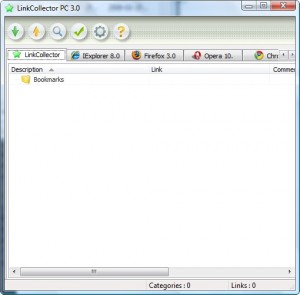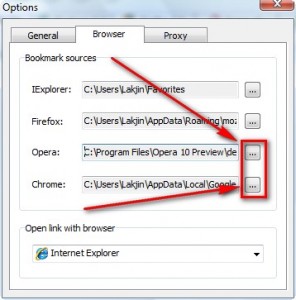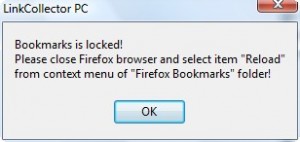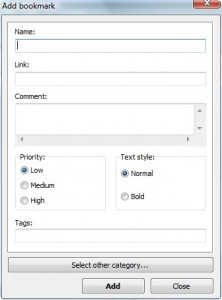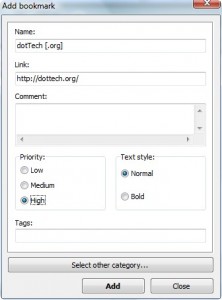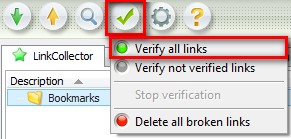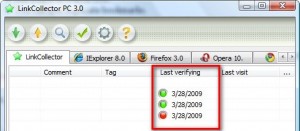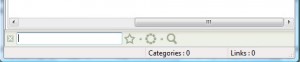{rw_text}Giveaway of the day for March 28, 2009 is:
Version reviewed:
3.0.1.0
Software description as per GOTD:
LinkCollector PC is a bookmarks manager to synchronize your links. Program is a browser-independent tool and can quickly and easily copy bookmarks between latest web browsers (such as Internet Explorer, Mozilla Firefox 2-3, Opera and Google Chrome). LinkCollector can verify bookmarks and delete a dead links or duplicates.
Features:
- Copying bookmarks between browsers (Internet Explorer Favorites, Mozilla Firefox, Opera, Google Chrome);
- Capturing links from address bar of a browser (Internet Explorer, Mozilla Firefox, Opera);
- Searching for duplicates;
- Verifying internet addresses;
- Import/Export bookmarks from/to HTML, XML, URL and LinkCollector file format;
- Moving into a program a ‘.url’ files and a links from web page.
————————-{/rw_text} –>
{rw_good}
- Fairly straightforward, easy to use, and lightweight.
- Has a built in search tool.
- You can find duplicate bookmarks.
- Supports the “big four” browsers: IE, Firefox, Opera, and Chrome.
- You can manually import bookmarks from .HTML, .URL or .XML files.
- You can export bookmarks into .HTML, .URL or .XML files.
- You can use hotkeys to insert new bookmarks into LinkCollector from IE, FF and Opera.
{/rw_good} –>
{rw_bad}
- Does not automatically setup/import Opera and Chrome bookmarks for you.
- Lacking support for Safari and “second string” browsers.
- “Verify Links” only works for “LinkCollector” bookmarks.
- “Delete all broken links” deletes working links instead of broken ones >.>’.
- Does not support bookmarks with non-Latin/English characters.
- Does not import bookmarks in the “Bookmarks Toolbar” from Firefox.
- Extremely annoying message every time if you try to go to the Firefox section while Firefox is running.
- You can only export “LinkCollector” bookmarks.
{/rw_bad} –>
{rw_score}
{for=”Features as Described” value=”6″}Although I was not very impressed with how the features work, all the features work besides “Delete all broken links”. Also, some bookmarks from Firefox are not imported.
{/for}
{for=”Ease of Use” value=”9″}Aside from having to setup Opera and Chrome bookmarks initially, this program is easy to use.
{/for}
{for=”Performance” value=”7″}LinkCollector is fairly light on resources. Asides from the qualms of some features not working, the only other “Performance” problem is the fact that only Latin letter bookmarks are supported – no “international” characters.
{/for}
{for=”Usefulness” value=”5″}Eh. With only the ability to support four browsers and the lack of the ability to support non-Latin bookmarks, I don’t see this program being very useful.
{/for}
{for=”Arbitrary Equalizer” value=”6″}This category reflects an arbitrary number that does not specifically stand for anything. Rather this number is used to reflect my overall rating/verdict of the program in which I considered all the features and free alternatives.
{/for}
{/rw_score} –>
{rw_verdict}[tdown]
{/rw_verdict} –>
Before I start this review let me state that LinkCollector does not support Unicode. Therefore if you have bookmarks with any non-Latin/English characters, LinkCollector will give you lots of errors.
Registration and installation went fine. You have to manually register the software. Copy + paste the registration information provided in Readme.txt into the registration box you can find by clicking on the question mark icon and going to “Registration”.
LinkCollector is a fairly simplistic bookmark tool. It is not a “bookmark backup” tool in the traditional sense because you cannot export bookmarks from IE, FF, Opera, or Chrome; you can only export “LinkCollector” bookmarks.. The way LinkCollector works is that every time you turn on LinkCollector it opens and loads the files that contain the bookmarks for Internet Explorer, Firefox, Opera and Chrome. In other words, LinkCollector is merely a platform for viewing the bookmarks of IE, FF, Opera and Chrome in one program. That brings up the question “what is the point of LinkCollector”? Usually one wants to use bookmark related programs to help them back up or sync their bookmarks. But if you cannot export bookmarks from browsers with LinkCollector, you can’t really back up or sync your bookmarks. Keep in mind that all the four browsers that LinkCollector supports have the ability built in to export/backup their bookmarks
This is what LinkCollector looks like:
Each tab shows the bookmarks from each of the respective browsers. “LinkCollector” tab will contain bookmarks that you add manually to LinkCollector (you can right click -> add), bookmarks that you import, or URLs that you manually add from browsers using the Ctrl + Shift + Q hotkeys. Also, you can only export the bookmarks under “LinkCollector” and not the other browsers (as I have already mentioned).
In the screenshot above you see “Opera” and “Chrome” because I went into settings and manually set them up; by default only Internet Explorer and Firefox bookmarks are detected. So if you would like to setup Opera or Chrome, do the following:
- Browse your computer and find the files that contain the bookmark information for Opera and Chrome each.
- For Opera: the file will most likely be somewhere in the Opera folder under “Program Files”. The file ends in .ADR. For it me was C:\Program Files\Opera 10 Preview\defaults\operadef6.adr.
- For Chrome: look for a file named “Bookmarks”. Vista users should find it under C:/Users/[UserName]/AppData/Local/Google/Chrome. XP users look under C:\Documents and Settings\
[UserName]\Local Settings\Application Data\Google\Chrome.
Once you have all the browsers setup, just flip through the tabs of each respective browser to view the bookmarks associated with that browser (it is worth noting that LinkCollector did not import the bookmarks under “Bookmark Toolbar” from Firefox). Honestly besides view the bookmarks (and visit the websites), there is not much else you can do. If you right click on a bookmark you have these options:
Note that if you have Firefox running and you try to visit the “Firefox” tab you will get this error window:
Now the bookmarks being locked is not really LinkCollector’s fault; that is more of Firefox’s fault. However there really is no need to display this warning window every **** time you visit the Firefox tab while Firefox is open. I got it after the 100th time (which begs the question “why did you keep going back”; my answer to that is “don’t question me” =P). The devleoper needs to give the user an option to turn off the warning window.
Anyway, the “LinkCollector” tab is the only tab you can do more then just view. Under “LinkCollector” you can manually add bookmarks if you right click on a category folder -> Add -> Bookmarks:
If you are viewing a webpage and you want to add that URL as a bookmark into “LinkCollector” just press Ctrl + Shift + Q (you can change this hotkey under settings) and the same “Add bookmark” window will appear except all the information will be filled out for you – all you have to do is hit “Add” and the URL will be added as a bookmark under “LinkCollector”:
I confess: for the above screenshot I manually changed “Priority” to “High” where as the default would be “Low” XD.
Additionally you can export all the bookmarks under “LinkCollector” as either .HTML, .URL or .XML files. You also have the ability to save the bookmarks as a LinkCollector database (in fact if you want the bookmarks to appear the next time you run LinkCollector you need to save it as a database; you can do this manually by pressing the button with the yellow arrow – you should also be prompted before you exit to save). You can also impot .HTML, .URL, .XML files that contain bookmarks into “LinkCollector”.
Furthermore, there is a “Verify links” feature. This feature only works with the bookmarks under the “LinkCollector” tab and not the bookmarks under the browser tabs. Click on the button with the green checkmark -> “Verify all links”:
After you click on “Verify all links” it may seem like nothing happened but in fact the links start to be verified if they still work or not. Scroll to the right of the program window. There should be a column called “Last verified”; this column will show you if the link is working or not (green dot means it works, red means it does not):
As you may have noticed there is also a feature to “Delete all broken links”. The irony of this feature is that if you click on it it will delete all the working links and leave the broken ones. I tested it out multiple times to make sure it was not a one time problem and sure enough the same thing happened every time >.>’.
Lastly there is a “Search” tool built into LinkCollector. You can access it by clicking on the magnifying glass. Once you click on the magnifying glass a little search bar will appear at the bottom of the program window (similar to what happens when you press Ctrl + F in Firefox):
The good news is that this search tool works with the browser bookmarks and not just “LinkCollector” ones (click on the star and select the browser tabs you want to search). The bad news is that once you do a search you must manually flip through each browser tab to see which one had search hits – they will be highlighted/selected.
With the search tool you also have the ability to find duplicate bookmarks. Click on the little circle and select “Duplicates”. Then search; a window will all found duplicates will pop up.
Okay so that literally is the whole program (okay that literally is most of the program =P). Overall I give this program a thumbs down. Besides the features that don’t work/work improperly, I seriously don’t see the point of having this program. As I said earlier if it is not able to sync to backup bookmarks it is pretty much useless (in my mind anyway – if you have a good use for it please do tell).
This review was conducted on a laptop running Windows Vista Home Premium 32-bit. The specs of the laptop are as follows: 3GB of RAM, a Radeon HD 2600 512MB graphics card, and an Intel T8300 2.4GHz Core 2 Duo processor.
{rw_freea}
Linkman Pro has been a previous giveaway before. It is an excellent program – far superior to LinkCollector. Linkman Lite is the free version of it; although limited in features I find Linkman Lite is still better than LinkCollector. I only ran into one problem with Linkman Lite: importing bookmarks from Chrome (it kept wanting me to use the “History” file instead of “Bookmarks” and when I did use “History”, Linkman found nothing).
According to the developer’s website, these are the features Linkman Free is missing as compared to Linkman Pro:
- Ability to check URLs for dead links, intelligent (only major) content changes, and page movements
- Replace feature
- Retrieve URL meta tags
- Editable Export Templates (XML, TSV…) with UTF8 support
- Optional installation on USB sticks for mobile usage
Foxmarks is a very powerful tool that will help you keep your bookmarks not only backed up, but also synced between different computers. It works with Firefox, Internet Explorer and Safari.
With URL Gather, you can
* Import bookmarks from Firefox and IE.
* You can make backups of your bookmarks by exporting your bookmarks – it places all the bookmarks in a folder on your computer (you get to choose where to place the folder).
* Categorize your bookmarks.
* Search through your bookmarks with a built in search tool.
* Password protect URL Gather so only you can access your bookmarks.URL Gather also adds as option directly into FF/IE to save URLs directly into URL Gather (right click while on the page you want to save -> URL Gather: Save Current URL…).
The downside to this program:
* It only supports IE/FF.
* It does not automatically sync bookmarks between computers.
* If you want to carry your bookmarks from one computer to another, you will either have to email your self the backup you made, or carry it on external media like a flash drive.The biggest pro for this program is that it does not store your bookmarks anywhere on any server on the internet. It is all locally based.
While it is not the most flashy program, this program is a very simple way of managing your bookmarks.
Transmute is a powerful bookmark converter. This amazing utility will help you to try out different web browsers, synchronize bookmarks between systems, organize bookmarks, convert bookmarks for use in bookmark managers, share bookmarks with others and more.
Transmute can import and export bookmarks, or favorites, between the latest web browsers, including both Google Chrome and Mozilla Firefox 3, Internet Explorer, Opera, Apple Safari, Chromium and Flock!
-Transmute Developer
{/rw_freea} –>
{rw_verdict2}Thumbs down for LinkCollector. Even if all the bugs were ignored, the developer needs to add in some useful functionality into LinkCollector to make it a program worth downloading. My recommendation for today is the following: if you use Firefox, Internet Explorer or Safari, check out Foxmarks. For everyone else, or for those who don’t want Foxmarks, Linkman Lite is a good alternatives albeit the free version is crippled compared to Pro. Lastly, if you just want to be able to transfer bookmarks from one browser to another, Transmute is what you need.
{/rw_verdict2} –>

 Email article
Email article