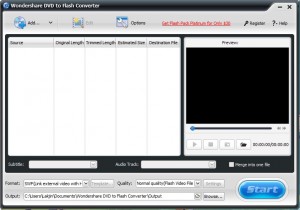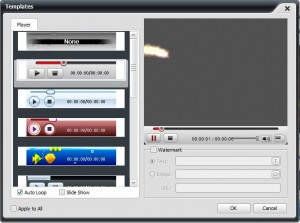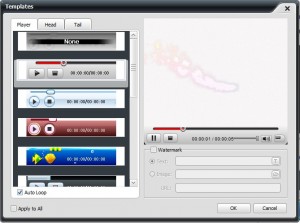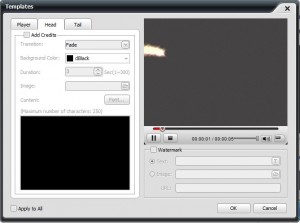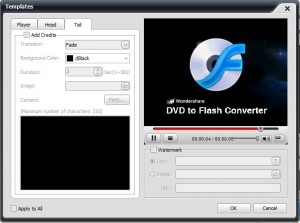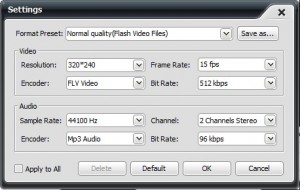{rw_text}Giveaway of the day for April 23, 2009:
Version reviewed:
v3.0.0.13
Software description as per GOTD:
Wondershare DVD to Flash Converter is a versatile yet easy-to-use program to turn your favorite DVD movies into smaller, easily distributable Flash file in SWF and FLV formats. It is integrated with different flash player templates and various video editing functions which allows you to make unique flash video by trimming, cropping and adjust video effect. Besides you can easily convert DVD to SWF flash video with image, text, or even URL as watermark on them. With this wonderful DVD to YouTube Converter, you can easily convert DVD to YouTube video (FLV formats), Google video or other video sharing websites, and conveniently share your favorite DVDs in flash form with your friends and family for uploading DVDs to Face book, Myspace or personal blog.
Features:
- Support converting DVDs to YouTube FLV, SWF in small size for uploading to your personal blog, YouTube, Myspace and Google video etc.
- Allow you to make perfect video editing by trimming, cropping and video effect adjusting.
- You can also make horizontal and vertical flip of video to achieve special effect for your flash video.
- Two real time preview windows let you get the best video effects out of your movies.
- Built-in 20+ output flash player templates in different styles offer you different experience of playing SWF flash videos.
- Customizable head and tail editing for your SWF flash video with different transition effects and background color etc empowers you to coin and color your SWF flash video files in a personalized way.
- Allow you to add URL links on the generated SWF files for whatever promotion, which can be triggered by mouse click or auto-opened after playback.
- The free choice of adding image or text imformation as watermark to the generated SWF file offers you speical expeience to customize your unique flash video.
- The customizable output video/audio parameters including resolution, bit rate, frame rate, etc allow you to get perfect flash video effect.
- Allow you to select output subtitle, audio track if given, and merge multi files into one file.
————————-{/rw_text} –>
{rw_good}
-
Nice clean interface.
-
Easy to use.
-
Can convert a DVD from an actual disc, a “DVD folder”, an ISO file or via an IFO file.
-
Very good conversion speed.
-
Allows you to do some video editing, such as crop, trim, add watermark, add effect, etc.
-
Supports batch processing.
-
Supports drag + drop.
-
You are merge videos together.
-
Fairly extensive customization of SWF exports (player, credits, watermarks).
-
Has a “shutdown computer after conversion” feature.
-
At the highest possible settings, the output is fairly similar in quality to input.
{/rw_good} –>
{rw_bad}
- Drag + drop only supports for ISOs and IFOs.
- No watermark for FLV output.
- Would have been nice to be able to rip DVDs into formats other than Flash.
- No “keep default/same resolution” or “proper” DVD resolution selections (by default)
{/rw_bad} –>
{rw_score}
{for=”Features as Described” value=”10″}Everything is there and works.
{/for}
{for=”Ease of Use” value=”10″}Point and click.
{/for}
{for=”Performance” value=”10″}Not too bad on computer resources, very fast conversions, and output file is acceptable size.
{/for}
{for=”Usefulness” value=”5″}If this program was able to rip DVDs to other formats I would give this a 10. But I don’t see many people needing their DVDs in a flash format.
{/for}
{for=”Arbitrary Equalizer” value=”10″}This category reflects an arbitrary number that does not specifically stand for anything. Rather this number is used to reflect my overall rating/verdict of the program in which I considered all the features and free alternatives.
{/for}
{/rw_score} –>
{rw_verdict}[tup]
{/rw_verdict} –>
NOTE: This program is not a DVD ripper; it is not intended to allow you to copy DRM protected DVDs. Therefore I will not be discussing if this program can or how to rip DRM protected DVDs. Plus ripping DRM protected DVDs is illegal (I think) :P
Registration and installation went fine. Remember to run Activate.exe after you install Wondershare DVD to Flash Converter. I am not sure if you have to run Activate.exe as Administrator on Vista (like you had to with other Wondershare product) so if it does not register properly, go back and run it as Admin. Also note that the “Register” button will still show even though the product is registered.
Wondershare DVD to Flash Converter is a program that allows you to convert DVDs (directly from a disk or from DVD files on your computer, or from an ISO or via IFO file) into FLV or SWF flash videos.
This is what Wondershare DVD to Flash Converter looks like:
For those people who have used/seen Wondershare Video Converter Platinum, the interface of Wondershare DVD to Flash Converter will look familar: the interfaces for both programs are very similar; the only major difference is the color scheme. That being said, since the interfaces are similar, they both basically function in the same way with the only difference being in the input/outputs.
To convert a DVD to Flash:
- Click on
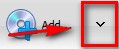 .
. - You will be prompted to select
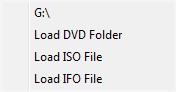 .
.
G:\ is just your DVD drive (your letter may be different). DVD Folder is the folder that contains your DVD on your computer (if you ripped your DVD to your computer). ISO is an image file that may hold a DVD. IFO is a DVD related file; don’t worry about it unless you specifically need to use it.
Select whichever one is appropriate and add your DVD files. Your loaded DVD will appear in the file list:
NOTE: I do not have an ISO on hand to test, but I did try loading via IFO files. The weird thing is, only 1/3 of the IFO files worked properly. Since I don’t know much about IFO files I don’t know why this is so I decided not to mention it as a “con” seeing as it could very well be my own fault. However I thought I should still mention it.
- After you have loaded your DVD, you may edit it if you wish. You can crop, trim, edit the brightness, contrast, saturation, add four effects (gray, emboss, negative, old film), or flip (vertically/horizontally).
To edit a DVD, just select it and hit
. The editing is done in a window with two preview windows side by side (one of the video as it is and one of the video with the changes you make) so it is very easy to compare and see how the video looks before you make your edits and how it will look after:
- After you are done editing your video, you need to decide what format you want to output your DVD to:
![]()
You can either do FLV, SWF + FLV (the SWF acts as a “player” for the FLV) or SWF. Both SWF options will come with an HTML file with the SWF embedded in them.
If you decide to do one of the SWF options, click on “Template” (if you choose FLV there is no customization for you so no “Template”). If you choose the SWF + FLV option, you will be able to select a built in player for the SWF and add a text or image watermark (you can make the text or image linkable):
If you choose the standalone SWF option, you will be able to select a built in player for the SWF, add a text or image watermark (you can make the text or image linkable) and add opening/closing credits:
Since I am such a nice guy (and because I wanted an excuse to use BB FlashBack Express =D) I created a video to show you the different built in players you can choose for SWF videos:
- Once you have selected your output format and customized it accordingly (if applicable) you need to choose the desired quality of your output:
![]()
The end file size, quality of your output and the time it takes to convert will depend on what you select; by default there is “Low”, “Normal” or “High” quality. “Normal quality” end file size, quality, and conversion time is decent: the file size is not too big, the quality is not bad (but noticeably degraded from DVD quality) and conversion time is not bad either (more on this later).
If you want to manually change the settings of your output, hit “Settings” and change them as you please:
One thing to note is that under “Resolution” the highest resolution you will be able to select is 640*480. If you desire a higher resolution you can manually type it in. The highest resolution possible is 1280*1024.
- After you have selected your output quality/settings, either change your output folder or leave it at the default – the choice is yours:
![]()
- When all is set and done hit
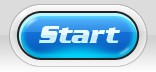 . Your conversions will start. You will be able to monitor them if you wish:
. Your conversions will start. You will be able to monitor them if you wish:
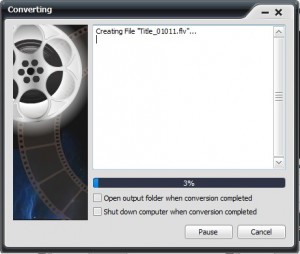
When the conversions are done you will be told:
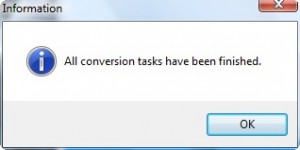
Okay that is basically the whole program. Now lets discuss the actual performance:
- Sitting idle, WDFC (Wondershare DVD to Flash Converter) does not use up much computer resources: 0-1% CPU and ~13 MB of RAM.
- While converting, the computer resource is typical of a video converter: ~55-65% CPU usage and ~40-50 MB of RAM.
Converting time varies depending on the size of your input file and the quality/settings of your output file. Here are some “benchmarks” you can use to give you a relative idea on how long it takes for conversions. For a ~167 MB DVD, it took me
- 1 minute 5 seconds to convert it into a FLV at the default “Normal quality” settings. Output file size is ~17 MB.
- 2 minutes 15 seconds to convert it into a FLV at the default “High quality” settings. Output file size is ~18 MB.
- 4 minutes 17 seconds to convert it into a FLV at “High quality” profile with resolution at 640*480, FPS at 30, and Kbps at 1500. Output file size is ~57 MB.
Generally speaking, those conversion times are pretty fast (definitely faster than FormatFactory – I will discuss this more later on).
With the video converted at the default “Normal quality”, the output quality was acceptable but there was noticeable degradation from DVD quality (especially when you maximized the video).
With the video converted at the default “High quality”, the output quality was a bit better than the video at “Normal quality” but when you maximized the video you could still see quality degradation.
With the video converted at “High quality” profile but custom settings, the quality was obviously the best. There was little to none noticeable quality degradation. The only thing that annoyed me was the resolution. The resolution of the output video was just …off… when I compared it to the DVD; it was not that the resolution was just smaller, it was smaller definitely, but the ratio seemed a little off if you get what I mean. You see the special thing about DVD format videos is that they meet strict standards for resolution (among other things). So when you convert a DVD into another format, if the same/similar resolution ratio is not used it looks… weird. I did not know the DVD resolution standard so I did some research and came across the wikipedia page that informed me. So I went back and manually entered 720*480 as the desired resolution for my output video (and changed FPS to 29.97 and Kbps to 1500) and converted the DVD again. This time, while the resolution was again smaller then the DVD’s, it did not feel “off” as from before.
You can view all the videos I created and compare them yourselves if you wish; I zipped all four together. You can download them by clicking here (alternative download link here). The DVD that I used as input you can download (for free – 100% legal) from here.
Okay so overall I give Wondershare DVD to FLV Converter a thumbs up. While I do question the useful of this program, there is no doubt that this is a good program. The only major complain about this program that I have is the whole resolution issue I mentioned earlier. The developer could easily solve this issue if he/she added a “Keep default resolution” option.
This review was conducted on a laptop running Windows Vista Home Premium 32-bit. The specs of the laptop are as follows: 3GB of RAM, a Radeon HD 2600 512MB graphics card, and an Intel T8300 2.4GHz Core 2 Duo processor.
{rw_freea}
With FormatFactory, you can literally convert almost anything to anything. If you have this program, you will never need another conversion program ever again.
This is from the developers website:
Format Factory is a multifunctional media converter.
Provides functions below:
All to MP4/3GP/MPG/AVI/WMV/FLV/SWF.
All to MP3/WMA/AMR/OGG/AAC/WAV.
All to JPG/BMP/PNG/TIF/ICO/GIF/TGA.
Rip DVD to video file , Rip Music CD to audio file.
MP4 files support iPod/iPhone/PSP/BlackBerry format.
Source files support RMVB.Format Factory’s Feature:
- support converting all popular video,audio,picture formats to others.
- Repair damaged video and audio file.
- Reducing Multimedia file size.
- Support iphone,ipod multimedia file formats.
- Picture converting supports Zoom,Rotate/Flip,tags.
- DVD Ripper.
- Supports 42 languages
—————-
FormatFactory has a DVD ripper feature. It can rip DVDs to MP4/3GP/MPG/AVI/WMV/FLV. For some reason it can’t rip DVDs to SWF; however if you need a DVD in SWF, you can convert to one of the other formats then use the “All to SWF” feature to convert to SWF.
When compared to WDFC, I find FormatFactory’s quality just a little bit more… satisfying if you know what I mean. I am not saying the quality is superior (because with tweaking of settings, the quality of both is very similar) but more it “feels right” more than WDFC. However, FormatFactory takes a lot longer to convert (7 minutes and 51 seconds at default “High Quality”) but the end file size of FormatFactory is smaller (when compared to a similar quality file of WDFC). Also, FormatFactory uses a little bit less computer resources while converting: ~40-50% CPU and ~20-30 MB of RAM.
You can download the output files I got with FormatFactory by clicking here (alternative link here). I used the same DVD as input. For one of the output videos I used the default “High Quality” while the other one I used “High Quality” but changed the resolution to 720*480.
Another thing to note is that FormatFactory does not have all the video editing capabilities of WDFC (FF can only trim a video) nor does it have any of the SWF customizations of WDFC.
{/rw_freea} –>
{rw_verdict2}Wondershare DVD to Flash Converter is a very nice program for what it does: thumbs up. However as I mentioned above, I question the useful of converting DVDs to flash videos. Honestly how many people need to convert a DVD to a flash video? Not many people I can bet. And those people that do need to convert to flash video probably want to share some home video with family so they will either upload the video onto YouTube or put it on a disc or email or whatever. So essentially, the ability to convert to SWF and the customizations that comes with the SWF will not be very useful to many people (since for YouTube you need FLV and if you want to share with family FLV is a better format to use). So that brings us to the question do I recommend WDFC or not. No I don’t. Not because WDFC is not a good program, it is good for what it does. I say no because I don’t see converting DVDs to just flash videos as being very useful (however if you think you will find WDFC useful, by all means get it). I recommend you get FormatFactory instead. Yes FormatFactory does have its cons when compared to WDFC, but FormatFactory will allow you to convert your DVD to flash videos and other formats giving you more flexibility. FormatFactory will also give you a lot more features that are not related to DVD conversions.
{/rw_verdict2} –>

 Email article
Email article