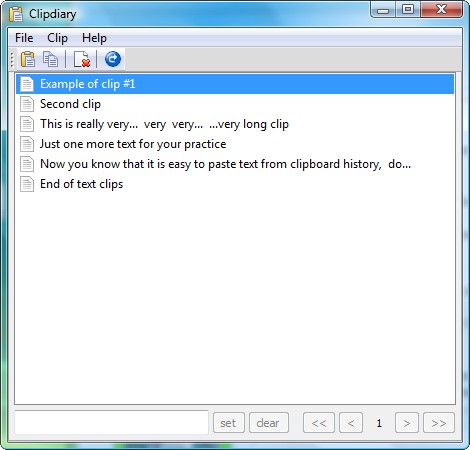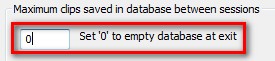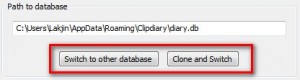{rw_text}Giveaway of the day for April 26, 2009 is:
Version reviewed:
2.1.0
Software description as per GOTD:
Clipdiary is a clipboard tool for keeping the clipboard history. Install it and you will never lose data once copied. Clipdiary will record everything you place to the clipboard into internal database. So you can easy copy data back into windows clipboard at any moment.
Features
- Save a lot of time, day by day
- Enable quick access to recently copied data for reuse
- Help find the data copied a day or a week ago. Nothing will be lost
————————-{/rw_text} –>
{rw_good}
- Simple and easy to use.
- Keeps track of not just plain text, but rich (formatted) text and non-text data also.
- Works with hotkeys.
- Can clear database upon program exit.
- Allows you to limit how many clipboard entries are stored.
- You can have multiple “profiles” (databases) of saved clipboard data.
- Can be used as an adhoc way to share clipboard data across network.
{/rw_good} –>
{rw_bad}
- Uses more computer resources a bit more computer resources then I would have liked.
- Lists captured clipboard in chronological order (new entries are last) – no way to change this.
- You must either delete all the entries in Clipdiary or just an individual one – nothing in between.
{/rw_bad} –>
{rw_score}
{for=”Features as Described” value=”10″}Everything is there.
{/for}
{for=”Ease of Use” value=”10″}Very easy to use.
{/for}
{for=”Performance” value=”10″}Quick and responsive.
{/for}
{for=”Usefulness” value=”10″}Come on – who does copy + paste things. We all need to track our clipboards.
{/for}
{for=”Arbitrary Equalizer” value=”10″}This category reflects an arbitrary number that does not specifically stand for anything. Rather this number is used to reflect my overall rating/verdict of the program in which I considered all the features and free alternatives.
{/for}
{/rw_score} –>
{rw_verdict}[tupr]
{/rw_verdict} –>
Registration and installation went fine. It does not claim to officially support Vista, but Clipdiary works just fine on Vista.
Clipdiary is a program that tracks your clipboard activity and records everything you copy or cut into a database. You can then access that data and paste it/reuse it at your will.
This is what Clipdiary looks like:
Every time you copy (Ctrl + C or right click -> copy) or cut (Ctrl + X or right click -> cut) something, including plain text, formatted text (links, bold, etc.), and non-text things like icons or images or files, it will be captured and stored in Clipdiary. If you want to paste/reuse any of the captured data, you can either:
- Double click on the entry and the data will be pasted in the active window;
- Single click on the entry and press “Enter” on your keyboard and the data will be pasted in the active window;
- Single click on the entry, and press “Ctrl + C” on your keyboard. The data is now copied to your Windows clipboard and you can paste it anywhere you want (via Ctrl + V or right click -> paste).
Clipdiary actually has a really nice wizard that teaches you how to use Clipdiary (all of what I just mentioned + more). I created a short video of it:
As the wizard explains, Clipdiary also allows you to use hotkeys to 1) open the program window and 2) scroll through the captured clipboard entries.
Once the clipboard data is stored in Clipdiary you can delete it by two ways:
- You can delete individual entries in Clipdiary by clicking on them and clicking on
 or press Ctrl + Delete on your keyboard.
or press Ctrl + Delete on your keyboard. - You can delete all the entries by going to “File” -> “Options” -> “Database” -> “Empty Database”.
One annoying problem I found is you can only delete one individual entry at a time or the whole database – you cannot select multiple entries and delete them (i.e. highlight them and press ![]() or Ctrl + Delete).
or Ctrl + Delete).
Furthermore, if you want Clipdiary to clear all the clipboard data it captured and stored every time you close Clipdiary (to protect your privacy), go to “File” -> “Options” -> “Database”. Change the number value you see to 0:
While you are at the “Database” options window, take note that with Clipdiary you can have multiple different databases of clipboard data (databases are where the clipboard data is stored). In other words, you can sort of have “profiles”; you can have a “work” database, a “school” database, etc. Just load the specific database you want when you are doing the respective task. To create a new database, click on the “Clone and switch” button. You will be asked to give your database a name; after that just save it. You can switch back and forth from database to database via the “Switch to other database” button:
Thus since you can load different databases in a sense you can also use this database feature to share your clipboard data from network to network. Of course you would need Clipdiary on all the computers that you want to share the clipboard data with but all you have to do is save the database in a network shared folder. Then just load the database from whichever computer you want to share the data with and viola – you are sharing clipboard data. I would however, be careful of using the same database at the same time on multiple computers; that may cause some unwanted results. Just load the database when you want to share data and unload it (switch to a local database) when you don’t. This, of course, is just a caution. If you get it to work, in other words using the same database on multiple computers at the same time, grats =).
Lastly, you can search through/filter all your captured data:
After you type in what you are looking for hit “set” and only the entries that match what you typed will be listed. Hit “clear” to clear out the filter/search.
Okay now I just want to mention the only other con I have with Clipdiary (beside the one already mentioned above):
- Each new clipboard data captured is listed last; in other words descending order. I find this to be very annoying seeing as I want the most new clipboard data to be listed first with the oldest to be last. There should at least be a feature that allows you to change this but I could not find a way to change this.
Overall I give Clipdiary a big thumbs up – excellent program!
***Note: I said “Uses more computer resources a bit more computer resources then I would have liked”. However turns out that I was misreading the computer resource usage (caught my mistake when I was finishing up this review and I went back to double check computer resource usage… I blame global warming for the error =P); Clipdiary is in fact fairly light on computer resources: ~2.5MB of RAM while idle with no clipboard data stored (it increases as more clipboard data is captured).
This review was conducted on a laptop running Windows Vista Home Premium 32-bit. The specs of the laptop are as follows: 3GB of RAM, a Radeon HD 2600 512MB graphics card, and an Intel T8300 2.4GHz Core 2 Duo processor.
{rw_freea}
Clipboardic is another simple program that allows you to capture your clipboard data. The advantages Clipboardic has over Clipdiary is:
- Clipboard is better designed to be used to share clipboard data across networks;
- Clipboardic is portable (no install necessary);
- Clipboardic can export all captured clipboard data as an HTML file.
The advantages Clipdiary has over Clipboardic:
- Clipdiary has hotkey support.
- Clipdiary has built in support to start at Windows boot (you must use Windows Task Schedular or other creative means for Clipboardic).
- Clipdiary can start automatically minimized to system tray.
Overall I like Clipdiary better. However Clipboardic is a new program so you can be sure that features, such as hotkeys, will be added in the future and then Clipboardic will be better.
Other clipboard monitoring programs:
{/rw_freea} –>
{rw_verdict2}Clipdiary is an excellent program: thumbs up and highly recommended. Get it, use it, love it. Clipboardic is a great free alternative in case you ever loose Clipdiary or if you prefer a portable solution. Also, if you want to share your clipboard data across a network, Clipboardic is better suited than Clipdiary for that task.
{/rw_verdict2} –>

 Email article
Email article