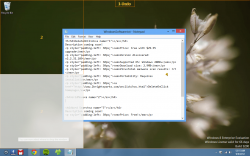 Are you a fan of Windows’ Aero Snap, the feature where you can just drag windows to the tops or sides of your screen to maximize them? Many people are, but many others find it too limiting. With GridMove, there are no limits: you can set it up to move your windows almost anywhere.
Are you a fan of Windows’ Aero Snap, the feature where you can just drag windows to the tops or sides of your screen to maximize them? Many people are, but many others find it too limiting. With GridMove, there are no limits: you can set it up to move your windows almost anywhere.
Setting up GridMove is easy. After installation, just grab any window by the top left corner (approximately the first 100 pixels should be fine). You should see a message pop up that says You should now select where to drop the window. Along with that, a grid of squares or rectangles will appear that indicate where your windows can be dropped. Hovering over a drop point puts up a white preview box indicating the size of the drop zone.
Don’t like the default drop zones? That’s OK! They’re easy to change. Right click on the GridMove system tray icon and go to Templates. If you like simple grids, try axcrusik_s_grid, which is just a 3×3 allowing you to pin your windows to the corners, the sides, or the center of your screen. If you’re looking for 100% control, the very busy xipergrid1 will be right up your alley: with over 40 drop choices, you can move things into a central column, a central row, the top, the bottom, or anywhere else in between. It’s not random, either, meaning you can do some cool windows-side-by-side work with it.
GridMove is awesome. If you’re not generally a window moving type of person, it’s actually interesting, too, as it provides a great way to introduce yourself to the multi-window world. GridMove is free from DonationCoders, and is entirely open source.
Price: Free!
Version Discovered: v1.19.62
Supported OS: Windows XP+
Download size: 727KB
VirusTotal malware scan results: 0/42
Portability: Requires installation

 Email article
Email article



