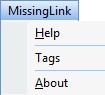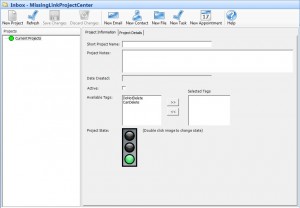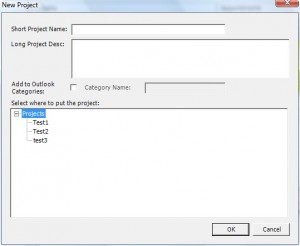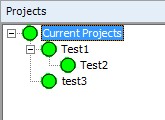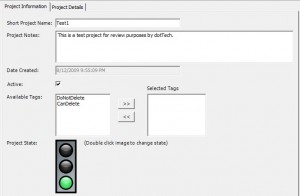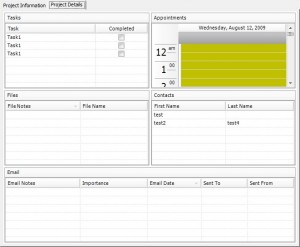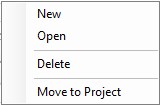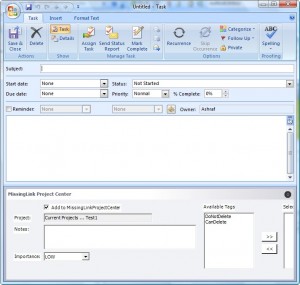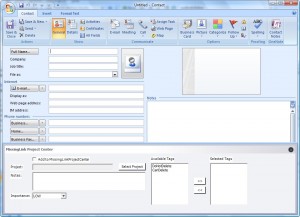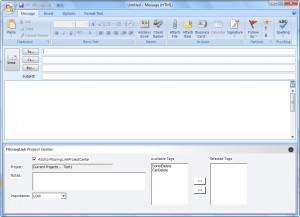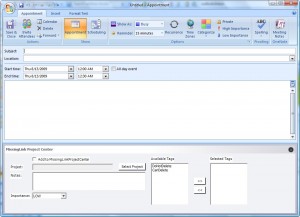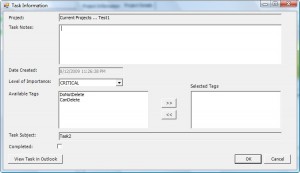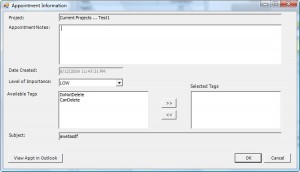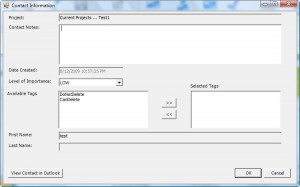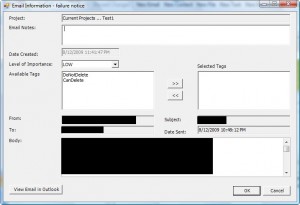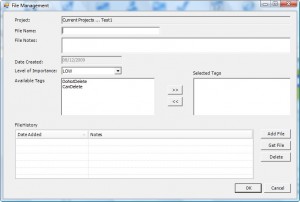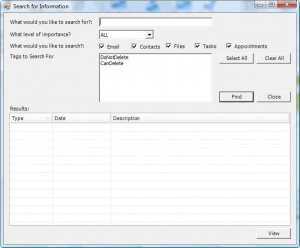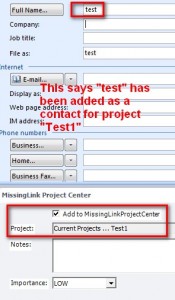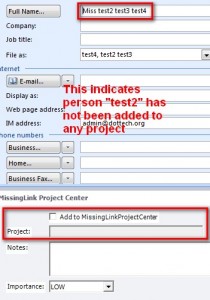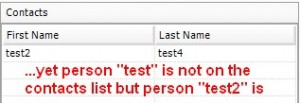{rw_text}Giveaway of the day for August 13, 2009 is:
Version reviewed:
v1.0.0.23
System Requirements:
Microsoft Windows XP or Windows Vista; Outlook 2003 or Outlook 2007; Microsoft .Net Framework version 2.0
Software description as per GOTD:
MissingLink Project Management is the easiest project management solution for Microsoft Outlook. You can manage all of your tasks, appointments, contacts, emails and files in one central location all from within Outlook. Easily setup and manage a hierarchical listing of all of your projects right from within Outlook. Evolve Microsoft Outlook beyond a simple email client into a full featured project management tool.Features:
- Use MissingLink Project Managementto unite all of the files, contacts, email messages, and attachments related to a specific project in a single place.
- Search for critical email messages on a project-by-project basis.
- Enjoy a complete revision history of every attachment, with the ability to retrieve prior versions.
- Pick and choose what information to retain and what to delete when a project is concluded.
- Archive old project information in a flexible, searchable database system.
————————-{/rw_text} –>
{rw_good}
- Acts like a plugin for Outlook making it a easier, in theory, to import/use contacts and e-mails you have already inputted into Outlook.
- Integrates with Outlook so when you create a task, appointment, etc. you can add it to MLPM also.
- Allows you to create unlimited projects and projects within projects.
- Has a built in search tool allowing you to search your projects for specific things.
- Has a feature allowing you to choose what “state” the project is in (green, yellow, red being the symbolic colors).
{/rw_good} –>
{rw_bad}
- You must have Outlook to use.
- Poorly programmed.
- Not fully integrated into Outlook.
- The method to add in already created contacts, tasks, appointments, e-mails, etc. is rather annoying at times.
- No option to set the start and end times for projects.
- No “normal” importance/priority option.
- No MissingLink toolbar for “Notes” or “Journal”.
- No real way to “share” the project progress/information with other project members (no sync like feature).
{/rw_bad} –>
{rw_score}
{for=”Ease of Use” value=”5″}Lack of proper integration with Outlook makes the user experience horrendous.
{/for}
{for=”Performance” value=”5″}Again because of the lack of proper integration with Outlook, and the missing of a couple of key features, I feel this program is more likely to stall your project than help it flow.
{/for}
{for=”Usefulness” value=”3″}First of all you need to not only have Outlook but use it also for this program to have a chance of being useful. A lot of people don’t have Outlook and some that do have Outlook may not use it (for whatever reason). On top of that, this program is more business oriented than home user oriented (although I am sure some home users may find application for it) so that hurts the usefulness even more.
{/for}
{for=”Arbitrary Equalizer” value=”2″}This category reflects an arbitrary number that does not specifically stand for anything. Rather this number is used to reflect my overall personal rating/verdict of the program in which I considered all the features and free alternatives.
{/for}
{/rw_score} –>
{rw_verdict}[tdown]
{/rw_verdict} –>
MissingLink Project Management is a software who’s goal is to help you… manage projects =P. It does this by acting as a “plugin” to Microsoft Outlook to enabling you integrate Outlook’s PIM features with project management (i.e. easier integrations of your already created contacts, emails, appointments, etc. with your projects).
Now I admit up front that I am not an expert in project management software so I evaluated this software from a noob’s viewpoint and I must say what I found is rather disappointing. At first glance this software looked promising: clean integration with Outlook allowing me to take full advantage of Outlook’s PIM features to help with project management. However further investigation and testing revealed this software is still just an infant and not ready for the market.
As I already mentioned MissingLink Project Management (referred to as MLPM from now on) acts like a plugin to Microsoft Outlook. After you install it and run Outlook, you should see something similar to this:
The “MissingLink” drop down menu is really only for software house keeping purposes, more or less:
It is the MissingLink toolbar that is of main interest to users. Clicking on “MissingLink Dashboard” will bring up the, well, dashboard:
This dashboard is basically the holy grail for this software: you create and manage projects from here. Add a new project is easy enough… just click “New Project” and fill in the required information:
As you can see each new project can be an individual standalone project or you can place it under an already existing project – a “child” project for the lack of a better term (i.e. I could create a new project called “Greet Ashraf” and place it under “Test1” instead of “Project”).
Once you have created a project, it will show under the “Projects” list:
The “Projects” list is categorized in a hierarchical tree so it is easy to see which project belongs where.
After you have created a project clicking on it will allow you to first see (and edit if need be) the “Project Information”…
and second see the “Project Details” by clicking on the tab:
Before I talk about the “Project Details” one thing I would like to point out is under “Project Information” there is a “Date Created” for each project which can serve as adhoc project “start time” (although I would still prefer a user inputted start time). However what you don’t see, because it isn’t there, is a project “end time”. I feel this is one key feature this MLPM is missing. A defined “end time” would definitely help towards project productivity and management in my opinion.
Anyway, as you can see in the screenshot about of “Project Details”, this is where the bulk of your time will be spent when using MLPM to manage projects. From here you can add tasks, appointments, files, contacts, and e-mails. The one plus for this software is that the tasks, appointments, contacts, and e-mails are all integrated with Outlook. So if you create a task, appointment, or e-mail in Outlook you can add it to a specific project if need be and you can use your Outlook contacts and already sent/received e-mail and add them to a specific project if need be.
Adding a task, appointment, file, contact, or e-mail is easy. Either right click in the respective box…
…or use the buttons at the top:
As I have already said multiple times, this program integrates into Outlook so creating a new task, appointment, contact, or e-mail will open up the respective feature in Outlook:
Notice the “MissingLink Project Center” tab at the bottom of each window. Just create your task/appointment/contact/e-mail normally in Outlook and assign it to a project via the MLPC tab.
While on this topic I would like to point out two more things:
- From the “Project Details” tab you can only create new tasks/appointments/contacts/e-mails. You cannot import already created ones. If you want to import already created ones you need to go to the respective task/appointment/contact/e-mail in Outlook (not via MissingLink Dashboard), select it, and click “Add to MissingLink” from the MissingLink toolbar. You may add multiple task/appointment/contact/e-mail to a project at once but you may not add the same task/appointment/contact/e-mail to multiple projects at once. I find this very annoying. While the “Add to MissingLink” button is useful, I believe the developer needs to add an option to import task/appointment/contact/e-mail directly from within the dashboard and not force users to exit it.
Also note that selecting a contact and using the “Add to MissingLink” is the only way to add the same contact to multiple projects. There is no other way to do this as far as I can tell. This is also annoying.
- Notice on the above screenshots, for some of them “Add to MissingLinkProjectCenter” is checked while for the others it is not. This happens randomly. For all the windows that should be checked since I opened them via a right click; however it does not happen all the time. That is bad coding and buggy.
Once you have added the task/appointment/contact/e-mail for a project you may double click on the task/appointment/contact/e-mail to (finally!) access some native MissingLink options for it:
As you can see at the bottom left there are buttons to view the respective task/appointment/contact/e-mail in Outlook.
For information sake, here is the window for adding files:
That is basically how you use the program. Just add task/appointment/files/contact/e-mail as you see fit and remove them when need be. When your project is done delete the project (I can’t find any “Done Project” option to check but there is a “Active” box you can check or uncheck). If the need ever arises that you need to find anything in your projects, you can use the built in search feature:
I have given the program a fair overview so far. Now let me give you just some examples of why I dislike this program:
- The program is not fully integrated into Outlook. For example, changing the “importance” of a task does not change the “priority” in Outlook:
Another example is deleting a task in Outlook does not delete the respective task in the MLPC (MissingLinkProjectCenter).
- The program is badly coded. When viewing a contact in Outlook that has been added to a project, sometimes the MLPC tab recognizes the contact is assigned to a project and sometimes it doesn’t. Sometimes it even gives false information:
- A few annoyances such as there is no MissingLink toolbar for the “Notes” and “Journal” features of Outlook. I understand that MissingLink may not integrate with these features but a toolbar should still be there in case you want to access the dashboard.
- It does not have key features. There is no way to share or sync project progress/information with other people. Many people work on a project – not just one. More than one person may need access to project progress information. A good project management tool allows you to sync the project data/status with others; it is a critical feature. The only way I can think of to share project status is to manually e-mail the project database every time you make a change. However that is impractical and almost useless.
Overall I find this program to more likely hurt your progress in a project than help it. The coding needs work and features need to be added. In my opinion niche software, such as this one, need to be near-perfect to find larger audiences. This is far from it; thumbs down. My first suggestion to the developer would be to make it a standalone program (not integrate it into Outlook but rather add in a sync/import feature for Outlook users). Second would be add more necessary features. Third would…well I will let you know when I think of it =P.
This review was conducted on a laptop running Windows Vista Home Premium 32-bit. The specs of the laptop are as follows: 3GB of RAM, a Radeon HD 2600 512MB graphics card, and an Intel T8300 2.4GHz Core 2 Duo processor.
{rw_freea}As I said I am not particularly familiar with project management software so I don’t know of any free alternatives. If you know of some please post below and let other dotTechies know.{/rw_freea} –>
{rw_verdict2}As a newbie to project management software, I expect all project management software to “flow” and help supplement project management. However MissingLink Project Management is missing too many links. At first glance I thought it would be a good software. However it has turned out to be too buggy, annoying to use, and lacking in key features. Thumbs down for MissingLink Project Management; if you ask me this software will hurt your project more than it will help it.
{/rw_verdict2} –>

 Email article
Email article