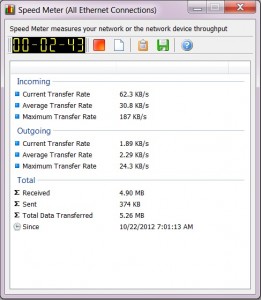 Despite the availability of internet connections with unlimited bandwidth, a sizable section of internet users opt for a connection that has limited bandwidth and a major worry for such users would be taking care that they do not exceed their bandwidth limit. With the average internet user playing online games, watching videos and listening to songs, it becomes hard to keep track of how much bandwidth has been used up. This is where tracking tools such as NetWorx are useful.
Despite the availability of internet connections with unlimited bandwidth, a sizable section of internet users opt for a connection that has limited bandwidth and a major worry for such users would be taking care that they do not exceed their bandwidth limit. With the average internet user playing online games, watching videos and listening to songs, it becomes hard to keep track of how much bandwidth has been used up. This is where tracking tools such as NetWorx are useful.
WHAT IS IT AND WHAT DOES IT DO
Main Functionality
NetWorx is a free internet tool developed by SoftPerfect that can track the internet bandwidth usage on a computer, measure the internet speed and potentially identify any suspicious activity, such as those caused by trojans.
Pros
- Track bandwidth usage
- Check internet speed
- Identify possible sources of network problem
- Prevent exceeding bandwidth by setting up usage quotas
Cons
- None that I could think of
Discussion
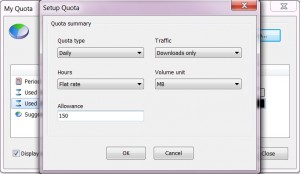 NetWorx is a fairly useful tool in tracking your internet usage over a period of time. Through the Usage Report screen, which can be accessed by right clicking on the NetWorx icon in the system tray, you can track your bandwidth usage over different time intervals, such as Per Day, Per Week or Per Month, while the At A Glance tab provides usage details during on-peak and off-peak hours. You can even set up custom report between selected dates or track Dial-Up sessions and hourly rates. You can also save the usage reports in different formats, such as HTML, TXT and CSV.
NetWorx is a fairly useful tool in tracking your internet usage over a period of time. Through the Usage Report screen, which can be accessed by right clicking on the NetWorx icon in the system tray, you can track your bandwidth usage over different time intervals, such as Per Day, Per Week or Per Month, while the At A Glance tab provides usage details during on-peak and off-peak hours. You can even set up custom report between selected dates or track Dial-Up sessions and hourly rates. You can also save the usage reports in different formats, such as HTML, TXT and CSV.
The Speed Meter can help to measure your internet speed over a period of time. To measure your internet speed, open up the Speed Meter screen and press the Start button beside the time. The program then provides the current, average and maximum incoming and outgoing transfer rates during the period that the timer is running. You can also check the total bandwidth use and how much data has been received or sent during the period.
Finally The Quota option in the program is an excellent way to set daily, weekly or monthly usage quota. To set up a quota, click on Quota from the icon in the system tray and click on the Setup button. Here you can select whether you want the quota type to be Daily, Weekly or Monthly, set the quota period for the entire day or separate quotas for the on-peak and off-peak hours, select the traffic options (downloads, uploads or all traffic) and set the usage limit in KBs, MBs or GBs. You can also select the option for the program to display a message when you use up a specific portion of the quota.
While the above three features track the internet usage, three other options – Ping, Trace and NetStat – can help you deal with potential problems. Using Ping and Trace, you can check the communication links between two computers or track the path that a packet takes across the internet. The NetStat screen lists the active TCP/IP connections and ports on which the computer is listening.
Conclusion and Download Link
NetWorx is an excellent tool for monitoring your bandwidth usage and the Quota option allows you to set daily or monthly quotas and avoid exceeding your bandwidth limit.
Price: Free
Version Reviewed: v5.2.5
Supported OS: Windows 2000/XP/Vista/7
Download Size: 3.02MB
VirusTotal Malware Scan Results: 0/43
Portability: Available in both portable and installer versions

 Email article
Email article



