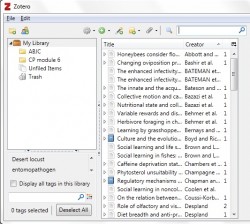 Efficient organization of sources can prove to be a major help when conducting research, be it academic or scientific. Maintaining an organized list of sources can go a long way in lessening the workload. Zotero is an excellent researching program that can help you in this task.
Efficient organization of sources can prove to be a major help when conducting research, be it academic or scientific. Maintaining an organized list of sources can go a long way in lessening the workload. Zotero is an excellent researching program that can help you in this task.
WHAT IS IT AND WHAT DOES IT DO
Main Functionality
Zotero is a program that can helps you store, organize, cite, and share your research sources. The program can be used to store and manage items, which basically are references to books or articles, and use them to create Collections for different projects.
Take note Zotero comes in two versions — Zotero and Zotero Standalone. Both are free but Zotero works using browser plugins while Zotero Standalone is browser-independent; otherwise functionality of both is similar. For the purposes of this review, we tested Zotero Standalone.
Pros
- Allows users to generate and organize research sources
- Has the ability to automatically insert citations to Microsoft Word or OpenOffice word processors
- Can automatically generate bibliographies using sources you have cited
- Allows users to collaborate with others and share your research
- You can sync your data to multiple devices
- Has a very detailed help documentation
Cons
- Has a fairly steep learning curve
- Requires you to manually input website and source information when generating new sources (unlike the browser plugin which does it automatically)
Discussion
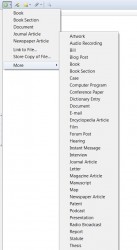 While Zotero is already a popular browser-based research tool, its makers have come out with a Standalone version that is browser-independent and can be used on Windows. While using the Standalone version does increase the workload a bit (e.g. the browser plugin version has the ability to automatically grab information when generating items), there are little to no compatibility problems with Zotero Standalone that people experienced when using it with internet browsers other than Firefox (Zotero’s plugin version works best only in Firefox).
While Zotero is already a popular browser-based research tool, its makers have come out with a Standalone version that is browser-independent and can be used on Windows. While using the Standalone version does increase the workload a bit (e.g. the browser plugin version has the ability to automatically grab information when generating items), there are little to no compatibility problems with Zotero Standalone that people experienced when using it with internet browsers other than Firefox (Zotero’s plugin version works best only in Firefox).
Zotero’s interface is divided into three columns. The left column displays the contents of My Library folder, including Collections, Duplicate Items, Unfiled Items, and Trash. The center column displays the list of items while the right column displays information regarding the selected item.
Once you find the source that you would like to use in your research, you can create a new item by clicking on the New Item button just above the items column. There are a large number of choices that you can use to specify what type of item you are going to create. You can even add items by specifying identifier if you know the source’s ISBN or PMID, or create new Notes.
After creating the item, you can add information by entering data such as title, author name, abstract, website type and title, URL etc. in the Info tab. You can also create notes, add tags, or link the item to other related items by using the Notes, Tags, and Related tabs.
When you have a list of items that you would like to use for a specific project, you can create a collection for that project by clicking on the New Collection button above the left column and entering the name of the collection. You can also create different chapters or sections in the collections by right-clicking on the newly created collection and selecting New Subcollection.
Adding items to the collections can be easily done by simply dragging the required item/source and dropping it on the collection or subcollection folder.
Want to know one of the best features of Zotero? It can create bibliographies automatically for you, using the sources you have inserted into the program, and insert bibliographies into your word processing program (e.g. Microsoft Word or OpenOffice). If you don’t want to create a whole bibliography and insert it, you can inset individual citations into your document.
Conclusion and Download Link
Zotero is a very useful tool that can prove to be of immense help for those who are conducting research. While the program itself does not support grabbing data directly from the browsers (e.g. you have to manually enter website and source information when creating a new source), you can download Standalone connectors for Chrome, Firefox, and Safari from the developer’s website that assist in that shortcoming. Overall, this program is great.
Price: Free
Version Reviewed: v3.0.8
Supported OS: Windows XP/Vista/7/8
Also works on Mac OS X and Linux
Download Size: 17.1 MB
VirusTotal Malware Scan Results: 1/39
Portability: Not portable, requires installation
Zotero Standalone download page
[via MakeUseOf]

 Email article
Email article



