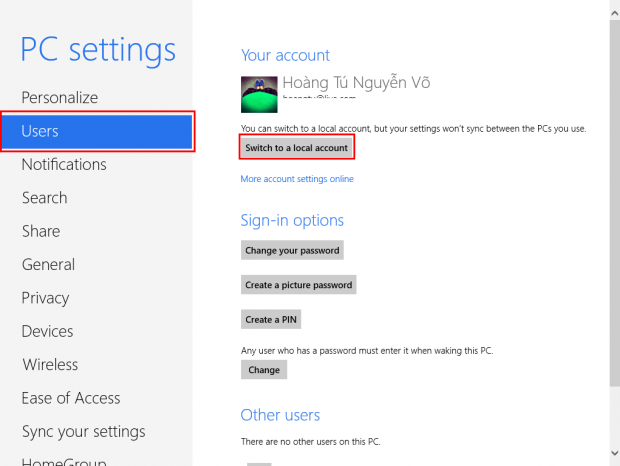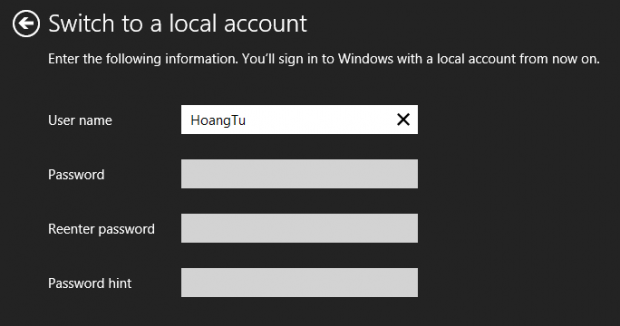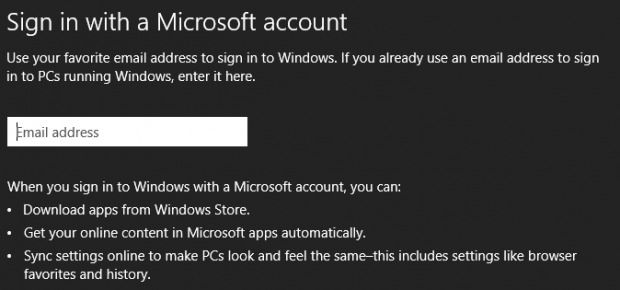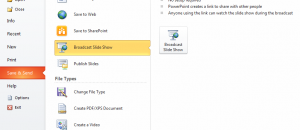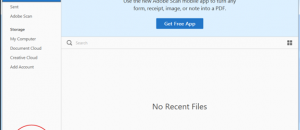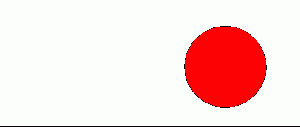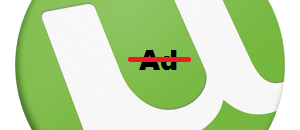When you install Windows 8, it allows you to choose using between using a local account and Microsoft account. A local account is the traditional one which has been used in previous versions of Windows. Using a Microsoft account is new to Windows 8; you can sign in to your PC or tablet with the account you use for Hotmail, Skydrive, and other Microsoft’s services. In addition, a Windows 8 PC with Microsoft account also helps you sync your settings across devices that use the same account. However, sometimes you may want to switch between these two types of account. In this article, you will find out how to do that job easily.
BEFORE WE BEGIN
Before we delve into how to switch between accounts, you should know that switching the types of account won’t affect any of your personal data and settings. This is a good thing.
Take note that when switching to a Microsoft account, you must have an active internet connection so it can verify your login details. However, after you setup a Microsoft account you can log into your PC or tablet without having an active internet connection.
HOW TO SWITCH FROM MICROSOFT ACCOUNT TO LOCAL ACCOUNT
To switch account type, you press hotkeys Windows + I to bring up Settings panel (if you are on a tablet, you can simply bring up Settings via the Charms bar, which pops up when you swipe at the right of your screen) then choose “Change PC Settings”. Once PC Settings has opened, you need to select “Users” on the left side and you will see the button “Switch to local account”. Simply click the button.
Once you click the button, there will be a pop-up asking you to enter your Microsoft account password. After that, you have to choose the name and password for the new local account you are about to create. Finally, to apply all changes, your computer will sign out then you can sign in via your local account.
When using a local account, you will be asked for sign in to your Microsoft account to install apps from Windows Store or using Mail, People, Messaging, Calendar, and other apps that require Microsoft account (such as Xbox Live games). So while you don’t have to use a Microsoft account as your PC/tablet account, you still need an active Microsoft account to use many of the features of Windows 8.
HOW TO SWITCH FROM LOCAL ACCOUNT TO MICROSOFT ACCOUNT
Switching to a Microsoft account done the same way as the steps I showed you above. Press hotkeys Windows + I to bring up Settings panel (if you are on a tablet, you can simply bring up Settings via the Charms bar, which pops up when you swipe at the right of your screen) then choose “Change PC Settings”. Once PC Settings has opened, you need to select “Users” on the left side and you will see the button “Switch to Microsoft account”. Click the button.
Next simply follow-on screen instructions to get your Microsoft account setup — you will need to enter your email address and password.
CONCLUSION
Each type of account has its specific benefits. Now you no longer have to pick one and dread your decision forever — you can easily switch.

 Email article
Email article