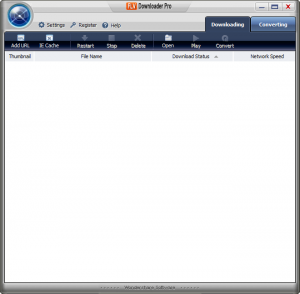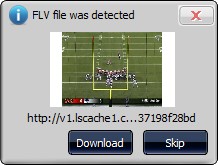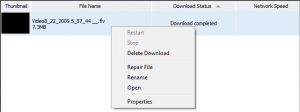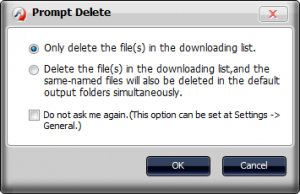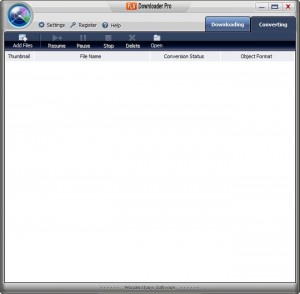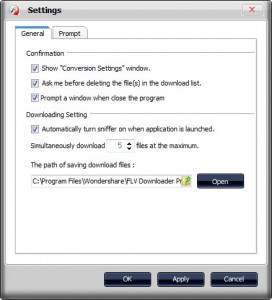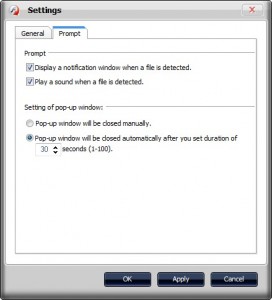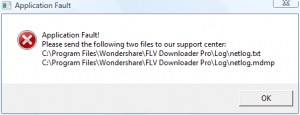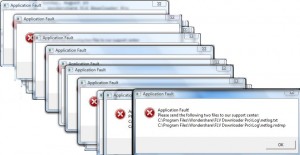{rw_text}Giveaway of the day for August 22, 2009 is:
Version reviewed:
v1.4.0.13
System Requirements:
2003/XP/Vista 32, 64 bit and Windows 7 Beta; Processor: >1GHz Intel or AMD CPU; Free hard disk space: 30 MB or more; RAM: 256 MB or above
Software description as per GOTD:
Wondershare FLV Downloader Pro is a handle-to-use yet useful tool combining FLV downloader and FLV converter which supports protocol of RTMP and HTTP. It can download most online videos such as Yahoo Videos (RTMP), YouTube Videos (HTTP), CNN, MySpace, Dailymotion, etc, and convert FLV to various formats, such as MP3, MP4, AVI, WMV, MPEG, MOV, etc.Features:
- Download any FLV videos from Yahoo, YouTube, MySpace, Dailymotion, Metacafe, etc.
- Convert FLV for iPod, iPhone, Cell Phone, Real player, Windows Media Player, Quick Time, Real Player, etc.
- Support batches download and convert FLV videos.
- Offer a professional FLV player.
- Support adds URL to realize the downloading.
————————-{/rw_text} –>
{rw_good}
- Straightforward and easy to use.
- Can download FLVs from many websites (supports HTTP/RTMP protocols).
- Automatically detects when a FLV is being streamed and can be downloaded.
- Has a built in converter to convert FLV -> other video formats.
- Has predefined profiles to use for devices when converting videos.
- Has the ability to rip audio from your FLVs.
- Conversions are at a good pace.
- Can download more than one FLV at once.
- Can batch convert.
- Not too resource intensive.
- Browser independent.
- Comes with a FLV player.
- Can browse IE’s cache.
{/rw_good} –>
{rw_bad}
- Very buggy.
- Lack of one step download to convert for videos.
- No “automatic download list clean” type feature.
- Does not play well with Outpost Firewall (and other firewalls?).
- When converting FLV to another format, if a video of the same name exists you can only choose to overwrite or not.
{/rw_bad} –>
{rw_score}
{for=”Ease of Use” value=”9″}Only minor annoyances; overall very easy to use.
{/for}
{for=”Performance” value=”5″}Works on all the websites I tested it so far, conversions are fast, and video quality is good. However it is very buggy. It has has crashed on me multiple times often forcing me to do a hard reset of my computer. Also, it does not work at all with Outpost Firewall (and other firewalls?).
{/for}
{for=”Usefulness” value=”7″}The bugs, lacking support for RTPS/MMS protocols (i.e. videos other than FLV) and the imcompatibility with Outpust hurt its usefulness. However if you can be lucky enough to avoid the bugs this program can be fairly useful.
{/for}
{for=”Arbitrary Equalizer” value=”5″}This category reflects an arbitrary number that does not specifically stand for anything. Rather this number is used to reflect my overall rating/verdict of the program in which I considered all the features and free alternatives.
{/for}
{/rw_score} –>
{rw_verdict}[tdown]
{/rw_verdict} –>
Wondershare FLV Downloader Pro is a browser independent program that allows you to easily download FLV videos from various websites on the internet. It uses a HTTP/RTPM sniffer to monitor your network traffic and pick out when you are streaming an FLV and prompts you to download it. Additionally it allows you to convert your FLVs to other videos.
This is what Wondershare FLV Downloader Pro looks like:
For some reason the interface reminds me of a submarine… it could be the radar at the top left. Other than the under water feeling, the interface is not too glamorous nor is it too bland; a good compromise in my opinion.
Wondershare FLV Downloader Pro (WFDP) is a “network traffic sniffer”. In other words, when you are surfing the internet (regardless of what browser you are on) if the webpage you are on loads an FLV video via HTTP/RTPM, such as on YouTube.com, WFDP will display a little notification window to the bottom right of your screen telling you a downloadable FLV video has been detected and you can download it:
You can either choose to download it (hit “download”) or not download it (hit “skip”). You may also ignore the window in which case by default it is set to disappear in 30 seconds (you may change this time limit from settings).
In addition to automatically detecting FLVs, you can manually download FLVs by clicking on ![]() from the program window. Take note however that even if you manually add a URL the notification window will still appear and you still have to click download.
from the program window. Take note however that even if you manually add a URL the notification window will still appear and you still have to click download.
Whenever you are downloading a video, it will be displayed right there on the program (under the “Downloading” tab of course):
Once a movie has finished downloading, it will still be displayed in this list. If you right click on it you can do a few things
Note that when you do “Delete Download” you will be asked if you just want to delete the video from the list or the actual video file also:
If you do delete your videos from the download list and not the actual file, keep in mind that your videos are downloaded to C:\Program Files\Wondershare\FLV Downloader Pro\Downloaded Files\ by default (you may change it from settings).
You are allowed to download multiple movies at once; by default it is set to allow 5 downloads at a time but you can increase it to a max of 35 (again via settings).
One thing to remember is your download speed will vary depending on the website you are downloading from, your connection, and your distance to the website’s server. For its part, WFDP does not seem to artificially slow down the downloads as far as I can tell.
Once you download a video you may convert it to a different video format by selecting the video and clicking ![]() . You may select more than one video to convert at a time; in other words batch converting is supported but take note that while you may add more than one video to convert in one go, only one video will be converted at a time (they will be placed in line with one starting as one finishes). After you click on “Convert”, a window will pop up allowing you to choose what output format you want and where you want to place the videos:
. You may select more than one video to convert at a time; in other words batch converting is supported but take note that while you may add more than one video to convert in one go, only one video will be converted at a time (they will be placed in line with one starting as one finishes). After you click on “Convert”, a window will pop up allowing you to choose what output format you want and where you want to place the videos:
The output formats you can choose are:
Take note that you can also rip the audio from the FLVs instead of doing a video to video convert. Once you choose your output format, if you want, you may customize its settings (by clicking on “Custom”):
Conversions are done pretty quickly. I converted a ~8 MB 1 minute 44 second FLV I downloaded from YouTube to a iPod Video MPEG-4(*.mp4) in under a minute. Resource usage was not all too bad either: CPU usage was average of around 30% and RAM was around 40 MB.
One good feature about this program is you are not limited to only converting FLVs you downloaded with WFDP; you can use the converting features to convert any FLV on your computer. To do this, just click on the “Converting” tab from the top right of the main program window:
After that, click on “Add Files”, browse your computer for the FLV you want to convert…
…and convert it the same way as I just mentioned above. You may also do batch converting for this as you can for FLVs you download with WFDP.
Since I have mentioned changing options via settings so much, let me show you what the settings are:
The last thing I want to point out is WFDP comes with a FLV Video Player. You can use it to play any FLV videos you want… not just the ones that you download with WFDP.
So that is basically the whole program. For all of the good this program has, it has its annoyances also:
- There is no one step download and convert process. In other words, if you want to download a YouTube video and save it as say a .MP4, you cannot set WFDP to download the video and automatically convert it. You have to download it, then convert it manually.
- WFDP stores all the videos you download on the download list. There is no feature to, say, automatically remove the videos from the download list (not delete the actual files) after X amount of days or downloads. You have to manually remove the videos yourself. This can get annoying after a while… especially if you download a lot of videos.
- When converting FLV videos, if a video of the same name and type already exists in the location you are trying to save your newly converted video, you are only given the options of overwritting or stopping the conversion. There is no option to rename or anything. As far as I can tell you either have to overwrite, save the video at another location, or manually rename the video before converting.
Overall I give Wondershare FLV Downloader Pro a thumbs down. “Why Ashraf… why the thumbs down? So far your review makes it sound like a great program!” Well that is because I have kept the best dirt for last =D:
- WFDP does not play well with Outpost Firewall (at least not with the Free edition… I don’t know about Pro). I gave WFDP full access to do anything it wanted yet it still would not work with Outpost Firewall on. However when I turned off Outpost it worked just fine. I am inclined to say this is probably a problem from both Outpost and WFDP so WFDP alone cannot take the blame. I am curious if this problem occurs with other firewalls also… please do tell if it happens with you.
- WFDP is very buggy. Arbitrarily it crashes and often crashes my computer with it. If I remember correctly, it had crashed five times during my testing; twice I was lucky enough to just do an Alt + Ctrl + Del and close it. The other three times it crashed my computer forcing me to do a hard reset. This is the error message I get when the program crashes:
When WFDP is in the mood of crashing my computer, it floods my screen with that error message:
I think my record is 52 error messages before my computer locks up.
Of course I took a look at the error logs the error message keeps telling me about but it wasn’t much help to me.
Take note that this error message and WFDP crashing occurs with Outpost Firewall on and when Outpost Firewall is turned off so Outpost is not the cause of the problem.
I would have given this program a thumbs up if it weren’t for the crashing.
This review was conducted on a laptop running Windows Vista Home Premium 32-bit. The specs of the laptop are as follows: 3GB of RAM, a Radeon HD 2600 512MB graphics card, and an Intel T8300 2.4GHz Core 2 Duo processor.
{rw_freea}
VideoCacheView simply looks into your browser cache and allows you to download the videos stored there… videos you already streamed via the internet.
WebVideoCap works very similarly to Wondershare FLV Downloader Pro except without the fancy pop-up notification windows. Also, WebVideoCap can detect WMV videos and RTSP/MMS streams in addition to FLVs.
Very similar program to WebVideoCap with minor differences.
RealPlayer has a plugin that allows you to download streaming video. Very easy to use and handy; however you must install RealPlayer to use it.
A Firefox plugin that helps you download videos and convert them easily.
{/rw_freea} –>
{rw_verdict2}Wondershare FLV Downloader Pro would have been a good program… if it didn’t arbitrarily crash. Thumbs down. My recommendation for today is a combination of VideoCacheView and WebVideoCap. Both programs will help you easily download live streaming videos to your computer; they are both browser independent and they both work in different ways so between the combination of the two, you will hardly ever miss a video to download. Additionally, if you like the converting FLV -> other video formats ability of WFDP, just use FormatFactory to convert your videos once you download them using VideoCacheView/WebVideoCap (if you have been following my reviews… FormatFactory should already be installed on your computer since it is a great program =P). Lastly, if you have Firefox and have some time to do some testing, you may want to check out DownloadHelper. It is a plugin that supposedly helps you download videos, and convert them, very easily. I say supposedly because I have never personally tried it but have heard really good things about it.
{/rw_verdict2} –>

 Email article
Email article