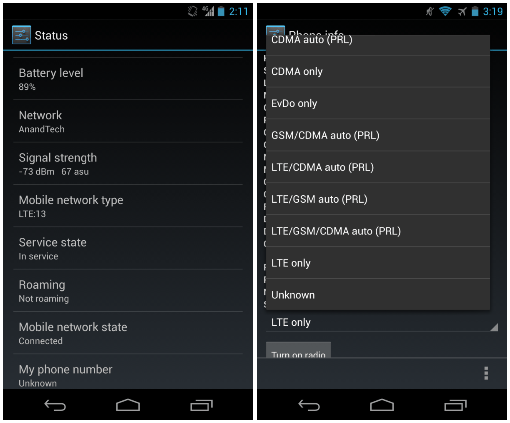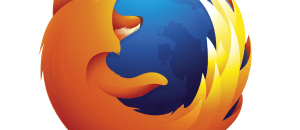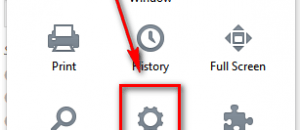Google may not advertise 4G LTE as a feature on the Nexus 4 but, as dotTech has already shown you, Nexus 4 does indeed have a 4G LTE chip built into the phone. As it turns out, it is possible to enable/turn on/use 4G LTE on the Nexus 4. This guide shows you.
Before we Begin
The 4G LTE chip built into the Nexus 4, according to iFixit, is a multi-band LTE chip meaning it should support most, if not all, LTE networks around the world. Unfortunately, the unofficial tweak that enables 4G LTE on the Nexus 4 enables the Nexus 4 to run Band 4 LTE (AWS 2100/1700MHz). That means 4G LTE on the Nexus 4 via this tweak will allow it to run 4G LTE in Canada (Bell, Rogers, and Telus), T-Mobile in the United States (when T-Mobile rolls out 4G LTE), and any other carriers around the world that support Band 4 LTE. AT&T in the United States uses a mix of Band 17 and Band 4 but Band 17 is more popular, so you will likely be unable to get 4G LTE on AT&T with your Nexus 4.
How to use 4G LTE on Nexus 4
Enabling 4G LTE on your Nexus 4 is very easy; do the following:
- Open your Nexus 4’s dialer.
- When the dialer is open, open “Phone info” by entering *#*#4636#*#* into the dialer.
- Once “Phone info” is open, tap “Set preferred network type” and select “LTE/GSM/CDMA auto (PRL)”.
- Exit out of “Phone info”.
Done! Once you change your preferred network, your phone will momentarily lose connectivity and then come back on 4G LTE. There is no need to restart your phone.
The following is a 5 minute video showing you how to enable 4G LTE, if you are confused:
How to disable 4G LTE on Nexus 4
If you want to disable 4G LTE on your Nexus 4 after you have enabled it, you can do so by repeating the same steps mentioned above but picking “GSM only” for “Set preferred network type”.
Conclusion
Enjoy 4G LTE on your Nexus 4!
[via AnandTech, BGR, RedmondPie, Engadget]

 Email article
Email article