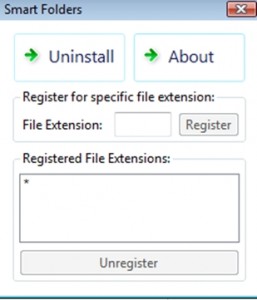 Creating folders on your Android folder is super easy. How would you like to have that same functionality on your Windows desktop? Well, for those of you who said yes, Smart Folders is here to save the day. This program can help you easily create folders by just dragging and dropping programs on top of each other.
Creating folders on your Android folder is super easy. How would you like to have that same functionality on your Windows desktop? Well, for those of you who said yes, Smart Folders is here to save the day. This program can help you easily create folders by just dragging and dropping programs on top of each other.
WHAT IS IT AND WHAT DOES IT DO
Main Functionality
Smart Folders is a program that brings the functionality of Android’s folder creation system to Windows. Simply select files and programs you want to put into a folder together, and drag and drop them onto another file. A pop up window will appear asking you what you want to name the new folder, and that is it!
The following short demo shows this program in action:
Pros
- Easily create folders by dragging and dropping files onto of each other
- Works with images, documents, audio files, program shortcuts and just about anything else you can think of
- Files are automatically moved into the folder created
- The program allows you to quickly install and uninstall the program with the click of a button. Makes it a great portable program
Cons
- Still have to manually create folders for single files (because you can’t drag and drop a file onto itself)
- Some apps register themselves to certain locations on your computer. So moving them to a new folder could cause the error message “could not find file” the next time you try to start that program
Discussion
There is not much to say about Smart Folders except that it is a great program. It is small, easy-to-use, and thanks to its one click install and uninstall, you can easily take it with you. Now you can enjoy the ease of creating folders just like on Android devices, except on your home computer!
Once you download this program, you will be creating folders in no time. Simply double click the file you download from the link below and a small window will pop up. It will have two buttons, “About” and “Install”. Click on the install button and another window will pop up saying that it has been installed. Once it has been “installed” the button will change to “Uninstall.” Just click on that when you are done with the program.
After you have the program ready to go, simply drag a file that you want to create a folder for and drop it onto another file you want in that same folder. This will cause a pop up window to show up asking you to name your new folder. Once you have named it, those two files will be added to that folder.
Do keep in mind, that some programs register themselves to certain folders on your computer. So moving their files to a new folder could cause an error message to pop up the next time you go to use that program. If this happens, simply move that file back to the folder where you got it from.
CONCLUSION AND DOWNLOAD LINK
Overall, using Smart Folders was fun and easy. I liked how quick it allowed me to create folders for the programs that I use the most. It is a great tool for helping you keep your computer organized, which is something I like to do. If you have been looking for a program that can help you easily create folders, this one is for you.
Price: Free
Version reviewed:
Supported OS: Windows XP / Vista / 7
Download size: 399KB
VirusTotal malware scan results: 0/44
Is it portable? No
Smart Folders for Windows homepage

 Email article
Email article



