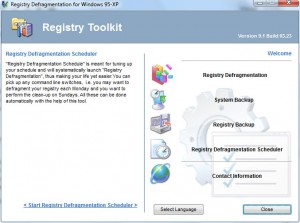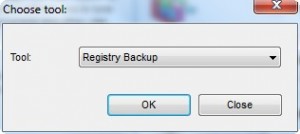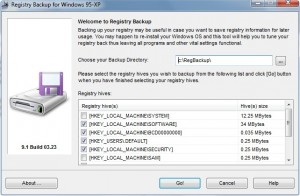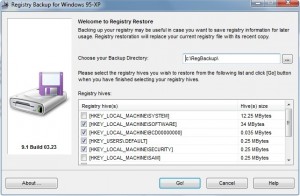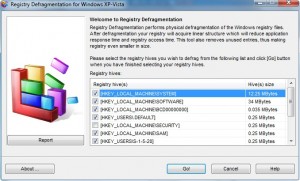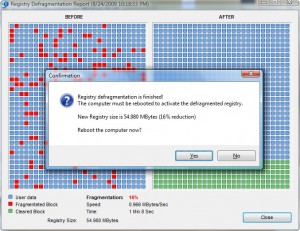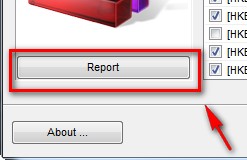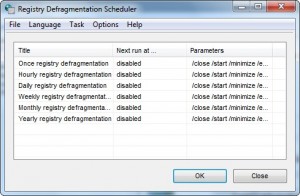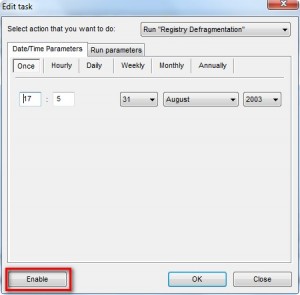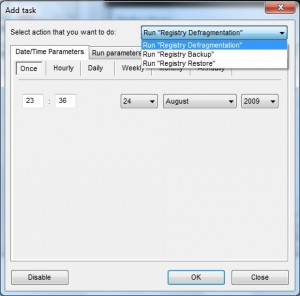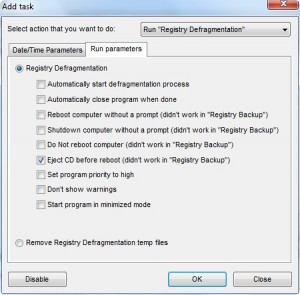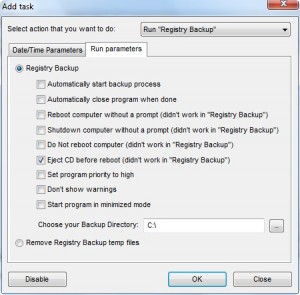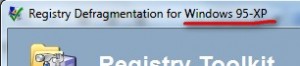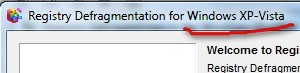{rw_text}Giveaway of the day for August 25, 2009 is:
Version reviewed:
v9.1 Build 03.23
System Requirements:
Windows 95/98/ME/NT/2000/XP/2003 and Vista
Software description as per GOTD:
Registry Defragmentation is a small utility that does gigantic improvements in computer performance. This application physically defragments the Windows registry file to give it the proper linear structure. This is an absolutely essential tool for all folks who install/uninstall new software applications frequently.“Registry Defragmentation” performs physical defragmentation of the Windows registry file. After defragmentation your registry will acquire linear structure which will reduce application response time and registry access time. “Registry Defragmentation” also removes unused entries, thus making registry even smaller in size. Do not worry if sometimes after defragmentation the registry will become smaller only by 1-5%, the key is not in size but in its linear structure, hence it determines access time.
————————-{/rw_text} –>
{rw_good}
- Easy to use.
- Works quickly.
- Can backup and restore registry.
- In-house ability to create and use System Restore points.
- Has a scheduler to allow you to automate tasks.
- Did not mess up my computer after a defrag (did not notice any problems yet).
{/rw_good} –>
{rw_bad}
- No “analysis” report prior to actual defragmentation.
- Does not warn you to close all programs before you defrag.
- Scheduler is set to run automatically at boot by default.
- Registry backup files are not self-executing (you must have a program that supports the backup format to restore your registry).
- Opens a website in your browser advertising another product during installation.
- Mentions it is for “95-XP” some places and “XP-Vista” other places.
{/rw_bad} –>
{rw_score}
{for=”Ease of Use” value=”10″}Point and click; a little knowledge about registries is handy to have but that comes with the territory and is not unique to the program.
{/for}
{for=”Performance” value=”.”}
{/for}
{for=”Usefulness” value=”10″}Everyone has a registry to compact/defrag.
{/for}
{for=”Arbitrary Equalizer” value=”6″}This category reflects an arbitrary number that does not specifically stand for anything. Rather this number is used to reflect my overall rating/verdict of the program in which I considered all the features and free alternatives.
{/for}
{/rw_score} –>
{rw_verdict}[tdown]
{/rw_verdict} –>
Registry Defragmentation is a program that allows you to defrag your registry. In addition to the actual defragging features, you can backup/restore your registry and work with System Restore. To help you automate all these tasks, there is a built in scheduler you can use. If you have used or read about Advanced Registry Doctor Pro, you will notice Registry Defragmentation is the same “Registry Toolkit” from that program.
This is what Registry Defragmentation looks like:
The interface is fairly straightforward. Just click on the feature you want to use and it will launch. Take note that the “System Backup” is just Window’s System Restore.
Before you decide to go rambo your registry, I highly suggest you make use of the registry backup feature of this program. To do this just click on “Registry Backup”. You will first be asked which “tool” you want to use:
The only two options you have here are “Registry Backup” and “Registry Restore”. Obviously pick “Registry Backup” if you want to make a backup and “Registry Restore” if you want to restore your registry from a backup.
For backing up a registry, you will be asked to select which registry hives you want to backup:
I highly suggest you back them all up at least the first time around; after that feel free to backup only select hives that you defrag. Take note that by default the backup will be placed in c:\RegBackup\; however you can change this to wherever you want. After you select the hives you want to backup, just hit “Go!” and the backup will start.
For restoring a registry, the process is similar to backing up a registry:
Select the hives you want to restore and the folder where your registry backup is at and click “Go!”.
When you go to defrag your registry, the process again will done in a similar fashion (interface wise) as backing up/restoring with a few minor changes. First you will first be asked which parts of your registry you want to defrag:
Be default all but the “Security” hive will be selected. The reason the “Security” hive is not selected is because according to the developer defragging the “Security” hive is dangerous (I don’t know if that is true or not… just passing on what the developer thinks).
After you know which hives you want to defrag, just click “Go!” and the defragging will being. Take note that even though the developer does not warn you that you should close all programs, including disabling antiviruses and firewalls, before you defrag your registry, you should do. That is not to say if you don’t close all your programs your computer will blow up after a registry defrag; rather it is a safety precaution to avoid an error. Also take note that once you click “Go!” the defragging will being – Register Defragmentation will not first scan your computer, show you an “analysis” report, and then asked if you want to go through with the registry defrag (even though it should do this).
When the registry defragging is done, you will be asked to restart your computer:
Notice that a report is finally generated for you… but after the defragging has finished. Go ahead and restart your computer; if you want to view the report you can view it after you reboot.
After you reboot your computer and you want to view the report of your defrag, run Registry Defragmentation, click on “Registry Dfragmentation” and click on “Report” from the left:
Lastly, there is a scheduler with this program that is supposed to allow you to schedule tasks to run automatically:
As you can see there are already tasks created for you but they are disabled by default. To enable them just double click them and click on “Enable”:
Feel free to change the data/time and run parameters as you wish.
If you prefer not to use the precreated tasks, you can create your own tasks (“Task” -> “Add Task”). You can choose between running the registry defrag, registry backup, or registry restore:
While the date/time parameters for each three tasks are similar, the run parameters are different:
Done; the features are explained. Usually at this point of my review I would talk about performance. For performance of this program all I can really say is registry defragging is done quickly and defragging the registry does not mess up your computer (my computer is working fine after I defragged so far). I can’t say anything else more because quantifying the direct benefits of a registry defrag is near impossible (for me at least; maybe the big boys with the big guns can do it). The best I can tell you is a registry defrag is supposed to make application and computer response times faster. I can’t say I noticed any major speed increases after I defragged my registry (as per the report my registry was made 16% more compact) but that is my subjective, not objective, answer. I prefer to comment on performance when I have objective facts to state. Hate me if you like for this, but the that is the truth =).
Overall I give this program a thumbs down. Since I didn’t comment much on performance, I can’t say I am giving it a thumbs down because it messed up my computer (it didn’t mess up my computer as far as I noticed). Rather I am giving it a thumbs down because it is lacking a few features:
- As I already mentioned, you are not giving any sort of “analysis” report prior to defragging telling you, for example, how much of your registry will be dragged and how compact it will become. You are given a report after you defrag which in my opinion is only half as useful.
- As I already mentioned again, you are not warned to close all your programs and disable security software prior to running a defrag. This is a big con because you really should do those things to avoid potential problems.
- Registry backups are not self-executing/restoring. In other words, the only way to restore your registry backup is to use Registry Defragmentation or a similar program by Elcor Software.
Other minor but annoying cons are:
- The “Registry Defragmentation Scheduler” is set to run at boot by default. You can disable that by going to “Options” and unchecking “Load at Startup”. Now I understand for the scheduler to work it needs to be run at Windows boot. However by default all the tasks are disabled so I see no reason to run the scheduler. I prefer if the developer made the scheduler start at boot once you have at least one enabled task in there.
- During installation a website is opened in your browser advertising Elcor Software’s Premium Booster.
- At some places in the program it mentions “95-XP” in the title bar while other places it mentions “XP-Vista”:
This review was conducted on a laptop running Windows Vista Home Premium 32-bit. The specs of the laptop are as follows: 3GB of RAM, a Radeon HD 2600 512MB graphics card, and an Intel T8300 2.4GHz Core 2 Duo processor.
{rw_freea}
TuneUp Utilities 2008 (“TuneUp Registry Defrag” module)
{/rw_freea} –>
{rw_verdict2}Thumbs down for Registry Defragmentation for reasons I just mentioned above. I personally never bother to defrag my registry but if you do I recommend you get TuneUp Utilities 2008 and use their “TuneUp Registry Defrag” module. I am not saying Registry Defragmentation does a bad job in defragging your registry; I did not claim anything about its performance as I already explained above. All I am saying is stick with the time tested product made by professionals you know for sure you can trust; and for today’s review, that product happens to be TuneUp Utilities 2008.
{/rw_verdict2} –>

 Email article
Email article