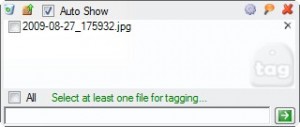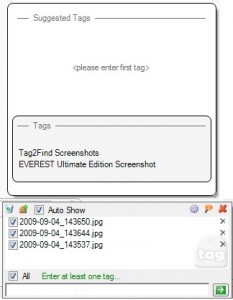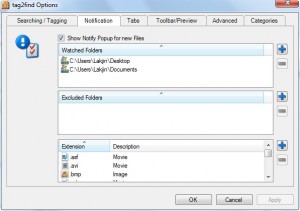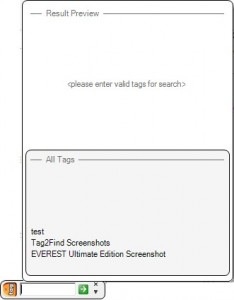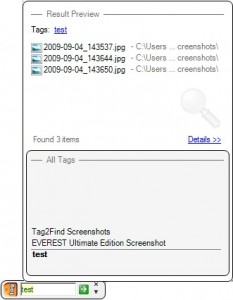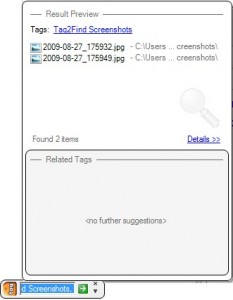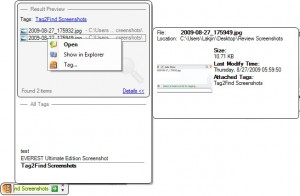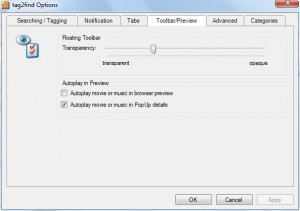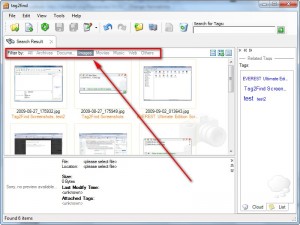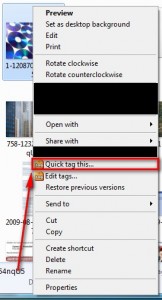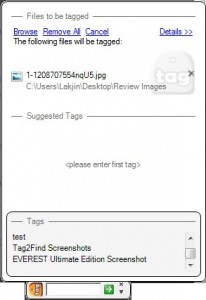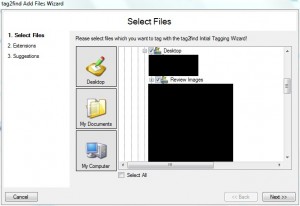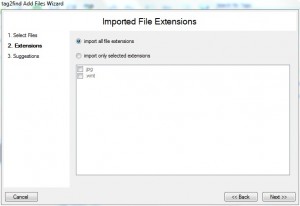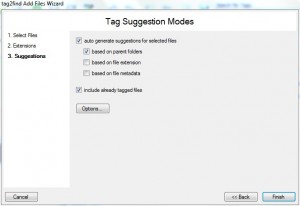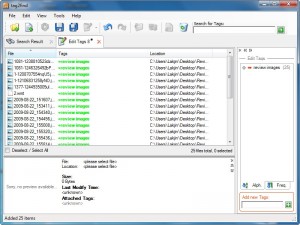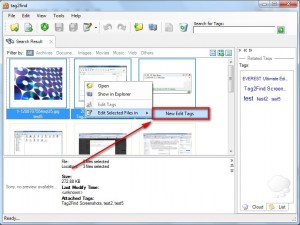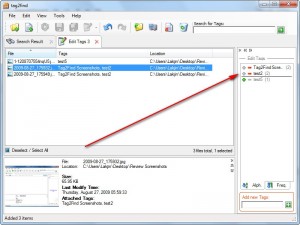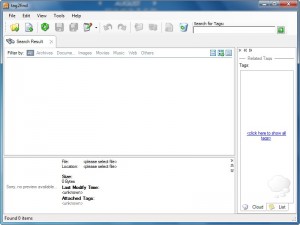 Are you an unorganized personality like me? Yes, I must say, it is really hard for people like us to keep track of all our files… especially the ones we download. I often find myself, amongst other things, downloading my lecture notes, and later being unable to find them because I left them in my download folder (which happens to contain more files than you want to know about) instead of properly placing them where they should go. To help address I discovered Tag2Find. Tag2Find is a free software that allows you to “tag” all of your files allowing you to easily sort and organize them. “Tags” are simply words/short phrases describing the contents of an object (the object can be a file, a blog post, etc.).
Are you an unorganized personality like me? Yes, I must say, it is really hard for people like us to keep track of all our files… especially the ones we download. I often find myself, amongst other things, downloading my lecture notes, and later being unable to find them because I left them in my download folder (which happens to contain more files than you want to know about) instead of properly placing them where they should go. To help address I discovered Tag2Find. Tag2Find is a free software that allows you to “tag” all of your files allowing you to easily sort and organize them. “Tags” are simply words/short phrases describing the contents of an object (the object can be a file, a blog post, etc.).
With Tag2Find you can tag the files on your computer and easily find them regardless of where you downloaded them or saved them to. I have run across quite a few tagging software; what initially got me interested in Tag2Find is one simple thing: the tags you assign to files with Tag2Find remain “attached” to the file even if you move the file from its original location to another location on your computer. For example, lets say I download “cool.pdf”, save it in a folder named “Help” and tag it as “dotTech documents”. Then a day later I decide to move “cool.pdf” to a whole different folder named “What are you talking about”. Tag2Find will keep track “cool.pdf” even though I moved its file location and “cool.pdf” will still be tagged with “dotTech documents”. This feature I find to be very essential because people are bound to move files from place to place and if a file tagging software is unable to keep track of the files when they are moved… there is no real use of tagging it in the first place.
After Tag2Find caught my attention, I discovered it has many more extremely useful features:
- Live “Notifier” – Tag2Find runs a “notifier” in the background. What this “notifier” does is it monitors multiple specified locations on your computer (i.e. you can set it to monitor your downloads folder, your desktop, etc.) for new files. When a new file is downloaded and/or created the “notifier” detects it and asks you to tag the file:
All you need to do is simply check the file you want to tag and type in the tag. If you prefer not to tag the file, just ignore the popup notification and it will go away after a few seconds.
If you do decide not to add a tag, the file is left in the notifier and will appear the next time the notifier popups up. This is useful because if you are, for example, taking screenshots and want to tag them all after you are done, you can just wait until the last screen has been taken then tag them all at once:
If you want to remove all the files from the notifier (without tagging) you can click the “x” on each file individually or click on the recycle bin icon to get rid of them all.
Note when you go to type in a tag a popup above the notifier popup lists tags you have used previously. You can click on those tags and reuse them easily if you like.
You control what folders and type of files are monitored by the “notifier” via options:
This “notifier” is extremely useful for those people who download (or save) all their files to one folder (i.e. many Firefox users set one location to download their files). Now you can download like crazy and still be able to access specific files easily because you tagged them.
- Floating toolbar – Tag2Find has a floating toolbar which allows you to search and find the files you have tagged:
Either type in the tags of the files you want to look for…
…or click on the tag from under the “All Tags” list:
Take note when typing in the tag name, be sure to be caps sensitive.
If you click on “Details >>” you can get details about the files listed under “Result Preview” and right clicking on the files allow you to open them, open the folder they are located in, or add another tag to the file:
You can control the behavior of the floating tool bar via options:
- Filters – Tag2Find has the ability to filter your files by their extension (i.e. .PDF = document while .JPG = image) for easy viewing:
- You can add tags to files by either the notifier I mentioned above, by right clicking on a file and selecting “Quick Tag This”…
…or selecting files from within the main program window:
- The ability to easily add/remove tags to/from already tagged files:
- The ability to add multiple tags to one file.
Great program this one is. Very handy for helping you tag and organize your files. The only caveat with Tag2Find is the development is slower than molasses. Tag2Find has been “v0.10.2.5 technical preview” for something like 3 years now. However Tag2Find works just fine (even on Windows 7) so I am not complaining that it is 3 years old. On the bright side the developer of Tag2Find is still showing signs of life promising a version of Tag2Find “Next Generation” will be shipped out to his beta tester in October. If the developer can start continuous development on this software, I can see this one going far because of how feature filled it is, user friendly, and useful it is.
Update: Some people are wondering since this is a “technical preview” if the “full version” of Tag2Find will be free. The answer is the following: when Tag2Find was in constant development (i.e. 3 years ago) the developer pledged there will always be a free edition of Tag2Find for home users. However now, 3 years later, since the development of Tag2Find has died down, the developer is about to go open source with Tag2Find. So ya… no worries!
You can download Tag2Find from the following link:
***Tag2Find is officially supported on 32-bit Windows XP and Vista but I have found it works just fine on Windows 7 32-bit. I am not sure about support on 64-bit machines… if someone gets it to work on 64-bit please let me know.
Click here to download Tag2Find
Click here for download mirror (in case above link does not work)

 Email article
Email article