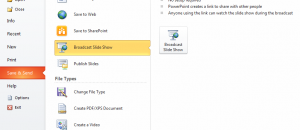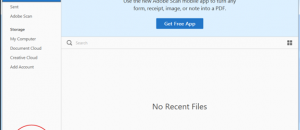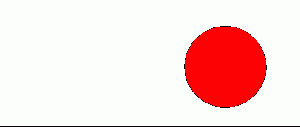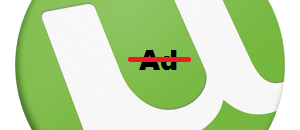The most annoyed change in Windows 8 for desktop users is the lack of Start menu. From Windows 95, Start menu became a place to start every work you want to do in Windows. Despite replacing Start menu with Start screen, which contains live tiles of apps, Windows 8 provides a thing that called “Administrative menu” to help you open some administrative tools quickly. This menu can be accessed anytime in desktop and Windows Store apps. Additionally, you can show these tools in Start screen. In this article, I will show you how to do this.
WHAT IS “ADMINISTRATIVE MENU”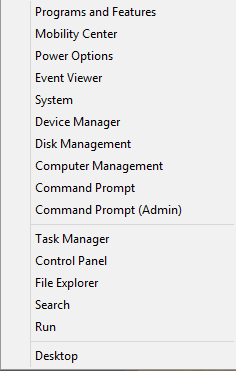
Administrative menu contains tools for users to manage and change settings in their system. With this menu, you can run File Explorer, Run dialog, Control Panel or Command Prompt (CMD). For the full list of tools in this menu, you can see the photo below.
HOW TO OPEN ADMINISTRATIVE MENU
There are two ways to open the menu. They are designed for best use with mouse and keyboard.
- To open administrative menu, you need right click on the bottom left corner. Whether you are in a desktop traditional app or a Windows Store app, just right click and there will be the Administrative menu.
- Another way is using hotkey. What you have to do to open Administrative menu is pressing Windows + X hotkey.
HOW TO SHOW ADMINISTRATIVE TOOLS IN START SCREEN
If you want to show Administrative tools in Start screen, you should follow these steps. You may want to know that these tools are not exactly what are in the Administrative menu.
- Go to Start screen by pressing Windows key on the keyboard or Windows button on your tablet.
- Then pressing Windows + I hotkey, on the tablet, you can swipe from the right screen edge and choose Settings.
- What you have to do next is select “Tiles” in the Settings panel. After that, under “Administrative Tools,” you should switch the toggle to the “Yes” position.
- Then you will see many of tiles of Administrative tools that just have been created in Start screen.
CONCLUSION
Administrative menu somehow brings the feel of Start menu back to Windows 8. Hope you can find this article helpful.

 Email article
Email article