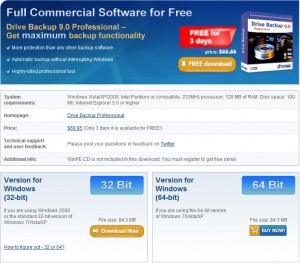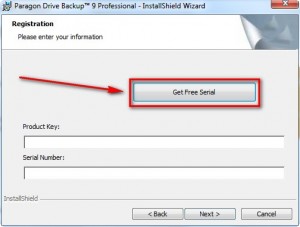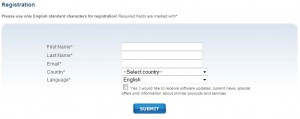Update: This promo seems to be still available even though it has been past 3 days. Quick get it while it is still here!
Last week v3.co.uk offered Paragon Backup 9.0 Professional for free. That promo has since ended. However a new promo for the same software is again live and this time it is being offered directly from Paragon (promo only lasts 3 days so hurry):
For those dotTechies that grabbed this software from GOTD earlier this year or from the v3.co.uk giveaway last week, don’t bother with this new offer because it is of the same exact software. For those dotTechies that do not have this software, this is your chance to get it; the download size is 87.7 MB but it is well worth the download if you do not have backup software (image or file since this software does both) already. If you happen to again miss out on this software, feel free to check out my post on 7 free software to image/backup/ghost your computer (free alternatives to Acronis True Image, Norton Ghost, etc.) and EASEUS Todo Backup for freeware image backup alternatives and GFI Backup for freeware file backup alternative.
Before I tell you how to get it, here are the features of Paragon Backup 9.0 Professional in case you don’t know/don’t remember:
Key Features
- Supports USB-sticks (with MBR only)
- Backup a separate partition or an entire disk including the service data of the file system
- Paragon Hot Backup technology allows you to create backup image without restarting Windows
- Create and manage the backup capsule – a special secured place on the hard disk where backup archives are stored
Boot the computer directly from your dual boot Backup Capsule, choose your recovery environment and perform Restore operations in case of an OS Crash, corruption or boot problems
- Backup to any media, including USB and Firewire devices
Back up only the specific files and folders you choose rather than an entire drive
Create incremental file archives for backup images of separate partitions or a file-level backup to keep only necessary changes
Exclude files and folders such as music, movies, or pictures from a backup to reduce the final image size
- Updated! Restore a partition, an entire disk, or separate files and folders from the backup archive
Restore Windows Vista to completely different hardware or even to a virtual machine
- Restore with Shrink function provides the possibility to restore a backup image to a free block of smaller size taking into account only the amount of actual data of the image
Build external recovery media on flash memory and get all recovery features in the program on a compact, reliable and fast device
- User friendly interface with easy to understand icons and wizards accompany all functions of the program
- Virtually previewing the resulting layout of hard disks before actually executing operations
- Archive database to manage backup images easily – get properties, add, delete, etc
- Schedule your backup – set a convenient time and perform perform operations automatically
- Task List to easily manage scheduled operations (enable/disable, rename, delete, refresh or modify)
- Use the Shutdown After Apply function for an automatic switch off after the successful completion of scheduled operations
- Describe archives with comment feature
- Basic functions for initializing, partitioning and formatting hard disks
- Copy Partition/Hard Disk Wizards transfer all on-disk information, maintaining the operating system’s working integrity
- Incremental Copy Option speeds up your cloning process by copying only the sectors that have been changed from the last copy action
- Easy-to-use One Button Copy Wizard clone your hard disks with a press of a button.
- Recover accidentally deleted partitions with the Undelete Partition Wizard
- Mount archives from separate partitions to easily browse their contents and copy information using standard Windows tools
- Volume Explorer utility allows the user to browse and export contents of local mounted/unmounted volumes of any file system as well as Paragon backups
Compatible with GPT hard disk partitioning scheme developed to lift MBR restrictions
Compatible with Apple Boot Camp configuration
Blu-Ray Disc Support
Windows Vista 32 – and 64-bit compatible
Basic Backup Features
- Backup an entire hard disk
- Backup a separate partition
- Backup all kinds of partitions: primary, extended, logical
- Backup dynamic volumes
- Backup the first track of a hard disk
- Backup the MBR
- Backup a combination of disks and partitions to one archive or several disks and partitions at the same time
- Backup individual files and folders
- Schedule backup operations
- Save backup images to local drives
- Save backup image to Backup Capsule
- Save backup image to external USB or Firewire devices
- Save backup images to networks
- Burn a backup archive to CD/DVD/BD’s or write them to ISO-image files to burn later
- Compress backup images
- Set archive names and add comments
- Interrupt backup operations if necessary
- Supports USB 2.0 hard drives
Basic Recovery Features
- Restore an entire hard disk, separate partition (primary, extended, logical), dynamic volume or any combination of disks, partitions etc from one archive
- Restore individual files and folders from file-level backup
- Bare-metal restore
- Restore the first track of a hard disk
- Restore the MBR
- Browse backup images by Volume Explorer
- Restore individual files and folders from file- level backups with the File Transfer Wizard
User Interface Features
- Wizard driven User Interface
- Contextual Help for all User Interface controls
- Virtual operations
- Wizards for the majority of operations
- Built-in Volume Explorer
- Embedded HTML browser with navigation through toolbars and menus
- Contextual operations
- Displays hard disk configuration in graphic form with Disk View
- Displays all disk and partition properties – total size, size of used and free space, partition types, file systems etc
- Displays estimated archive size
- Displays operation progress in graphic form and step by step
- Displays archive information
Hard Disk Copy Features
- Copy an entire hard disk to another hard disk or a different size
- Copy a specified partition to free unassigned area of a different size.
- Automatically expand/shrink a disk or partition
- Hot Copy
- Schedule Copy operations
- Supports USB 2.0 hard drives
Advanced Backup/Recovery Features
- Supports of two Hot Backup technologies (Paragon Hot Processing/ Microsoft Volume Shadow Copy Service)
- Hot Backup of locked partitions
- Differential Backup
- Incremental File Backup
- Exclude files and folders during backup
- Compress/Re-compress/De-compress existing archives
- Encrypt/Re-encrypt/De-encrypt existing archives, and change a password
- Save backup archives to physical partitions (without assigned drive letters)
- Create/Resize/Delete the Backup Capsule
- Create bootable archives on CD/DVDs
- Resize while restoring
- Mount partitions automatically after restoring
- Check archive integrity when creating archives
- Check archive integrity of existing archives
- Check existing Recovery Media
- Check existing bootable archives
- Burn existing archives to CD/DVD/BDs
- Reboot to Windows Blue Screen Module (Windows NT/2000/XP/Vista) or special recovery environment (Windows XP/Vista 64-bit), when backing up locked partitions
Administration
- Set types of scheduling – Once/At system startup/At logon/Daily/Weekly/Monthly
- Specify a user name and password for scheduled tasks
- Set a date and time of scheduled backup
- Manage scheduled tasks by Scheduled Tasks Editor
Basic Partitioning Features
- Create partitions
- Format partitions
- Delete partitions
- Assign/Remove drive letters
- Hide/Unhide partitions
- Mark a partition as Active/Inactive
- Reorder primary partitions (change slots)
- Change partition volume labels
- Change partition serial numbers
- Change partition IDs
- Update the MBR
- Change the SID
- Check file system integrity
- Test surface
- Supports USB 2.0 hard drives
Program Settings
- Disable/Enable Hot Backup (always or only when a partition is locked)
- Process all sectors one by one or do not process unused sectors (both for backup and copy operations)
- Skip auxiliary files (pagefile.sys, hyberfil.sys)
- Skip backup images stored in archive database
- Exclude files and folders matching defined mask during backup
- Control archive integrity
- Compress backup images (No/Fast/Normal/Best)
- Encrypt and protect backup images by password
- Split backup images (set split size)
- Set burning speed (Maximum/Medium/Minimum/Automatic selection)
- Set options for bootable archives
- Specify a bootable part for bootable archives
- Set image file names automatically
- E-mail notification options (SMTP server, user name, password)
- Virtual mode options (enabled/disabled)
- Enable 64KB clusters for FAT16
- Convert FAT16 to FAT32 automatically when copying (if resizing upwards is needed)
- Set surface test levels (None/Normal/Extreme)
Supplementary Tools
- Recovery Media Builder builds a bootable “recovery media” in case of unbootable system
- Check Recovery Discs: checks the recovery media for integrity and boot ability
- Recovery CD: a powerful tool to access all functions of Drive Backup in case of an unbootable system
- View Logs: view in-depth information about any operation carried out by the program
To get Paragon Drive Backup 9.0 Professional Edition, follow these steps:
***NOTE: While Paragon Drive Backup 9.0 Professional Edition it self is supported by 64-bit machines, this promo is for 32-bit machines only.
***Paragon Drive Backup 9.0 Professional Edition if officially supported on Windows 2000/XP/Vista.
- Download Paragon Drive Backup 9.0 Professional Edition (click here).
- After you finish downloading, install it. During installation you should see this window:
- Click on “Get Free Serial”. The registration website should open in your default web browser asking you to fill out a short form:
Fill it out and hit “Submit”. Paragon does not spam but if you want feel free to make use of Mailinator, 10MinuteMail, or Trashmail anti-spam services. You should get a confirmation message after you hit “Submit”:
- Check your e-mail for an e-mail from “eservice@paragon-software.com <eservice@paragon-software.com>” with the subject of “Your Product Registration for Paragon Drive Backup 9.0 Professional Edition GAOTD (English)”. In the e-mail there will your registration information:
- Copy and paste the registration information back in the installer window, finish installing, and restart your computer.
- Enjoy your new and free Paragon Drive Backup 9.0 Professional Edition!
Thanks Peter!

 Email article
Email article