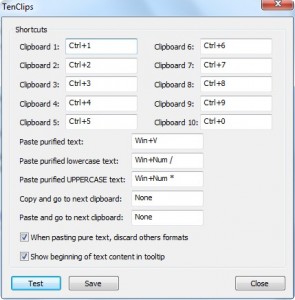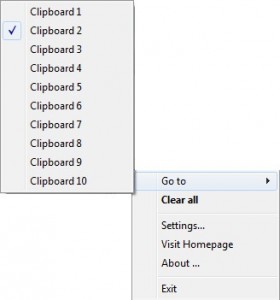Be sure to check out dotTech’s review on Best Free Clipboard Manager for Windows!
At one time or another everyone of us has copied something then copied another thing (effectively overwriting the former copy) without remembering we already had important data copied (a few obscene and censored words usually follow after the fact). To help users avoid this problem, there are many clipboard managers out there, such as Clipboardic, Clipmagic, ClipX, etc.; TenClips is another software created to allow us to easily copy and paste multiple things at once without data conflict. However, TenClips is not another clipboard manager in the same sense as the other mentioned software are.
TenClips does not track all the data being copied to your clipboard and list it for you so you can paste it back at will. Rather TenClips gives you 10 clipboards (Unicode is supported for all clipboards) and you are allowed to copy and paste to/from any of the 10 clipboards easily and at any time (each clipboard works just like the normal Windows clipboard). The advantage of this approach is your copy/paste process is a lot more streamlined. The disadvantage, obviously, is you will not be able to copy/paste more than 10 things at a time. I personally love the 10-clipboard-with-hotkeys approach much better than the typical clipboard monitoring approach.
What makes TenClips so useful, and streamlined, is it works exclusively with hotkeys:
You can access these settings by right clicking on the system tray icon and selecting “Settings…”.
You simply have to press Ctrl+1 to use the first clipboard, Ctrl+2 for the second, Ctrl+3 for the third, and so on and so forth (these hotkeys are completely customizable). Once you are using the clipboard you want, the usual cut/copy and paste procedures will get the job done (i.e. Ctrl + X/Ctrl + C and Ctrl+V or Right click -> Cut/Copy or Paste).
In addition to giving you 10 clipboards to use, TenClips gives you the ability to paste “purified” text (by default hotkey is Win+V to post “purified” text). “Purified” text is the text you copied with all the formatting removed. The effect of posting “purified” text with TenClips is just as if you were to copy heavily formatted text (for example green, bold, and underlined), paste it into Notepad to remove the formatting, and then copy it again. This feature is extremely useful for people who copy text often from websites.
Another handy bonus feature is, TenClips allows you to post your text in all uppercase or all lowercase letters.
Keep in mind when posting purified text (or uppercase/lowercase text), you will be posting from the clipboard you are using currently. In other words, if you are on clipboard 5, you will purify the text in clipboard 5 and paste it. If you want to post the text in clipboard 1 you need to change to clipboard 1 before trying to post purified text.
If at this point you are thinking “this is great and all, but how do I remember what clipboard I am on and what text it holds”, don’t worry. TenClips has a system tray icon that displays the number of the clipboard you are using currently and holding your mouse over the icon will tell you what text is in that clipboard:
Other useful features of the system tray icon are:
- Double clicking on the system tray icon will clear the contents of all 10 keyboards.
- In addition to using hotkeys, you can switch between clipboards by right clicking on the system tray icon:
While I must say I really like TenClips, I really wish there is one feature the developer adds. The ability to see what is in your current clipboard by holding the mouse over the system tray icon is nice, but I would rather the developer adds the ability to view the contents of all clipboards at once. This makes it easier to view the contents of your clipboards than having to rotate through each clipboard to try to remember which clipboard holds what.
Another (novelty) feature I would like to see in TenClips is the ability to share and sync clipboards across networks and/or the internet.
Overall, though, TenClips is a great program. So far it is one of my favorite clipboard utilities because I personally love the 10-clipboard-with-hotkeys approach much better than the typical clipboard monitoring approach. You may download TenClips from the following link:
Version reviewed: v1.1 
TenClips officially works on Windows XP/Vista/Win7
Click here to download TenClips
Be sure to check out dotTech’s review on Best Free Clipboard Manager for Windows!

 Email article
Email article