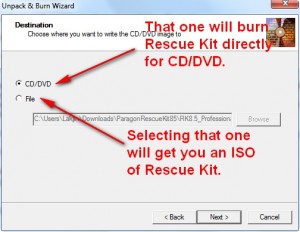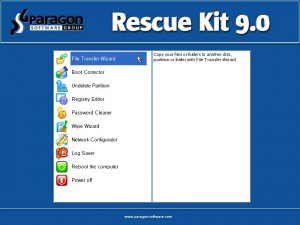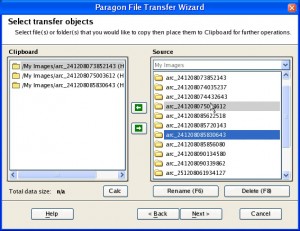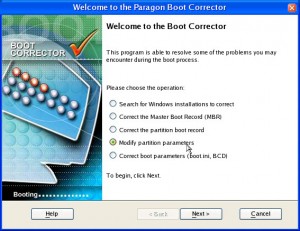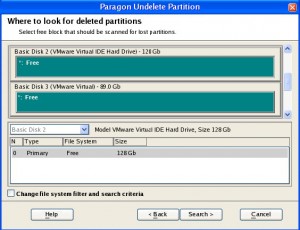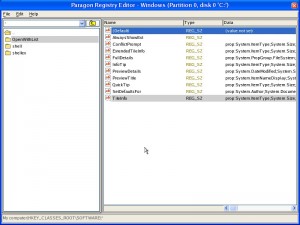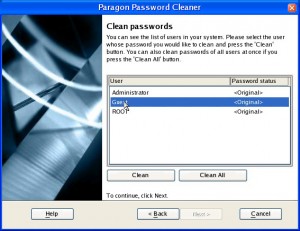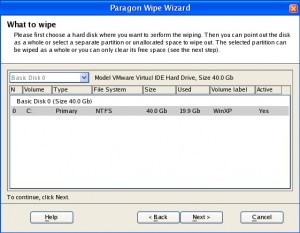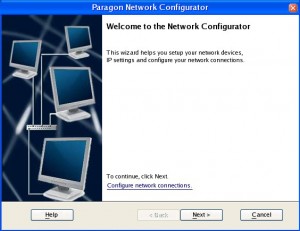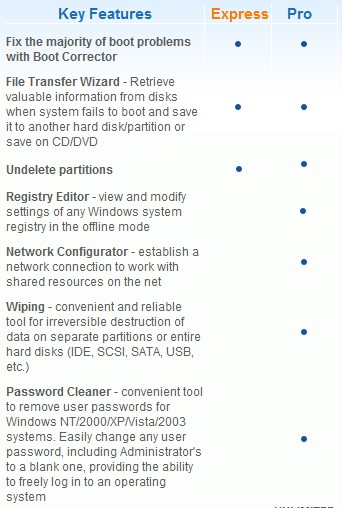{rw_text}Giveaway of the day for September 9, 2009 is:
Paragon Rescue Kit 8.5 Professional (English, Single License)
Version reviewed:
v8.5
System Requirements:
CPU: 300 MHz or higher; RAM 128 MB; SVGA video adapter and monitor
Software description as per GOTD:
When your system fails to boot, Rescue Kit Professional Edition is your first-aid solution to cure the majority of boot problems and instantly retrieve your data! It also can recover deleted partitions, view and modify settings of any Windows system registry in the offline mode, establish a network connection to work with shared resources on the net, securely erase data and easily clear any user’s Windows OS password.
Rescue Kit 9.0 Professional is designed to:
- Professionally correct the majority of system boot problems
- Instantly retrieve valuable information from disk when your system fails to boot and save it to another hard disk/partition or burn to CD/DVD
- Undelete accidentally deleted partitions
- Establish a network connection to work with shared resources on the net
- Secure data erasure with advanced wiping tool
- Easily remove any Windows OS password
Limitations: No WinPE included in this download
Technical Support:
During the Giveaway period Paragon Software provides technical support at http://twitter.com/paragonsoftware. Please, post your questions if you have any troubles while downloading, registering and using the software. Paragon Software’s support team will reply you as soon as possible.
Ashraf’s note:
Since taking screenshots while running a boot disk is near impossible (bar using an actual camera) and RescueKit was running at a snails pace on VirtualBox (hence not allowing me to take screenshots), I borrowed all the screenshots in today’s review from Paragon themselves.
————————-{/rw_text} –>
{rw_good}
- Has multiple very useful tools including, but not limited to, data recovery/transfer, access to the internet, and MBR repair.
- Fairly easy to use.
- Allows you to burn directly onto a CD/DVD or create an ISO.
{/rw_good} –>
{rw_bad}
- This “Special Edition” does not include WinPE (only Linux based CD is supported for this version).
- “File Transfer Wizard’ is not properly reading or writing CD/DVDs.
- “Undelete Partition” only allows you to scan free disk space on your HDD.
- No native support to create a bootable USB.
{/rw_bad} –>
{rw_score}
{for=”Ease of Use” value=”9″}A little technical knowledge is nice to have for some features, such as the Registry editor, but overall very easy to use.
{/for}
{for=”Performance” value=”8″}I have having trouble saving data to CD/DVDs but otherwise everything else seems to perform well.
{/for}
{for=”Usefulness” value=”9″}This is one of those types of programs that we wish we never have to use but because extremely useful once a computer crash happens. I give this a 9 instead of a 10 because it does not have native support for a bootable USB (for people that can’t create a bootable CD).
{/for}
{for=”Arbitrary Equalizer” value=”8″}This category reflects an arbitrary number that does not specifically stand for anything. Rather this number is used to reflect my overall rating/verdict of the program in which I considered all the features and free alternatives.
{/for}
{/rw_score} –>
{rw_verdict}[tupr]
{/rw_verdict} –>
Paragon Paragon Rescue Kit Professional is an excellent tool to have as part of your “computer disaster recovery” kit. It allows you to create a Linux-based bootable CD (in other words, you must burn the contents of Rescue Kit onto a CD in order to use it). For those that don’t know, “Linux-based” only describes how Rescue Kit runs. It not mean the software is only for Linux and you will be unable to use it for your Windows PC.
For those people that are confused on how to “install” today’s giveaway, follow these steps:
- Run Setup.exe
- You will be asked to enter a product key/serial number which you can attain by registering from the link provided:
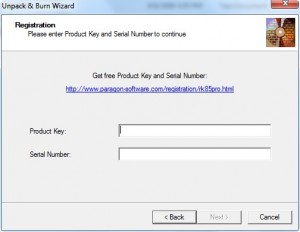
- After you have entered your registration information, you will be given the option of either directly burning a bootable CD/DVD of Rescue Kit or creating an ISO of Rescue Kit which you can burn at a later date:
- Once you have burned a CD/DVD or created an ISO, you more or less have “installed” Rescue Kit.
When you need to use the Rescue Kit you simply pop in the CD/DVD you burned, restart your computer, and boot from the CD/DVD (if you are unable to boot from the CD/DVD you will have to go into your computer BIOS and change the boot order/boot settings to put your CD/DVD drive at the top). Once you boot from the CD/DVD you have access to multiple extremely useful features:
NOTE: This screenshot is of “v9.0”. As far as I know “v8.5 Special Edition” will not come with the “Log Saver” but it will have everything else. I will verify this once I actually get access to the giveaway tonight.
File Transfer Wizard
- Export important files and folders from a partition (including GPT disks and dynamic volumes) to another local or network drive, dynamic volume or burn them to CD/DVD in case of system failure.
Boot Corrector
- Search for valid Windows installations (Windows 2000/XP/Vista/Server)
- Correct drive letters in the System Registry of a selected Windows installation
- Correct “boot.ini” on selected disk
- Correct Boot Configuration Data (BCD) files for partitions on selected disk or for partitions on all disks
- Correct the Master Boot Record (MBR) executable code
- Reorder primary partitions (change primary slots)
- Correct the boot record for a selected Windows installation (increment the Serial Number, correct the partition offset, make a copy of the boot record, correct the Bootsect.dos file if exists)
- Set an active partition
- Hide/unhide partitions
- Change Serial Numbers
- Change Partition IDs
- Display the MBR in an understandable format
- Display partition properties
- Create, display, save and print a boot correction report
- Adjust your OS to boot on new hardware (Windows Vista only)
Undelete Partition Wizard
- Undelete partitions (recover accidentally deleted or lost partitions)
Registry Editor
- Advanced tool to view and modify settings of any Windows system registry in the offline mode (i.e. when Windows is not been started up)
Password Cleaner
- Clear passwords for Windows NT/2000 and Windows XP/2003/2008/Vista/7 beta (32-bit and 64-bit)
- Clear passwords of any local user account including Administrator
- Clear passwords even encrypted by Syskey
- Clear passwords “one by one” or “all at once” method
Wipe Wizard
- Wipe partition
- Wipe GPT partition
- Wipe hard disk
- Wipe dynamic volumes
- Clear free space (destroy any remnants of deleted files/directories left on disk without affecting the used data)
- Clear free space for dynamic volumes
- Clear Free Space for GPT partitions
- Use a Paragon developed algorithm or your own customized wiping method (extreme customization option – 4 wiping patterns with up to 99 passes each)
- Run an integrated report of accomplished wipe operations, print it out or save it locally
- View sectors of existing partitions to get information on the current state to check whether the wipe operation has been successfully accomplished
- View a log of bad blocks (corrupted sectors) discovered during the operation; helps keep you informed as these sectors may contain classified information
Network Configurator
- Establish a network connection to work with shared resources on the net
- Mount remote shares and save the configuration file (your list of needed shares) so you don’t need to manually mount them in future sessions
The most useful feature of all the above mentioned, in my opinion, is definitely the “File Transfer Wizard” when it comes to disaster recovery. Think about it: your Windows crashes, you cannot boot into Windows, and you did not create a backup (if you are one of those people that do not have software to backup your computer check out my posts on Free Paragon Drive Backup 9.0 Professional, 7 free software to image/backup/ghost your computer (free alternatives to Acronis True Image, Norton Ghost, etc.), and EASEUS Todo Backup) but you still have very important files on your computer that you need. So what do you do? You pop in your Rescue Kit CD, launch the “File Transfer Wizard” and transfer the files to an external hard drive, USB/flash drive, CD/DVD (just pop out your Resuce Kit CD after you load it if you want to save files to a CD/DVD – Rescue Kit will still run just fine), or even another internal hard drive/partition. How cool is that?
There is, however, one (major) caveat I must mention. “File Transfer Wizard” does not seem to play well with CD/DVDs. During my testing, it did not properly read or write the CD/DVDs I tried. It could not read the contents of the DVD-RW I was using and when I tried to write to it, it told me I transfered the files just fine, but when I loaded back into Windows I discovered the files were not on my DVD-RW. Same thing with the CD-R I tried. On the same note, it does not seem like “File Transfer Wizard” formats new CD/DVDs before writing to them; however this non-formatting issue may only be related to the lack of proper writing to CD. I have no way to figuring out which problem causes what because, as all Scientists know, when there are two unknown lurking variables… you can’t make up a proper conclusion. All I can say is the end result is the same: the files were not written to CD/DVD. It is worth noting, however, transferring files to a USB/flash drive and an external hard drive worked just fine.
Furthermore, it seems like hot swapping CD/DVDs (i.e. taking one out and putting a different one back in), does not work very well either (this is the related to the “does not read CD/DVD properly part of my above statement”). When I first eject my Resuce Kit CD and put in a CD or DVD, “File Transfer Wizard” reads the second CD/DVD and shows it to me (keeping in mind the reading problem I already mentioned). However if I eject that second CD/DVD and insert a third CD/DVD, “File Transfer Wizard” still “reads” the second CD/DVD instead of recognizing I changed to a third CD/DVD. Again, though, it is worth noting hot swapping USB/flash drives and external hard drives works just fine.
Now the CD/DVD problems I am having may only be a bug related to my specific CD/DVD drive. In other words Rescue Kit may not like make and model of my CD/DVD drive so everyone may not face this bug (i.e people who have a different model/brand drive may be able to use CD/DVD for file transfers just fine). I just thought it is worth pointing out considering this is a review of the software.
Another (minor) caveat I noticed is with the “Undelete Partition Wizard”. The “Undelete Partition Wizard” is designed to only scan the free space on your hard drive to find for deleted partitions. I would prefer it if it allowed you to scan your whole hard drive and/or already partitioned space. Now you must be thinking “Ashraf are you retarded? Why would you want to search already partitioned space for a delete partition that you want to recover?” Well for one this is one of those “I have used partition recovery software in the past that can do it so this one should also be able to do it” but here is my more important reasoning. Consider this scenario: your Windows just crashed, and after you recite enough naughty words to make your mother proud, you decide to reinstall Windows in the same partition over the corrupted Windows. However later you think to yourself “Why not try to see if I can get my old Windows back?” so you run a partition recovery wizard scan your hard drive and see if you are able to successfully get your older Windows back (I speak from experience… I did this many times while jumping between Windows and Linux and continually corrupted Windows). With Paragon Rescue Kit’s “Undelete Partition Wizard” however you would first have to delete that second Windows installation, then run the “Undelete Partition Wizard” to see if you can recover your older partition. What if it turns out you cannot (which is very much a possibility considering you may have overwritten it too much)? Now you are out of a second Windows installation and have to install it a third time. As I mentioned it is a minor caveat, nothing too major, but still something worth pointing out.
Another (minor) caveat for Rescue Kit is it does not have native support for creating a bootable USB/flash drive instead of a bootable CD/DVD. I say this is a caveat because not everyone has a CD/DVD burner and not everyone is able to create a bootable CD/DVD (the Netbook people will have lots of problems in this area). Having the ability to create a bootable USB/flash drive would greatly help out these people. Now I say this is “minor” because you can create an ISO of Rescue Kit. Since you can create an ISO you can Google how to create a bootable USB/flash from an ISO so you can still create a bootable USB/flash drive… it is just not supported by Paragon themselves and I would like to see them start supporting it.
Last thing I would like to point out is since Paragon Rescue Kit 8.5 Professional is burned to a CD/DVD and you can make an ISO of it to burn at a later date, unlike other giveaways which you will lose if your computer crashes or you reformat, you pretty much own Rescue Kit 8.5 Pro for as long as your CD/DVD does not break, get lost, or corrupted and as long as you keep the ISO safe for reburning (shall the need ever arise). It is very hard to ever lose Rescue Kit 8.5 Pro after you grab it today.
This review was conducted on a laptop running Windows 7 Professional 32-bit. The specs of the laptop are as follows: 3GB of RAM, a Radeon HD 2600 512MB graphics card, and an Intel T8300 2.4GHz Core 2 Duo processor.
{rw_freea}
Paragon Rescue Kit Express Edition
Paragon has a free “express” edition of their Rescue Kit software. These are the differences between “Professional” and “Express”:
{/rw_freea} –>
{rw_verdict2}Overall, despite the drawbacks I mentioned above, I feel Paragon’s Rescue Kit 8.5 Professional is an excellent tool to keep in your arsenal. As I said this is one of those things which we hope we will never need to use but are extremely grateful to have shall a technological catastrophe ever occur. Thumbs up and highly recommended! As for free alternatives: well I already mentioned because Rescue Kit Professional works off a bootable CD/DVD, and you can keep an ISO backup safe to reburn , it is very hard to lose it after you get it. However if you do lose it and want free alternatives, you can try the free Paragon Rescue Kit Express Edition I just mentioned above. Or you can run various other Linux based disaster kits.
{/rw_verdict2} –>

 Email article
Email article