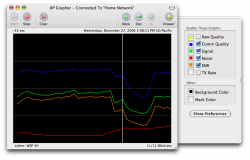 There’s a spot in my house that gets an absolutely abysmal Wi-Fi signal. Unfortunately, that spot just happens to be my bedroom. On the one hand, it makes me get up in the morning when I want to check my email. But on the other hand, there are mornings when I’d like to linger in bed and surf the web and check my email. If only I had AP Grapher when we first moved in, we might have laid out the house and our network a little bit differently. Thankfully, we can use this handy Mac OS X program to ensure our computers and Wi-Fi enabled devices are placed where they will have optimum signal strength.
There’s a spot in my house that gets an absolutely abysmal Wi-Fi signal. Unfortunately, that spot just happens to be my bedroom. On the one hand, it makes me get up in the morning when I want to check my email. But on the other hand, there are mornings when I’d like to linger in bed and surf the web and check my email. If only I had AP Grapher when we first moved in, we might have laid out the house and our network a little bit differently. Thankfully, we can use this handy Mac OS X program to ensure our computers and Wi-Fi enabled devices are placed where they will have optimum signal strength.
What is it and what does it do
Main Functionality
AP Grapher has been developed in order to help users get the best possible wireless signal strength. Using this handy bit of software, you can find the optimal position for your base station and/or computer to achieve the best possible signal strength.
Pros
- Adjustable history length – record only a few samples, or keep it going for an extended period of time as you walk around
- Customizable colors and refresh rate
- Older versions of AP Grapher can still be downloaded which are compatible with OS 10.1 to 10.4. Older versions also play nice with third party wireless cards
Cons
- AP Grapher is not capable of finding intentionally hidden networks
- Help is only available in English, both in the app and thru email support
- Interface can be a little overwhelming for some novice users
- Not a true stumbler (explanation below)
Discussion
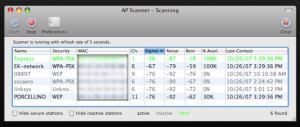 As the developers describe it, “AP Grapher is a freeware program for Mac OS X that graphs the signal strength as a function of time for the base station you are currently connected to. Although the program has a ‘stumbler’ like mode, it’s not a true a stumbler in the classic sense since it only finds visible networks.”
As the developers describe it, “AP Grapher is a freeware program for Mac OS X that graphs the signal strength as a function of time for the base station you are currently connected to. Although the program has a ‘stumbler’ like mode, it’s not a true a stumbler in the classic sense since it only finds visible networks.”
There are two main windows that launch when you open the application. The grapher window shows signal strength for the wireless access point you are currently using. The scanner window searches for nearby access points, and displays the best ones in a friendly green color. It should be noted that setting the scanner refresh rate too high can slow down the speed with which you can browse the web.
There are some other known issues, most notably an issue where the scanner dips to zero, skewing your results. The cause for this erroneous reading seems to be linked to the type of wireless card your computer has installed. The developers say that the issue only affects MacBook Pro computers. It’s an easy fix, however: just select a slower refresh rate.
While there is a robust array of features at work here, AP Grapher is a little overwhelming. It’s not the most user-friendly interface, but the data it collects is very helpful. Some users may simply not know what to do with the data once they have collected it, however.
Conclusion and download link
For freeware, AP Grapher has a lot going for itself. I recommend that you give it a spin. Despite a few minor issues, this is a solid application.
Price: Free
Version reviewed: 1.2.1
Requires: Mac OS X 10.4, 10.5, or higher
Download size: 1.9 MB

 Email article
Email article



