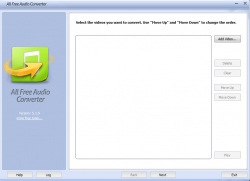 Right off the bat, All Free Audio Converter had me confused. The program says “All Free Audio Converter”, but when you load up the program it asks you to add a “video” file. Did I miss something? Does it convert audio or video? Maybe both? Let’s find out!
Right off the bat, All Free Audio Converter had me confused. The program says “All Free Audio Converter”, but when you load up the program it asks you to add a “video” file. Did I miss something? Does it convert audio or video? Maybe both? Let’s find out!
WHAT IS IT AND WHAT DOES IT DO
Main Functionality
All Free Audio Converter bills itself as a program that can convert audio files to other formats. However, by doing this, it sells itself short. All Free Audio Converter is able to do so much more. Not only can it convert audio files to other audio formats, but it can convert video files into audio files. This is a useful feature for people who have a lot of music videos on their computer and are looking for an easy way to turn them into playable audio files.
Pros
- Converts audio files into other audio formats
- Can convert video files into audio formats
- Supports batch conversion
- Set your own parameters (change the quality of the conversion)
- Wizard provided with easy step-by-step instructions
- Supports many input formats, including MP3, WMA, WAV, AAC, FLAC, OGG, APE, AC3, AIFF, MP2, M4A, CDA, VOX, RA, RAM, and TTA
- Supports a handful of output formats: MP3, OGG, WMA, WAV, AAC, M4A, FLAC, and MP2
Cons
- Not able to choose multiple output formats for each file in a batch conversion
- Offers crapware during installation (can be avoided by clicking ‘Decline’ or unchecking the relevant boxes)
Discussion
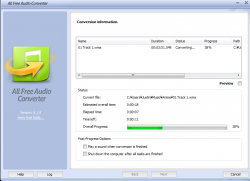 All Free Audio Converter is a great program that took me by surprise. At first, I assumed it was a program that had no idea what it wanted to be. After all, it says All Free Audio Converter as the name of the program, but once you boot it up, it asks you to put in a video file. It says nothing about audio. Well, after messing around with it, I can assure you that it does handle audio files, as well as video files.
All Free Audio Converter is a great program that took me by surprise. At first, I assumed it was a program that had no idea what it wanted to be. After all, it says All Free Audio Converter as the name of the program, but once you boot it up, it asks you to put in a video file. It says nothing about audio. Well, after messing around with it, I can assure you that it does handle audio files, as well as video files.
When you click “add video”, you can than choose to add either video files or audio files. You can even click “play file” to see which file was added (note that it does open up your default music player). Then you simply click next, and choose the audio format you want to convert to. You can choose between the following formats: MP3, OGG, WMA, WAV, AAC, M4A, FLAC and MP2.
On this page, you are also able to choose the quality of the conversion. The higher the quality, the better it will sound but the more space it will take up. So, if you are putting these songs on an MP3 player that doesn’t offer a lot of storage, you may want to decrease the quality a bit to save room.
The program handles batch processing with the best of them. I was able to add in multiple video and audio files and convert them with ease. However, please note that when batch converting, all files will be converted into the format that you choose. You are not able to choose multiple output formats for each file.
CONCLUSION AND DOWNLOAD LINK
For the most part, I was very impressed with All Free Audio Converter. This is a great free converter; I had no problems with the software, and it works pretty quickly. I recommend it for anyone who is looking for a free, non-resource hungry audio converter.
Price: Free
Version reviewed: 5.1.9
Supported OS: Windows 2000/XP/2003/Vista & Windows 7
Download size: 6.4MB
VirusTotal malware scan results: 0/45
Is it portable? No
All Free Video Converter homepage

 Email article
Email article



