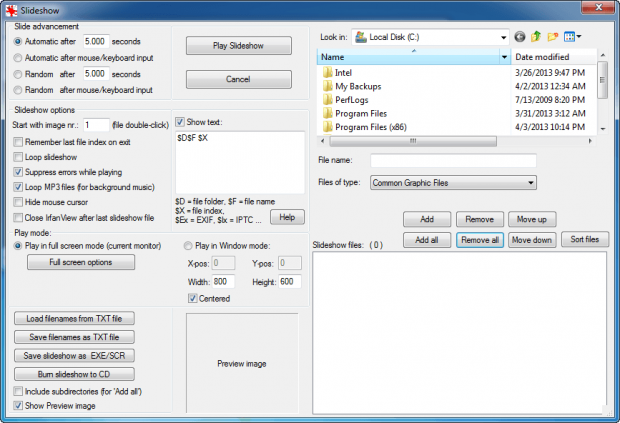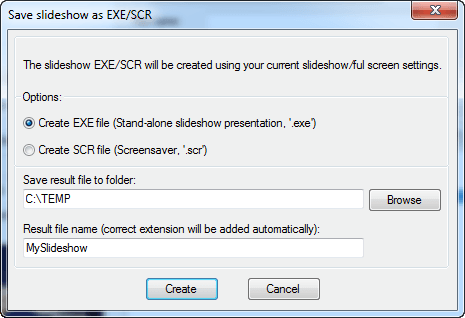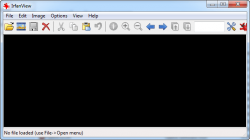 I’m sure, by now, most dotTechies have heard of IrfanView, a popular freeware image viewer and Windows Photo Viewer alternative we featured in our list of 12 free image viewers on Windows. However, some people may not know IrfanView is not just an image viewer — it can do things beyond displaying images. In this article I want to focus on one particular feature of IrfanView — the ability to create custom screensavers (SCR format — can be used as screensaver in Windows) and image slideshows (EXE format — standalone and can be viewed on any computer, regardless of if IrfanView is installed or not).
I’m sure, by now, most dotTechies have heard of IrfanView, a popular freeware image viewer and Windows Photo Viewer alternative we featured in our list of 12 free image viewers on Windows. However, some people may not know IrfanView is not just an image viewer — it can do things beyond displaying images. In this article I want to focus on one particular feature of IrfanView — the ability to create custom screensavers (SCR format — can be used as screensaver in Windows) and image slideshows (EXE format — standalone and can be viewed on any computer, regardless of if IrfanView is installed or not).
HOW TO CREATE CUSTOM SCREENSAVERS OR IMAGE/PHOTO SLIDESHOWS WITH IRFANVIEW
To create custom and standalone screensavers (SCR) or slideshows (EXE), do the following:
 Download and install IrfanView, if you don’t already have it. Take note during installation you will be asked if you want to use IrfanView as your default image viewer on Windows. If you want to use IrfanView as your default image viewer, you can — select the formats you want to set IrfanView as the default for. If you don’t want to, you don’t have to — just skip past this screen.
Download and install IrfanView, if you don’t already have it. Take note during installation you will be asked if you want to use IrfanView as your default image viewer on Windows. If you want to use IrfanView as your default image viewer, you can — select the formats you want to set IrfanView as the default for. If you don’t want to, you don’t have to — just skip past this screen.- If you want to include MP3 background audio in your slideshow(s), download and install IrfanView plugins.
- Once you have IrfanView installed, run it and go to ‘File’ -> ‘Slideshow…’. You will see the following:
- From the top-right corner of this window, browse to the images you want to include, highlight them (hold SHIFT and left-click with your mouse button on all the images you want), and then click on ‘Add’. Alternatively, if you want to add all the images in a particular folder, browser to that folder and click ‘All all’. You can add any image format supported by IrfanView, including JPG/JPEG, PNG, GIF, PNG, TIFF, PSD, and more. Take note IrfanView supports videos but, as per my tests, IrfanView does not support videos in slideshows.
- If you want background audio to play in your slideshow, add MP3 audio files to the ‘Slideshow files’ list the same way you added images.
- (OPTIONAL) Once you have loaded the images you want, order them the way you want them to display from the bottom-right corner using the ‘Move up’, ‘Move down’, and ‘Sort files’ buttons. If you added audio files, make sure the first audio file is on top of the list. The position of remaining audio files is unimportant but order them in the way you want them to play — IrfanView will play one after another.
- Now select how you want images to progress in the slideshow from the top-left corner (‘Slide advancement’). By default, IrfanView is set to automatically show next image every 5 seconds. You can modify this time limit or set it so next image is executed upon mouse click or key press. If you want your images to appear in random fashion and not in the order which is shown in ‘Slideshow files’, use one of the ‘Random’ options in ‘Slide advancement’.
- Next modify slideshow settings from ‘Slideshow options’. Be sure to check ‘Loop slideshow’ if you want the slideshow to loops.
- Finally, modify ‘Play mode’ settings.
- When you are happy with your slideshow, click ‘Save slideshow as EXE/SCR’ , select if you want EXE or SCR, name the slideshow, select storage location, and hit ‘Create’:
Take note you can also do or ‘Burn slideshow to CD’, if you want to burn slideshow to CD/DVD.
- Done!
If you outputted as EXE, you can view that slideshow by simply running that EXE. The EXE is standalone so it can be shared with others, who will be able to view the EXE even without IrfanView installed. If you outputted as SCR, you can set that as your screensaver by right-clicking the file -> ‘Install’ and applying it at the Windows screensaver settings that popup. SCR is also standalone, so you can share it with others.
CONCLUSION
Enjoy!

 Email article
Email article