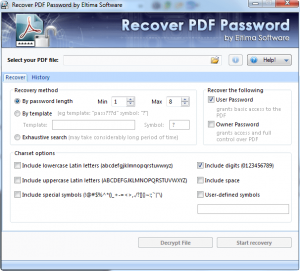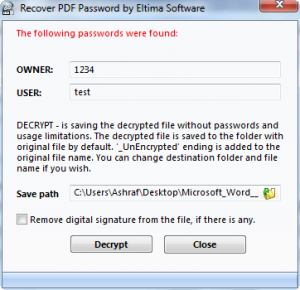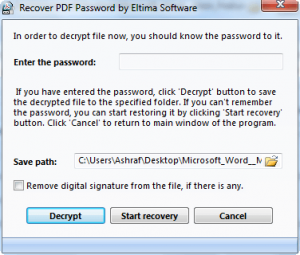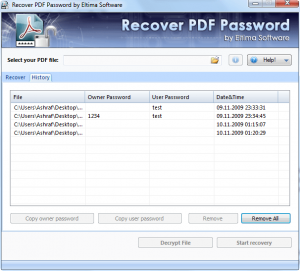{rw_text}Giveaway of the day for November 10, 2009 is:
Version reviewed:
v2.3.0.60
System Requirements:
Windows 2000, XP, 2003, Vista, Windows Server 2008 x32, Windows 7, all x64 system platforms
Software description as per GOTD:
Password for your own PDF document was lost, forgotten, etc… This can happen to anyone… And now you cannot access your own data anymore. Creating PDF document anew may be an exhausting and time-consuming task. So here is the solution: Recover PDF Password for Windows will recover your lost passwords easily. It doesn’t matter whether your password-protected PDF document is old or new, because Recover PDF Password fully supports all versions of Adobe Acrobat and can recover Unicode passwords for protected Acrobat 9.x files.PDF document can be protected in two ways: with “User” password or/and with “Owner” one. The first prevents document from being opened without knowing the password. The second one protects information from being printed, edited or copied. Recover PDF Password helps you recall both passwords in a very simple way, no matter how complicated and long they are.
With Recover PDF Password software, you have an option to decrypt your PDF and use it without any passwords or limitations. In case your document is protected only with “Owner” password, just press “Decrypt” button and all limitations will be gone at the drop of a hat!
During the installation you’ll be asked to provide your email address. We will send the activation code for Recover PDF Password to the email address you provided.
————————-{/rw_text} –>
{rw_good}
- Fairly straightforward.
- Ability to limit the scope of the brute-force attack if user has any idea of how long and what type of characters define the password.
- Can recover the owner and user passwords.
- Can perma-decrypt and/or remove any digital signatures.
- Users can pause the password recovery and resume from where it was stopped at will.
- Multiple instances can be run of the program so users can recovery passwords from multiple PDFs at once.
- Has a “history” which logs all broken passwords for future reference.
{/rw_good} –>
{rw_bad}
- Relies solely on brute force.
- Lacks ability to automatically shutdown computer after password has been recovered.
{/rw_bad} –>
{rw_score}
{for=”Ease of Use” value=”10″}Point and click.
{/for}
{for=”Performance” value=”9″}It will eventually find the passwords you desire; however I would like to see a little bit more intelligent password recovery methods than just brute force.
{/for}
{for=”Usefulness” value=”6″}I can hardly see this being useful to many people; however it can be handy for some.
{/for}
{for=”Arbitrary Equalizer” value=”8″}This category reflects an arbitrary number that does not specifically stand for anything. Rather this number is used to reflect my overall rating/verdict of the program in which I considered all the features and free alternatives.
{/for}
{/rw_score} –>
{rw_verdict}[tupr]
{/rw_verdict} –>
Many people don’t realize the fact, because it is kind of a rarity, but PDFs can be “encrypted”. Encryption of PDF consists of modifying PDF permissions, i.e. disabling features such as printing, copying, or editing so no one is able to copy or alter a PDF. At the same time, the person encrypting the PDF has the ability to set two different types of passwords. The first password is the “owner” password. Anyone accessing the PDF with the owner password will have full access to the PDFs – no permission limitations. The second type of password is a “user” password. Anyone accessing the PDF with the user password will be limited in what they can do, depending on the limitation put on the PDF by the person who originally encrypted it. Now all these encryption features as optional. In other words, the user can pick and chose what permissions to disable, to place an owner password, and/or to place a user password so an encrypted PDF may not necessarily have printing, copying, and all editing features disabled, with an owner and user password; it can be a combination of them.
That being said, Recover PDF Password is a software that, just like the title says, recovers passwords from encrypted PDFs. It is fairly straightforward and is able to find owner and user passwords, and permanently decrypt PDFs and remove any digital signatures.
This is what the program looks like:
Recover PDF Password has three different “recovery methods”; each of these methods utilizes brute force:
- By password length – this method assumes the user has some general knowledge (length of the password and the characters included in the password) of what the password to the encrypted PDF may be. Users using this method have the ability to set the minimum and maximum size of the password to look for, and to define what types of characters the password may contain. Take note of the fact by default it is set to min of 1, max of 8, and set to only look for numbers. You can change the min, max, and charset at your will. The larger range of characters to look for the longer it will take to recover a password.
- By template – this method assumes the user has some specific knowledge of what the password to the encrypted PDF may be. By specific knowledge I mean knowing actual specific characters of the password and the specific lenght. For example, lets say you know that the password starts with an “I”, ends in a “t”, and has 11 characters. So, you could type in (without the quotes) “I?????????t”. Then when trying to recover the password, Recover PDF Password will limit its search to passwords that meet the requirement of being 11 characters long, starting with an “I” and ending with a “t”. Also, just like “By password length”, users can set what types of characters to look for; by default it is set to look for numbers only.
- Exhaustive search – this method assumes that the user has no idea what-so-ever what the password may be. This method takes the longest because it tries all possible passwords, of all lengths of all characters, until the right one is found. The user does not have to define any specific password length of character type. Of course, that means this method is also the longest.
With each recovery method, you can select whether to find the owner password, user password, or both. Furthermore, it goes without saying that the longer and more complex the password is, the longer it will take for it to be found since Recover PDF Password uses brute force for all its password tasks.
When recovery of passwords have finished, a popup window informs the user…
…and the user has the option to decrypt the PDF also.
Take note of one thing: “recovery” of passwords is different than “decryption” of the PDF. Recovery involves finding the actual password; after a password recovery, the PDF is still encrypted and will still prompt anyone that opens the PDF for a password (if applicable) and/or will still have permission limitations (if applicable). Decryption of the PDF…
…involves removing the actual encryption so all password protection and permission limitations will be removed. In the process of decrypting the PDF, users may also remove any digital signatures. In order to decrypt a PDF, one must have the PDF password first; if one does not have the password first, one must recover it then use it to decrypt the PDF.
Last but not least, two things to note:
- All recovered passwords are saved in the “History” log:
This logging of passwords allows for easy access to the passwords after they have been recovered. Of course the user has the ability to clear this log at any time.
On the same note, I feel the developer should have included a feature to automatically shutdown the computer after Recover PDF Password recovers password(s). The ability to shutdown the computer automatically would have gone hand in hand with this history feature enabling the user to know what the password was after they reboot their computer. It goes without saying the reason why the ability to automatically shutdown the computer is desirable is because finding passwords can potentially take a really long time so some people may want to leave it going overnight.
- Users can run multiple instances of Recover PDF Password. In other words, users can recover passwords for multiple PDFs at the same time. Just run the program multiple times.
Overall, Recover PDF Password does what it claims so I give it a thumbs up. However I feel the developer of Recover PDF Password should not relying so heavily on brute force attack to recover passwords and develop a supplementary “intelligent” attack. Something like researching and creating a list of commonly used passwords could be a solution; if that feature is added, Recover PDF Password could try the passwords in the list first to see if they work then resort to brute force if they don’t.
This review was conducted on a laptop running Windows 7 Professional 32-bit. The specs of the laptop are as follows: 3GB of RAM, a Radeon HD 2600 512MB graphics card, and an Intel T8300 2.4GHz Core 2 Duo processor.
{rw_verdict2}Seeing as encrypted PDFs are not as popular as Adobe would have hoped, I have my doubts as to how many people will find Recover PDF Password useful. However for the people that do need the ability to recover PDF passwords and decrypt PDFs, Recover PDF Password gets the job done; thumbs up and recommended to anyone that needs it.
{/rw_verdict2} –>

 Email article
Email article