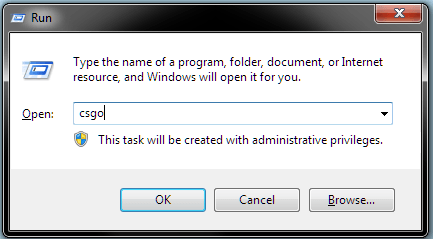Have you amassed a large Steam library thanks to the recent summer Steam sale? If yes, you might find searching for an individual title by opening up the Steam application a little annoying. Thankfully, there is a very simple solution.
AddToRun is a Windows program that will allow you to add any executable program, including Steam games to the Windows run menu (accessible by hitting the Windows + R keys at the same time). It does not require any installation after its short download, and does not even need to be unzipped from the .7z file that it comes packaged in.
This free program allows you to search for whatever program you want; Steam games are found at (C:\Program Files (x86)\Steam\steamapps\common\), and then are in their own respective folder. For instance, I will choose Counter Strike: Global Offensive, a game I have been playing a lot recently, so the file path I navigated to was C:\Program Files (x86)\Steam\steamapps\common\Counter-Strike Global Offensive\csgo.exe .
After selecting the application and hitting open, I then chose a custom launch command or “alias” as AddToRun calls it. For this, I chose to use “csgo” as it was simple to type and easy to remember, after all, the point of this program is to make things quicker.
Then, I hit the add button, and was ready to launch my game much faster.
These kinds of features are available in custom Windows launcher such as Launchy, but who needs them to take up any extra memory when you have a program like AddToRun to extend the built in launcher’s functionality.
Beware: Launching games outside of Steam may launch them in insecure mode, which may not allow you to join secure servers, specifically if they are Valve-made games. Games such as Fallout 3 will be unaffected, but Counter Strike: Global Offensive will not allow you to join VAC secured (anti-cheat) servers.

 Email article
Email article