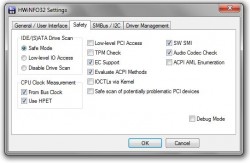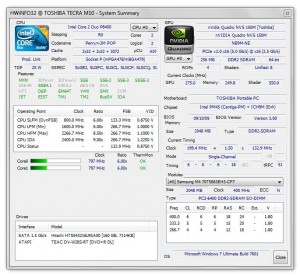 Have you ever needed to look under the hood of your rig before? To elaborate that point, have you ever been in a situation where hardware monitoring was absolutely necessary? I have been there plenty of times, and I know I’m not alone in that respect. For things like that, there are plenty of hardware monitoring tools out there like CPU-ID, Open Hardware Monitor and more. HWiNFO is a similar hardware monitoring tool for Windows that is both portable and lightweight.
Have you ever needed to look under the hood of your rig before? To elaborate that point, have you ever been in a situation where hardware monitoring was absolutely necessary? I have been there plenty of times, and I know I’m not alone in that respect. For things like that, there are plenty of hardware monitoring tools out there like CPU-ID, Open Hardware Monitor and more. HWiNFO is a similar hardware monitoring tool for Windows that is both portable and lightweight.
What is it and what does it do
Main Functionality
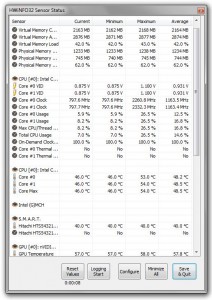 HWiNFO is a fairly simple, yet incredibly useful hardware monitor for Windows. When you start the application you will be able to choose the type of information you’d like to view, summary or sensor based. Obviously, this allows you to streamline just the information you need to view. Through the application settings you can also fine tune how the necessary data is collected, and how the application operates.
HWiNFO is a fairly simple, yet incredibly useful hardware monitor for Windows. When you start the application you will be able to choose the type of information you’d like to view, summary or sensor based. Obviously, this allows you to streamline just the information you need to view. Through the application settings you can also fine tune how the necessary data is collected, and how the application operates.
Pros
- Comprehensive hardware monitoring utility, includes two separate tools
- System details or hardware summary (model, clock speeds, brand)
- Hardware sensor monitor (temperature, usage ratings, etc)
- Fairly advanced configuration options, accessed through the welcome screen
- You can save reports or logs in various formats
- Several add-ons are offered through the developer’s website which expand overall functionality
- Relatively light on system resources (about 16MB of RAM usage while running)
- You have to close the app and reopen it to switch between the summary and sensor tools
- Word of caution: When you choose to download the app you are presented with several mirrors from separate web portals. Choose your download portal wisely. Iit would take too much time for me to download and scan each of the packages with VirusTotal. Therefore, proceed with caution as it’s possible some -or all- may include additional bloatware during the install process. I downloaded the portable version offered by Softpedia for the purposes of this review, which has no bloatware.
Discussion
HWiNFO is available in several different packages including both a portable and standard install bundle, for 32 and 64 bit systems. If you download the portable version, you will need an archive tool like WinZIP, WinRAR, or 7ZIP to extract the necessary contents. Once extracted, the application can be run from any directory including that of an external USB drive. It’s plenty small enough in size to store on any flash drive.
Because of the nature of hardware monitors and the related readouts, it is recommended for intermediate to advanced computer users. The only reason I say that is, because with tools like this there will be instances where a casual user may or may not understand particular data that’s being displayed. It has nothing to do with the program itself, because HWiNFO is very easy to use.
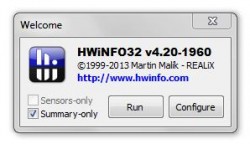 As I mentioned in the introduction above, when you first load the application, you will be presented with a welcome window. Right off the bat, you can choose whether you want to view system information pertaining to a device and hardware summary, or hardware sensors. You can also configure advanced settings before even launching one of the monitoring tools.
As I mentioned in the introduction above, when you first load the application, you will be presented with a welcome window. Right off the bat, you can choose whether you want to view system information pertaining to a device and hardware summary, or hardware sensors. You can also configure advanced settings before even launching one of the monitoring tools.
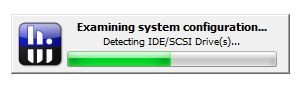 After choosing which information category you’d like to view, it’s takes a quick second to collect the necessary data and displays it in the resulting window. Now, even though when the application is running it does add a system notification icon, you cannot switch hardware query tools without first closing and then reopening the app. For example, if I was looking at the hardware summary and I wanted to then take a peek at sensor information, I would first have to close the app, reopen it, and then choose the other tool from the welcome window. This isn’t a huge issue, but it would be a little more convenient if you could do this from the system tray icon. At least, you can access the advanced settings from the tray icon. You cannot run two instances of the app simultaneously, either.
After choosing which information category you’d like to view, it’s takes a quick second to collect the necessary data and displays it in the resulting window. Now, even though when the application is running it does add a system notification icon, you cannot switch hardware query tools without first closing and then reopening the app. For example, if I was looking at the hardware summary and I wanted to then take a peek at sensor information, I would first have to close the app, reopen it, and then choose the other tool from the welcome window. This isn’t a huge issue, but it would be a little more convenient if you could do this from the system tray icon. At least, you can access the advanced settings from the tray icon. You cannot run two instances of the app simultaneously, either.
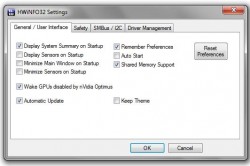 The summary tool displays general information pertaining to the system CPU, GPU, memory, connected drives, and more. There’s a lot of information offered pertaining to those hardware components, however. You can see clock speeds, model numbers, individual core information, interface types, voltage and frequencies and much more. If you need to know something in reference to the main system components, then this application will tell you- no doubt about it.
The summary tool displays general information pertaining to the system CPU, GPU, memory, connected drives, and more. There’s a lot of information offered pertaining to those hardware components, however. You can see clock speeds, model numbers, individual core information, interface types, voltage and frequencies and much more. If you need to know something in reference to the main system components, then this application will tell you- no doubt about it.
The sensor tool is a totally different beast. It will tell you things like current temperature and clock speeds, minimum and maximum usage ratings, and even average usage ratings. Of course, the measurements differ between various components, and there are different readouts for each. For example, you can see core voltages, operating frequencies, thread usage, temperatures and more.
If you need to, you can generate reports and logfiles of the related information in various formats, including text, CSV, XML and (M)HTML.
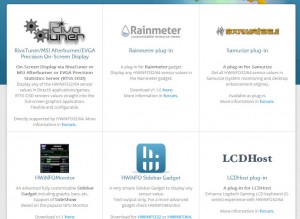 There are free add-ons which you can use with the application too, which help to push the functionality even further. One of the add-ons expands compatibility with third-party tools like RivaTuner, MSI Afterburner and EVGA Precision. There’s even a Sidebar Gadget for use with Windows if you like using the sidebar.
There are free add-ons which you can use with the application too, which help to push the functionality even further. One of the add-ons expands compatibility with third-party tools like RivaTuner, MSI Afterburner and EVGA Precision. There’s even a Sidebar Gadget for use with Windows if you like using the sidebar.
If you’re looking for a functional and lightweight hardware monitor this is certainly a good choice. It only uses about 16MB of RAM while running.
Conclusion and download link
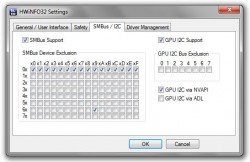 HWiNFO is a portable and lightweight hardware monitoring tool for Windows. As far as system monitoring is concerned, it doesn’t do anything different from similar applications other than the fact that it separates the hardware summary and details from hardware sensor data. It also includes a few add-ons from the developer which expand functionality of the app. Thanks to add-ons you can use the monitor with select third-party tools, display the collected information in realtime, or even expand what hardware is monitored. You can export the data to reports in various formats if need be, and the information that is offered happens to be quite extensive and detailed.
HWiNFO is a portable and lightweight hardware monitoring tool for Windows. As far as system monitoring is concerned, it doesn’t do anything different from similar applications other than the fact that it separates the hardware summary and details from hardware sensor data. It also includes a few add-ons from the developer which expand functionality of the app. Thanks to add-ons you can use the monitor with select third-party tools, display the collected information in realtime, or even expand what hardware is monitored. You can export the data to reports in various formats if need be, and the information that is offered happens to be quite extensive and detailed.
Overall, if you want to see what’s going on under the hood, by all means give HWiNFO a try.
Price: Free
Version reviewed: 4.20
Supported OS: Windows XP/Vista/7/8 (32 and 64 bit)
Download size: 2.24MB (zipped), 2.34MB (unzipped)
VirusTotal malware scan results: 0/46
Is it portable? Yes

 Email article
Email article